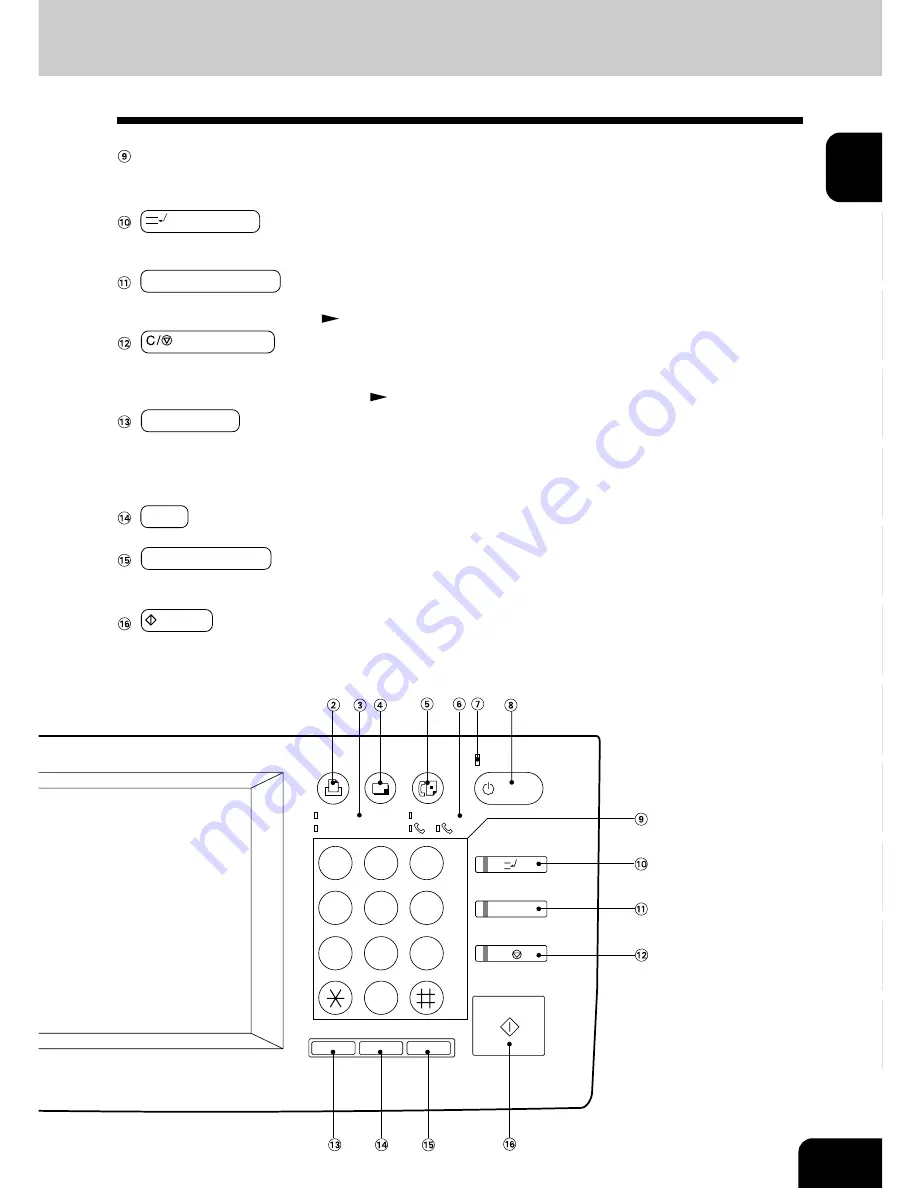
1
2
3
4
5
6
7
8
9
10
11
12
1-5
Digital keys
Use these keys to enter the number of copies you want to make. Up to 999 copies can be set.
They can also be used for setting time and department codes, and for sheet insertion, etc.
INTERRUPT key
While copying is already in progress, press this key when you want to make copies of different origi-
nals. Pressing the key again will return you to the previous copy job.
FUNCTION CLEAR key
When this key is pressed, all selected copy modes are cleared to default settings.
* Automatic Function Clear
Page 1-4
CLEAR/STOP key
Use this key to correct an incorrect copy quantity entered, or to stop an ongoing scan and copy
operation. During scanning, pressing the key once will stop the copier; pressing it twice will clear the
copy quantity to the default setting.
Page 2-10
JOB STATUS key
Press this key to see the job list, to delete or move jobs, to confirm the job status, to change the
cassette setting, or to display the counter. Graphic symbols flash when there is no paper in the cas-
sette, the wrong cassette size is set, the finisher is full, the holder for the hole punched paper bits is
full, etc.
HELP key
When this key is pressed, appropriate operation procedures are displayed.
MONITOR/PAUSE key
This key is used when the copier is used as a facsimile. See the Operator’s Manual for Facsimile
Functions for detail.
START key
Press this key to start copying.
PRINTER/
NETWORK COPY
FAX
1
1
2
3
4
5
6
7
8
9
0
JOB STATUS
START
CLEAR/STOP
FUNCTION CLEAR
INTERRUPT
MAIN POWER
POWER
MONITOR//PAUSE
MEMORY RX
DATA
ERROR
ABC
DEF
JKL
GHI
MNO
TUV
PQRS
WXYZ
2
C/
FC
HELP
Summary of Contents for e-studio 28
Page 1: ......
Page 29: ...1 2 3 4 5 6 7 8 9 10 11 12 1 16 BEFORE MAKING COPIES ...
Page 43: ...1 2 3 4 5 6 7 8 9 10 11 12 2 14 HOW TO MAKE COPIES ...
Page 61: ...1 2 3 4 5 6 7 8 9 10 11 12 3 18 SETTING OF BASIC COPY MODES ...
Page 159: ...1 2 3 4 5 6 7 8 9 10 11 12 8 6 MAINTENANCE ...
Page 166: ......


































