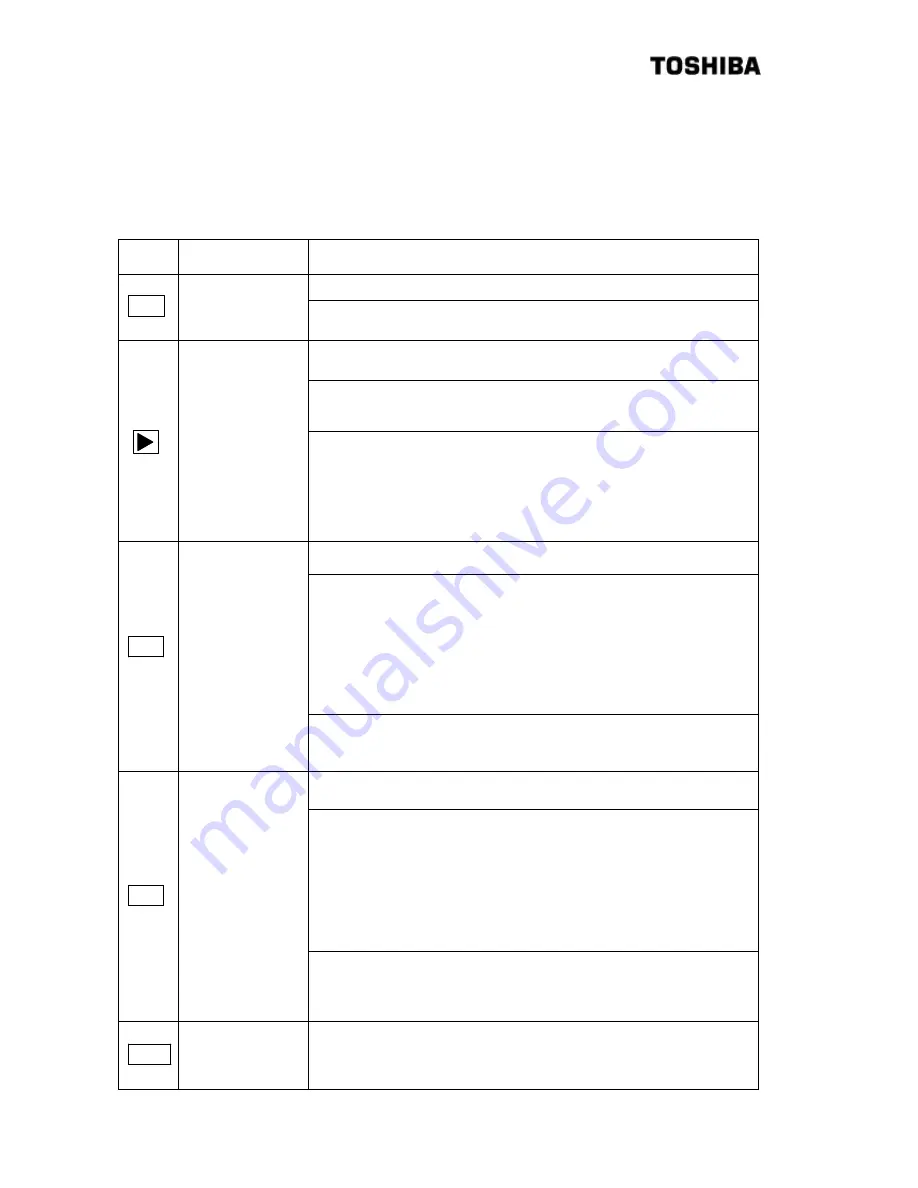
32
6
F
8
A
0
5
2
1
5.2.2
Setting keys
Five setting keys are available. The basic methods for using them are described in Table 5.2.2. For
specification information, please refer to their respective operating procedures.
Table 5.2.2 Basic Methods for Using Operation Keys
Setting
Key
Notation in
Operation Manual
Basic Use
Returns to the menu screen that is one level higher.
ESC
[ESC]
On the set value change screen, use this key to clear the setup change
before returning to the previous screen.
On the menu list screen, use this key to move the cursor under the menu
number to the location of the next number.
In the state of setting numerical values, press this key each time the
cursor has to be shifted rightwards by a digit's worth. If the cursor is
located rightmost, the cursor is shifted to the leftmost digit.
[
→
]
In the event of entering the setting menu, press the [SET] key to display
the message saying that the output will be switched to the simulated
value. After making sure that no problem is present, press the [
→
] key to
enter the setting menu. This procedure is taken for the purpose of
preventing the output from being switched to the simulated value as a
result of mistakenly pressing the [SET] key twice in a row.
On the menu screen, use this key to switch to the next menu screen.
In the state of setting numerical values, use this key to move up the
numeric value of the digit where the cursor is located. Each time the key
is pressed, the numeric value changes incrementally, as following; "0",
"1", "2",
・・・・
, "9", "-"(minus symbol), "."(decimal point), "0", "1",
"2",
・・・・
.
Note: If the numerical value does not belong to the leftmost digit, "-"
(minus symbol) will not appear after 9.
UP
[UP]
In the event of selecting an item from multiple items (such as ON/OFF),
the cursor (of the selected item) is switched each time this key is
pressed.
On the menu screen, use this key to switch to the previous menu screen.
In the state of setting numerical values, use this key to move down the
numerical value of the digit where the cursor is located. Each time the
key is pressed, the numerical value changes detrimentally , as following;
"0", "."(decimal point), "-"(minus symbol), "9", "8",
・・・・
"1", "0".
Note: If the numerical value does not belong to the leftmost digit, "-"
(minus symbol) will not appear after "."(decimal point).
DN
[DN]
In the event of selecting an item from multiple items (such as ON/OFF),
the cursor (of the selected item) is switched each time this key is
pressed.
SET
[SET]
Use this key to select the menu number where the cursor is located or
confirm the set value.
Summary of Contents for Density (Consistency) Meter LQ500
Page 1: ...6 F 8 A 0 5 2 1 OPERATION MANUAL DENSITY METER TYPE LQ500 ...
Page 2: ......
Page 51: ... 49 6 F 8 A 0 5 2 1 ...
Page 61: ... 59 6 F 8 A 0 5 2 1 ...
Page 93: ... 91 6 F 8 A 0 5 2 1 mode from the setting mode to resume the normal measurement ...
Page 113: ......
















































