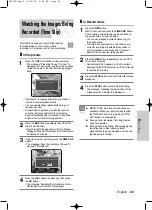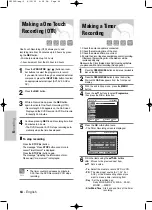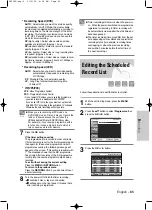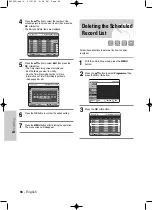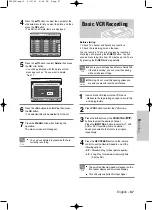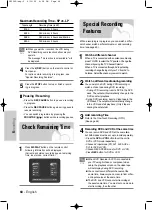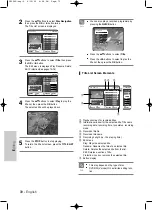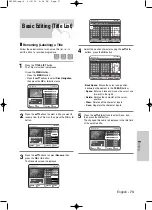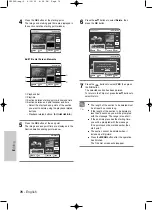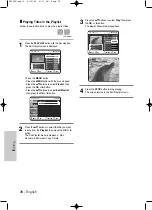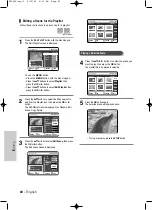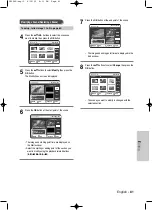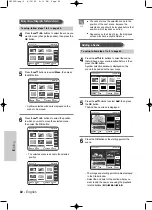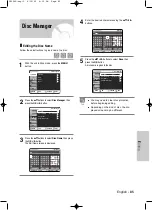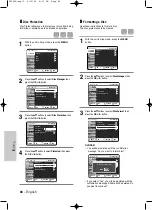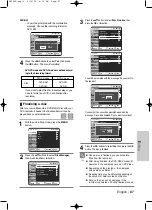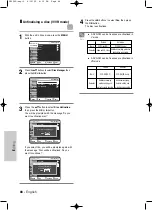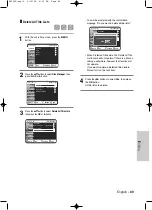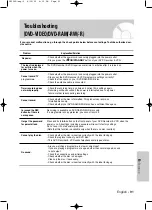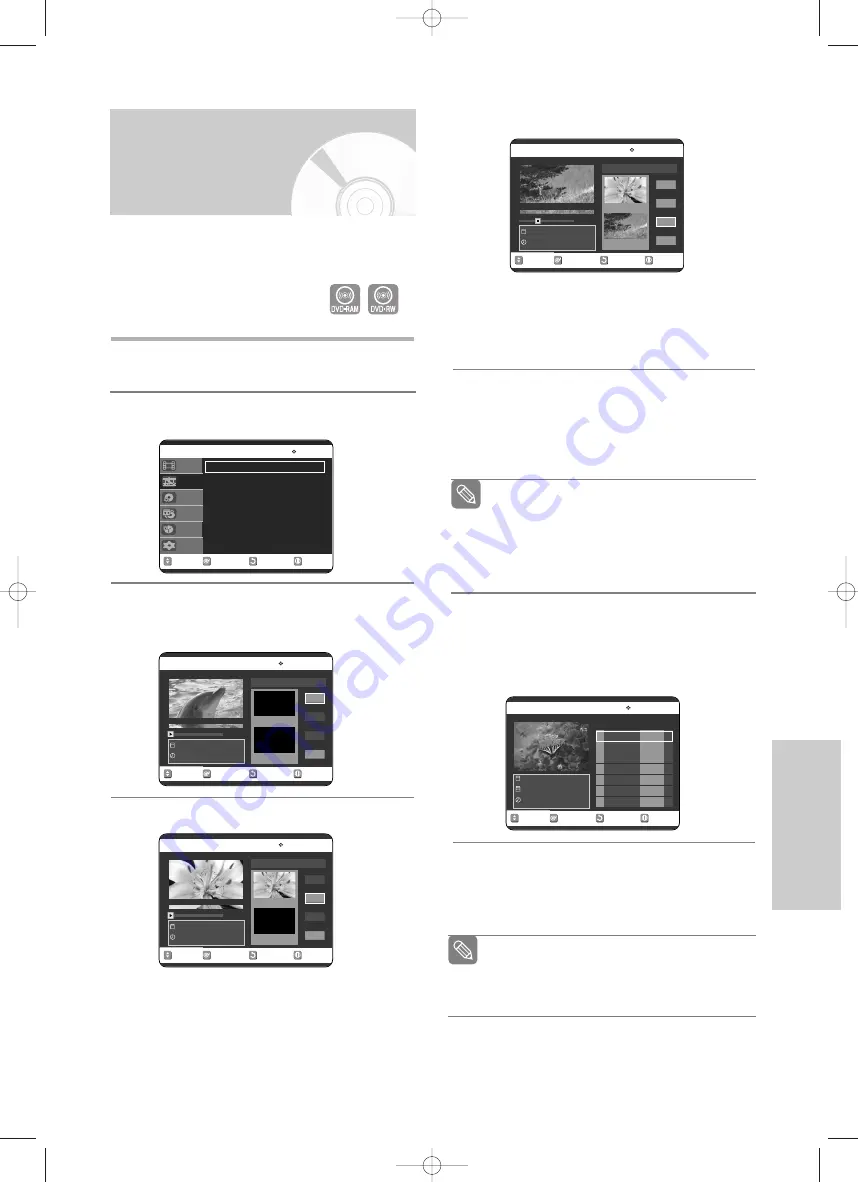
English
- 77
E
diting
Advanced Editing
(Playlist)
❚
Creating a Playlist
Follow these instructions to create a new playlist title
from a recorded title.
1
With the unit in Stop mode, press the
MENU
button.
2
Press the
…†
buttons to select
Playlist
, then press
the
OK
or
√
button.
3
Press the
…†
buttons to select
New Playlist
, then
press the
OK
or
√
button.
The Make Scene screen is displayed.
4
Press the
OK
button at the start point.
• The image and time at the start point are displayed
on the Start window.
• The yellow-coloured selection bar moves to the End item.
• Select the starting point of the section from which
you want to create a new scene using the playback
related buttons
(
√
II
,
I
œœ
,
√√
I
,
œœ
,
√√
)
.
5
Press the
OK
button at the end point.
• The image and end point time are displayed in the
End window.
• The yellow-coloured selection bar moves to the
Make icon.
- To make a new playlist -
6
Press the
…†
buttons to select
Make
, then press
the
OK
button.
A new Make Scene screen is displayed.
A new Scene will be added to the current Playlist.
- To return to Edit Playlist menu -
7
Press the
…†
buttons to select
Return
, then
press the
OK
button.
The Edit Playlist screen is displayed.
8
Press the
MENU
or
PLAY LIST
button after the
operation has finished.
The Edit Playlist screen will disappear.
(VR mode)
RETURN
OK
MOVE
EXIT
Make Scene
DVD-RAM(VR)
New Playlist
19/JAN/2005 12:00
00:00:00
Start
End
Make
Return
Scene No. 001
Start 00:00:00
End 00:00:00
RETURN
OK
MOVE
EXIT
Make Scene
DVD-RAM(VR)
New Playlist
19/JAN/2005 12:00
00:00:10
Start
End
Make
Return
Scene No. 001
Start 00:00:10
End 00:00:00
RETURN
OK
MOVE
EXIT
Make Scene
DVD-RAM(VR)
New Playlist
19/JAN/2005 12:00
00:10:00
Start
End
Make
Return
Scene No. 001
Start 00:00:10
End 00:10:00
■
You can create up to 99 playlist titles.
■
Depending on the kind of disc, the displayed
screen may have a slight difference.
Note
■
You can check and see all the scenes on
Edit Playlist screen. (See page 80)
■
Repeat steps 1~6 if you want to make a new
playlist.
■
Repeat steps 3~6 if you want to make
scenes of the playlist.
Note
RETURN
OK
MOVE
EXIT
Edit Playlist
DVD-RAM(VR)
No. Title Length Edit
19/JAN/2005 12:00
7 Scenes
19/JAN/2005 12:00
01 19/JAN/2005 00:00:21
√
√
02 19/JAN/2005 00:00:03
√
√
03 20/JAN/2005 00:00:15
√
√
04 20/JAN/2005
00:00:16
√
√
RETURN
OK
MOVE
EXIT
Playlist
DVD-RAM(VR)
New Playlist
√
√
Edit Playlist
√
√
Disc Navigation
Playlist
Disc Manager
Copy
Programme
Setup
Title List: 1/6
Title List: 1/6
Title List: 1/6
VR30SG-eng-3 6/10/05 4:11 PM Page 77