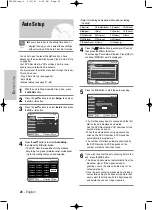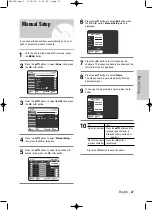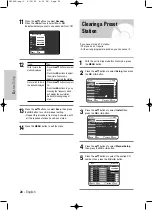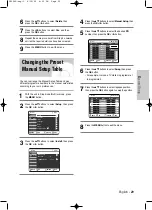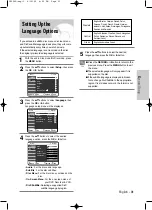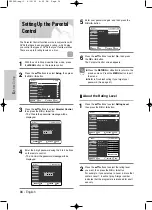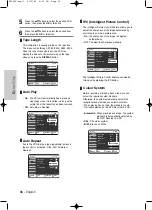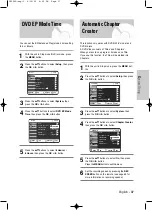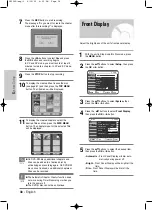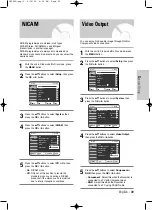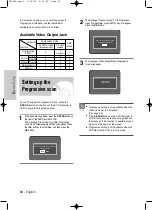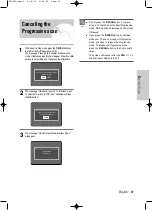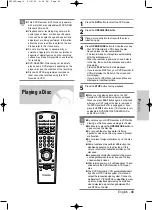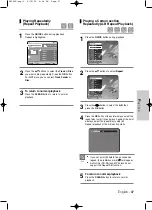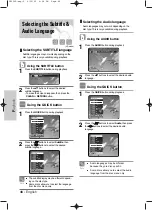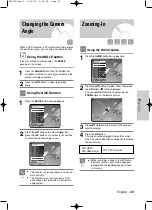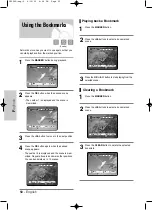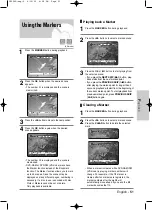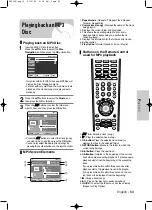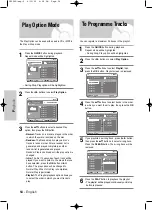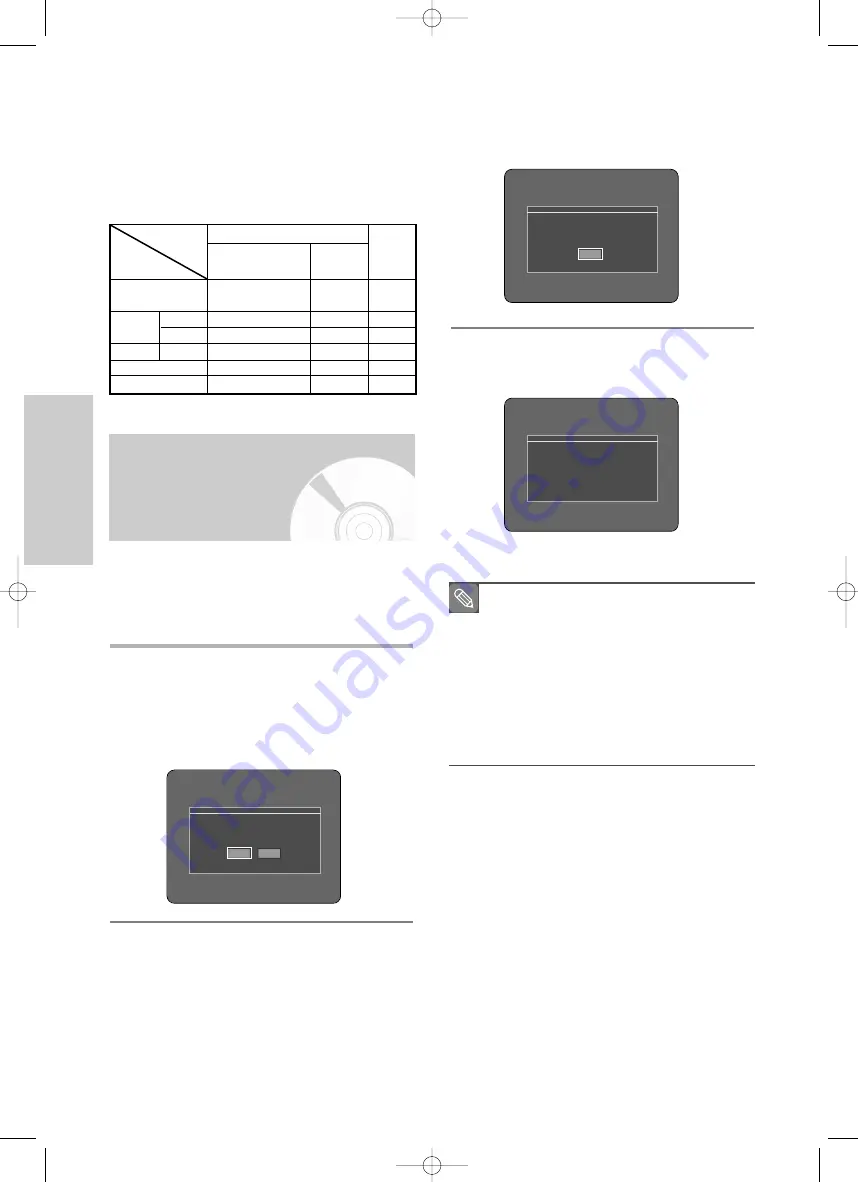
40 -
English
S
ystem Setup
2
The message “Please set your TV to Progressive
input
.
To deactivate, press [STOP] key.” will appear.
Press the
OK
button.
3
The message “Video Output Mode Progressive
Scan” will appear.
If your TV supports Progressive Scan, press the
P-SCAN
button on the front of the DVD Recorder &
VCR to enjoy the progressive scan.
1
With the unit in Stop mode, press the
P-SCAN
button on
the front of the DVD Recorder & VCR.
The message “Press [Yes] to confirm Progressive
scan mode. Otherwise press [No]” will appear. Press
the
œ √
buttons to select
Yes
, and then press the
OK
button.
■
Progressive setting is only available when the
Video Out is set to Component
(See page 39).
■
If the
P-SCAN
button on the DVD Recorder &
VCR’s front panel is pressed during playback,
the message “This function is possible only on
stop mode” appears on the screen.
■
Progressive setting is only available when the
DVD Recorder & VCR is in stop mode.
Note
Press [Yes] to confirm Progressive scan mode.
Otherwise press [No]
Yes
No
Please set your TV to Progressive input
.
To deactivate, press [STOP] key.
OK
Video Output Mode
Progressive Scan
Setting up the
Progressive scan
In Component mode, you can set video output to
Progressive or Interlace, see the table below.
Available video output jacks are as follow.
Available Video Output Jack
Component Output
(Y, Pb, Pr)
AV1 Scart
R, G, B
Composite
X
O
X
O
O
O
O
(TV in progressive mode)
X
X
X
X
X
O
X
O
O
O
O
AV2 Scart
Composite Video out
S-Video out
Composite
Setting mode
RGB
Mode
Output jack
P-SCAN off mode
(Interlace mode)
P-SCAN
on mode
Component mode
VR30SG-eng-1 6/10/05 4:05 PM Page 40