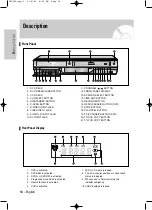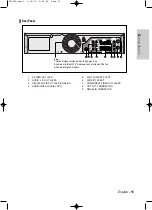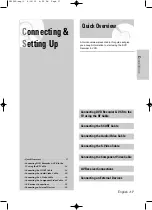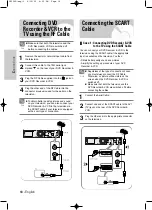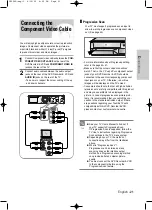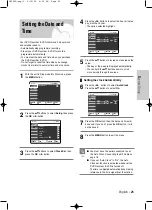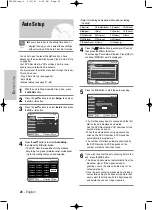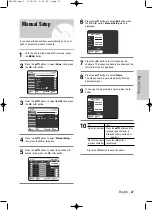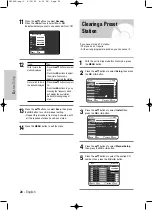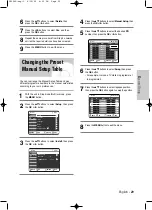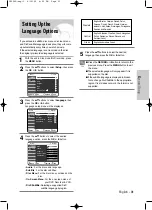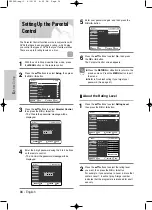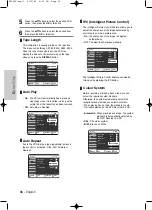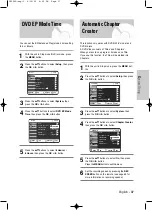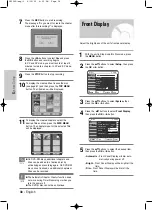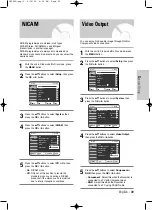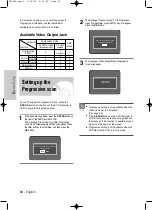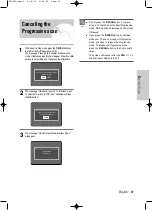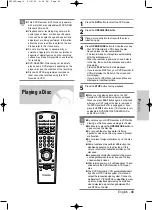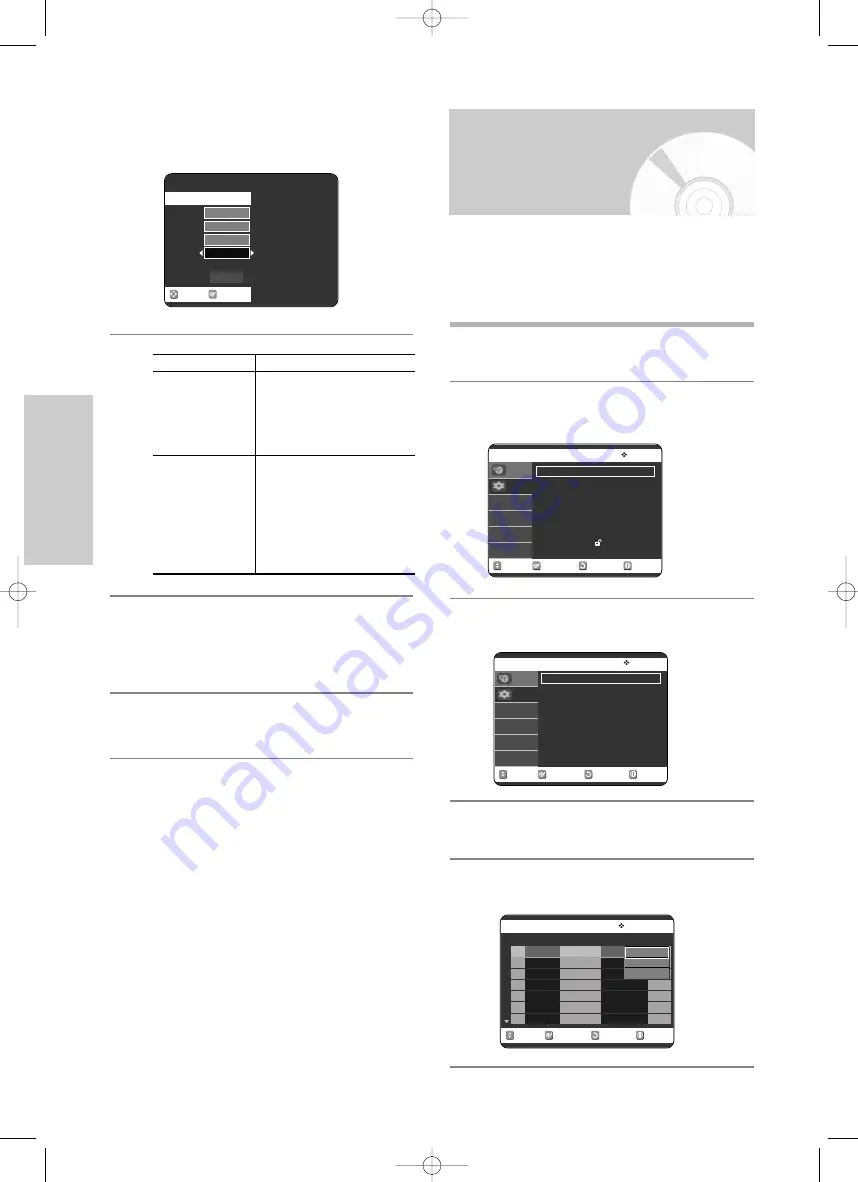
28 -
English
S
ystem Setup
11
Press the
…†
buttons to select
Decoder
.
Press the
œ √
buttons to select
On
or
Off
.
Indicate whether you wish to use a decoder On or Off.
12
13
Press the
…†
buttons to select
Save
, then press
the
OK
button to confirm manual setting.
• Repeat this procedure from step 5 onwards, until
all the required stations have been stored.
14
Press the
MENU
button to exit the menu.
Clearing a Preset
Station
If you have stored a TV station:
• That you do not require
• At the wrong programme position you can cancel it.
1
With the unit in Stop mode/No Disc mode, press
the
MENU
button.
2
Press the
…†
buttons to select
Setup
, then press
the
OK
or
√
button.
3
Press the
…†
buttons to select
Install
, then
press the
OK
or
√
button.
4
Press the
…†
buttons to select
Manual Setup
,
then press the
OK
or
√
button.
5
Press the
…†
buttons to select the desired PR
number, then press the
OK
or
√
button.
Then....
• Press the
…†
buttons to select
MFT .
• Press the
œ √
buttons to adjust
the picture, if necessary.
• Select Save to store the station.
• Press the
…†
buttons to select
CH.
• Press the
œ √
buttons to go on
scanning the frequency band
and display the next station.
• Go back to the beginning of
step.
If you..
Wish to store the
station displayed
Do not wish to store
the station displayed
No Disc Setup
System
√
√
Clock Set
√
√
Install
√
√
Language
√
√
Audio
√
√
Video
√
√
Parental Control
√
√
MOVE
OK
RETURN
EXIT
Programme
Setup
No Disc Install
Auto Setup
√
√
Manual Setup
√
√
TV System
: G
VIDEO Output CH
: Ch 36
√
√
MOVE
OK
RETURN
EXIT
Programme
Setup
Manual Setup
MOVE
OK
PR
CH
Name
Decoder
MFT
01
2
A A B B
- - -
❚
- - -
Off
Save
No Disc Manual Setup
PR CH
Name
Decoder Edit
01
4
AADD
Off
√
√
02
3
AACC
Off
√
√
03
2
AABB
Off
√
√
04
- - -
- - - -
- -
√
√
05
- - -
- - - -
- -
√
√
06
- - -
- - - -
- -
√
√
07
- - -
- - - -
- -
√
√
MOVE
OK
RETURN
EXIT
Edit
Delete
Swap
VR30SG-eng-1 6/10/05 4:05 PM Page 28