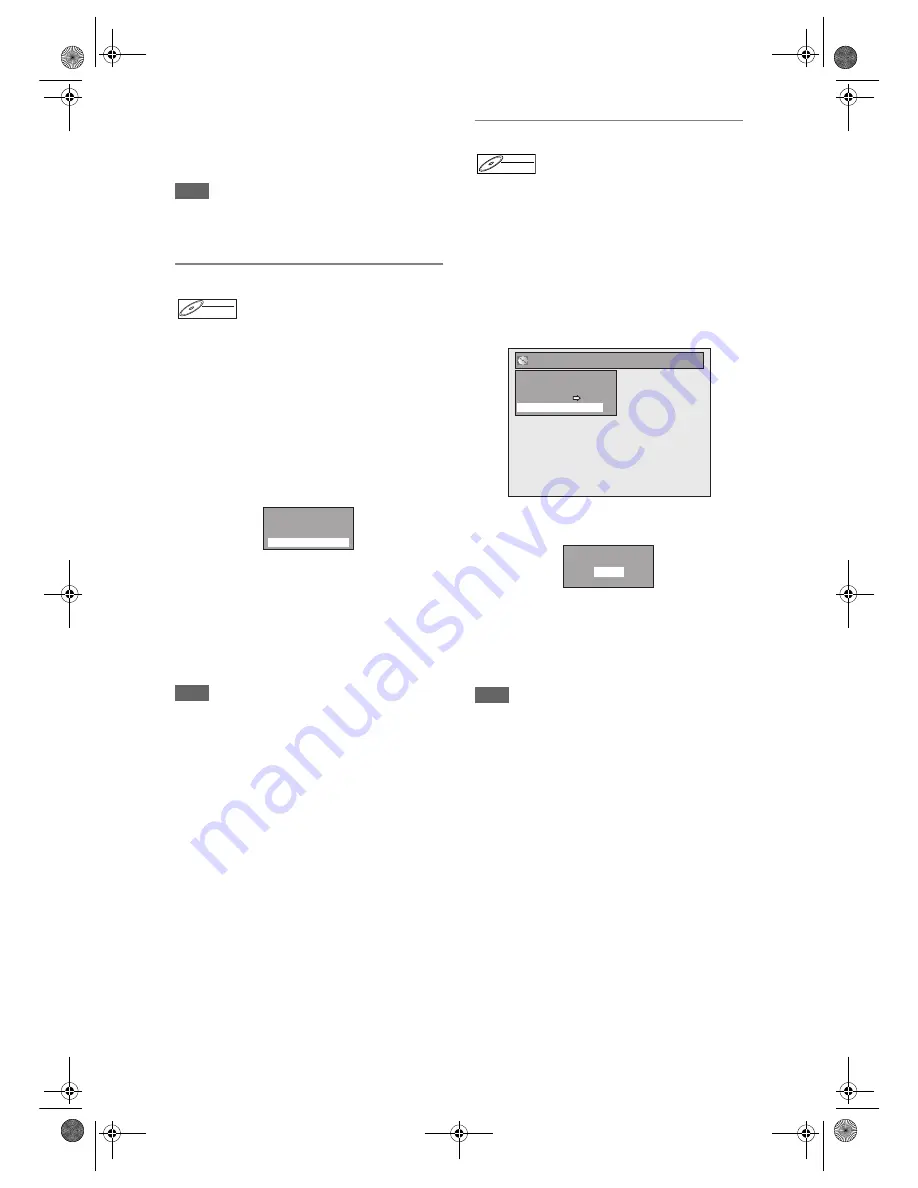
EN
74
5
Press [RETURN / BACK] or [STOP
S
]
to exit.
Writing on the disc starts.
It may take awhile to write the data on a disc.
Note
• You cannot select the same title twice and combine
it into a single title.
• If either one of the two original titles is deleted, the
combined new title is also deleted.
Adding Titles to a Playlist
For VR mode DVD-RW disc, you can add a title to the
Playlist as you want.
You can add up to 99 titles to a Playlist (as long as the
total number of the Playlist does not exceed 999
chapters).
Press [DVD] first.
1
Follow the steps 1 to 2 in “Deleting
Titles” on page 70.
2
Select “Add To Playlist” using
[
U
/
D
], then press [ENTER / OK].
3
Select “Yes” using [
U
/
D
], then
press [ENTER / OK].
The title is added to Playlist.
4
Press [RETURN / BACK] or [STOP
S
]
to exit.
Writing on the disc starts.
It may take awhile to write the data on a disc.
Hint
• To delete a title from the Playlist, refer to “Deleting
Titles” on page 70.
• When the disc contains 99 titles or more, or 999
chapters or more, “Add To Playlist” cannot be
selected.
Deleting All Playlists
All Playlists can be deleted if they are no longer
needed.
Press [DVD] first.
1
Press [SETUP].
Main menu will appear.
2
Select “DVD Menu” using
[
U
/
D
], then press [ENTER / OK].
3
Select “Delete All Playlists” using
[
U
/
D
], then press [ENTER / OK].
4
Select “Yes” using [
U
/
D
], then
press [ENTER / OK].
“Are you sure?” will appear.
Select “Yes” using
[
U
/
D
]
, and then press
[ENTER / OK]
.
All Playlists are deleted.
Writing on the disc starts.
It may take awhile to write the data onto a disc.
Note
• Deleting a Playlist will not increase the available
recording time on the disc.
DVD-RW
DVD-RW
DVD-RW
VR
Original
Play From Start
Edit
Title Delete
Add To Playlist
DVD-RW
DVD-RW
VR
DVD Menu
Format
Finalise
Disc Protect OFF ON
Delete All Playlists
Delete entire playlist?
Yes
No
E9NG1BD_EN.book Page 74 Monday, April 7, 2008 5:54 PM






























