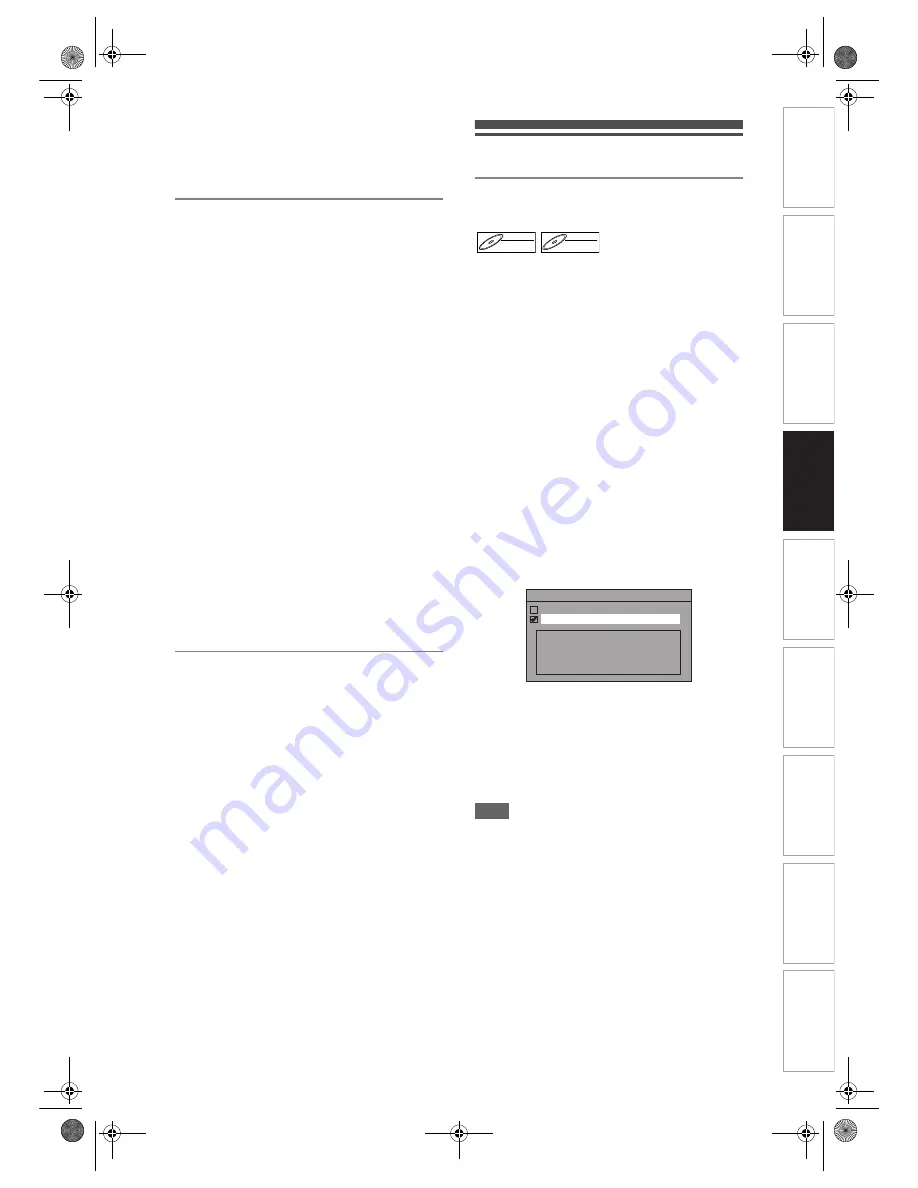
35
EN
In
troducti
on
Connecti
o
ns
Bas
ic Setup
P
layback
Ed
iti
n
g
V
CR Fu
ncti
on
s
O
th
ers
Fu
nc
ti
on
Set
u
p
Recordi
n
g
• Since recording is performed using the Variable Bit
Rate (VBR) method, the actual remaining time for
recording may be a little shorter than the remaining
time displayed on the OSD, depending on the
picture you are recording.
Making Discs Playable in Other DVD
Players (Finalise)
After recording, you must finalise the disc to play it
back in other players. (See pages 52 to 53.)
You cannot finalise discs in other DVD recorders.
After finalising
• After DVD-R discs are finalised:
- A Title menu is created automatically.
- Undo finalising is not possible.
- Additional recording or editing is not possible.
• After DVD-RW (Video mode) discs are finalised:
- A Title menu is created automatically.
- Undo finalising is possible. (See pages 52 to 53.)
- Additional recording or editing is possible if you
undo finalise. (See pages 52 to 53.)
• After DVD-RW (VR mode) discs are finalised:
- A Title menu is not created.
- Undo finalising is possible. (See pages 52 to 53.)
- Additional recording or editing is possible if you
undo finalise. (See pages 52 to 53.)
• After DVD+RW discs are finalised:
- A Title menu is created automatically.
- Undo finalising is possible. (See pages 52 to 53.)
- Additional recording or editing is possible even
without undo finalising.
• After DVD+R discs are finalised:
- A Title menu is created automatically.
- Undo finalising is not possible.
- Additional recording or editing is not possible.
Maximum Recordable Numbers of
Title / Chapters
VR mode DVD:
99 titles per each Playlist and Original
999 chapters per each Playlist and Original
Video mode DVD:
99 titles per disc
99 chapters per title
+VR mode DVD:
49 titles per discs
254 chapters per disc
99 chapters per title
Formatting a Disc
Choosing the Recording Format of a
Blank DVD-RW Disc
When inserting a brand-new DVD-RW/+RW disc, the
unit automatically starts to initialise the disc.
DVD+RW disc will always be formatted in +VR mode,
and DVD-RW disc will be formatted either Video or
VR mode according to the recording format mode
setting of the unit. Before inserting a brand-new
DVD-RW disc, you need to set the recording format to
the desired mode. You can also manually format a
DVD-RW disc once it has been used.
1
In stop mode, press [SETUP].
2
Select “DVD Menu” using [
U
/
D
],
then press [ENTER / OK].
3
Select “Format” using [
U
/
D
], then
press [ENTER / OK].
4
Select “Format Mode” using [
U
/
D
],
then press [ENTER / OK].
5
Select “Video mode” or “VR mode”
using [
U
/
D
], then press
[ENTER / OK].
6
Press [SETUP] to exit.
7
Insert a blank disc.
Formatting will start.
8
Formatting is complete.
“100%” is indicated.
Note
• The recording format setting is effective only for
DVD-RW discs. You cannot change the recording
format for a DVD-R disc and DVD+RW/+R disc.
• You cannot mix two formats on one DVD-RW disc.
If you insert a disc that has been recorded before,
the recording format cannot be changed even if you
change it in “Setup” menu.
DVD-RW
DVD-RW
Video
DVD-RW
DVD-RW
VR
Format Mode
Video mode
VR mode
Video mode
DVD Player Compatibility mode.
VR mode
Editing possibility mode.
E9NG1BD_EN.book Page 35 Monday, April 7, 2008 5:54 PM






























