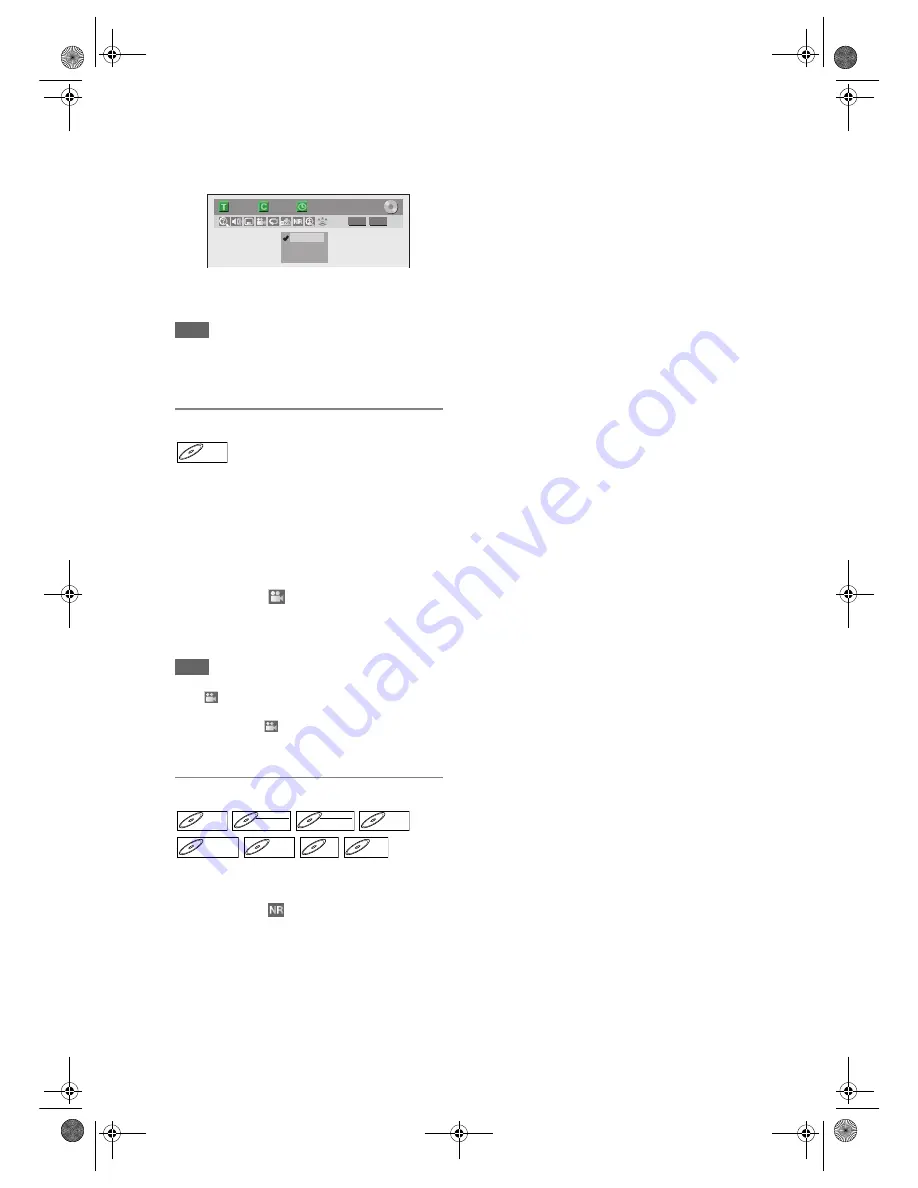
68
EN
3
Select “OFF”, “Type 1” or “Type 2”
using [
U
/
D
], then press
[ENTER / OK].
e.g.) DVD-Video
• OFF:
No effect
• Type 1: Natural effect
• Type 2: Emphasised effect
Note
• Select Virtual Surround to “OFF” in a case the sound
is distorted.
• The setting will be kept “OFF” when the unit is
turned off.
Switching Camera Angles
Some DVD-Videos feature scenes shot from two or
more angles. The disc case is usually marked with an
angle icon if the disc has multi-angle scenes.
1
During playback, press [DISPLAY].
The angle icon appears when a switching camera
angle is available. (Available only when the angle
icon appears in bottom right on the TV screen.)
2
Select the
icon using [
L
/
P
],
then press [ENTER / OK].
The angle will switch each time you press
[ENTER / OK]
.
Hint
• If the Angle Icon setting is “OFF” in “Setup” menu,
the
icon will appear only when the disc is played
back and the Display menu appears. (See page 80.)
• Even when the
icon is not displayed, you can
select the angle if the currently played back title has
at least two multi-angle scenes.
Reducing Block Noise
1
During playback, press [DISPLAY].
2
Select the
icon using [
L
/
P
],
then press [ENTER / OK] within 1
second, or wait for 1 second to
display the selection menu.
Noise Reduction menu will appear.
3
Select the desired option using
[
U
/
D
], then press [ENTER / OK].
This function reduces noise in the playback picture.
When playing back discs recorded in long time modes
such as EP or SLP, select “Type 1” or “Type 2”.
“Type 2” is more effective.
When playing back discs with a little noise, such as
DVD-Videos, select “OFF”.
1/ 5
1/ 5
DVD
0:01:00 / 1:23:45
OFF
Type 1
Type 2
Video
DVD-V
DVD-V
DVD-V
DVD-V
DVD-RW
DVD-RW
Video
DVD-RW
DVD-RW
VR
DVD-R
DVD-R
D
DVD+R
VD+RW
W
DVD+RW
D
DVD+R
VD+R
DVD+R
VCD
VCD
VCD
DivX
DivX
®
DivX
®
E9NG1BD_EN.book Page 68 Monday, April 7, 2008 5:54 PM






























