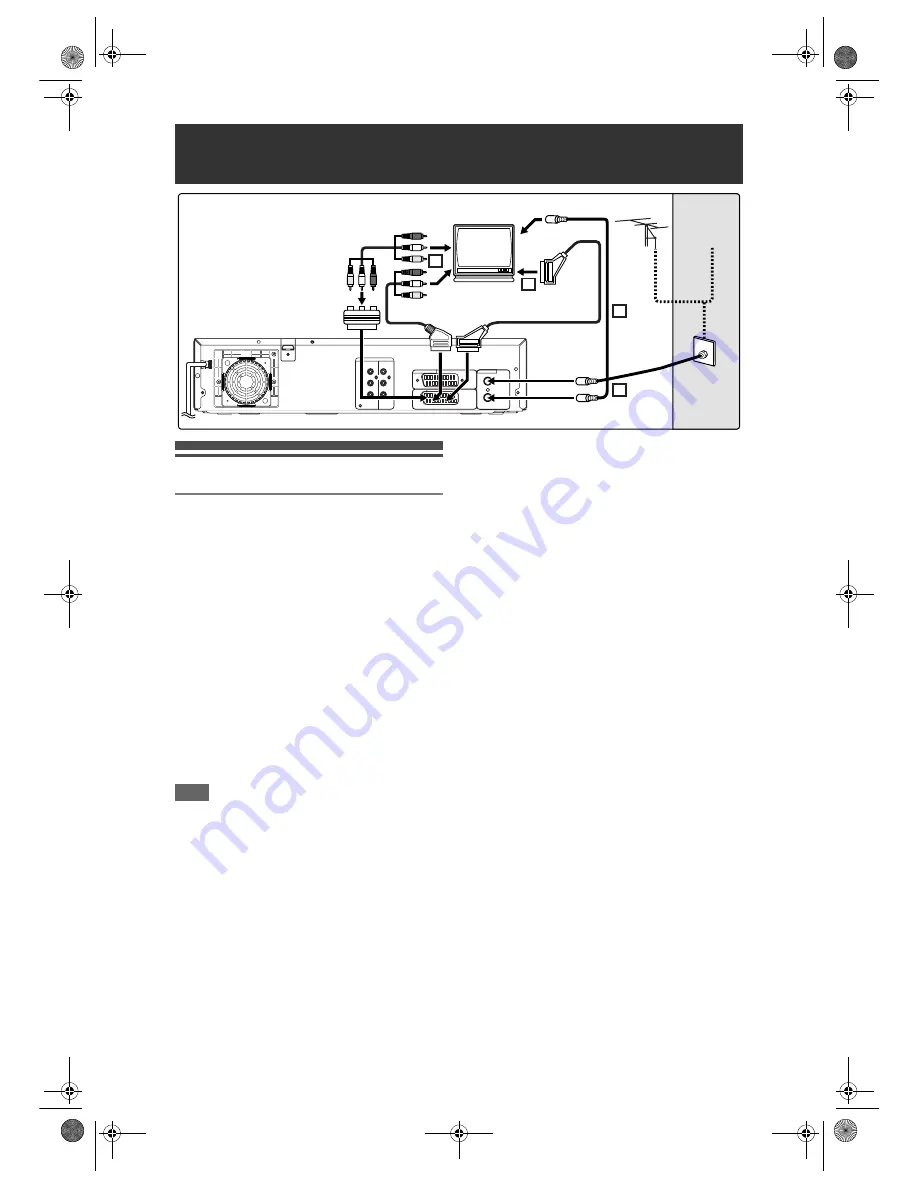
20
EN
Connections
Connecting to a TV
Connect the unit to a TV after considering the
capabilities of your existing equipment.
Before installation, plug off your TV and this
unit.
1
Connect the antenna or cable to the
ANTENNA IN jack of this unit.
2
Connect the ANTENNA OUT jack of
this unit to the Aerial jack of your TV.
Use the supplied RF cable.
Using the Scart socket
3
Connect AV1 (TV) Scart socket of
this unit to the Scart socket of your
TV. Use a commercially available
Scart cable.
Note
• If your TV does not have a Scart socket, use a
commercially available Scart adaptor or Scart/RCA
cable to connect. Use only AV1 (TV) or AV2
(DECODER) socket for the VCR output signals of
this unit.
• Connect this unit directly to the TV. If the AV cables
are connected to a VCR, pictures may be distorted
due to the copy protection system.
• Teletext can only be output in VCR mode through
AV1 (TV) out.
• When changing the “Video Out” setting (“SCART
(RGB)”, “Component (Interlace)” or “Component
(Progressive)”), connect to the corresponding jack
on the TV. If the setting is changed, for example, to
“Component (Interlace)” or “Component
(Progressive)” while the scart cable is connected to
the TV, a distorted video signal may result.
Selecting Progressive Scan (576p/480p or
Interlaced 576i/480i) Playback
• If your TV is compatible with progressive scanning
(576p/480p), connect the TV to the COMPONENT
VIDEO OUT jacks of the unit and set “Video Out”
setting to “Component (Progressive)” in “Setup”
menu. (See pages 81 to 82.) Next, set your TV to
the progressive scan mode.
• If your TV is not compatible with progressive scan,
set “Video Out” setting to “Component (Interlace)”.
• Use a commercially available adaptor if the Video
input jacks of your TVs or monitors are the BNC
type.
• Only component and HDMI connections are
compatible with the Progressive Scan.
Using the COMPONENT VIDEO OUT jacks
and the AUDIO OUT jacks (for DVD or Tuner)
If your TV has a Component Video input jack, use a
Component Video cable (to connect the
COMPONENT VIDEO OUT jacks) and an Audio
Cable (to connect the AUDIO OUT(L/R) jacks).
• Component connection provides the better quality
picture.
1
Follow the steps 1 and 2 on this page
in “Connecting to a TV”.
2
Connect the COMPONENT VIDEO
OUT jacks of this unit to Component
Video input jacks of your TV. Use a
commercially available Component
video cable.
3
Connect the AUDIO OUT (L/R) jacks
of this unit to the analogue Audio
input jacks of your TV. Use a
commercially available Audio cable.
Connections
3
3
1
2
AUDIO
OUT
HDMI OUT
DVD
COAXIAL
L
R
Y
DVD/VCR
AV2(DECODER)
AV1(TV)
ANTENNA
IN
OUT
DIGITAL
AUDIO OUT
COMPONENT
VIDEO OUT
P
B
/C
B
P
B
/C
B
/C
R
P
R
Cable
Signal
Antenna
RF cable
(not supplied)
RF cable
(supplied)
Scart cable
(not supplied)
or
Scart/RCA cable
(not supplied)
To Aerial jack
Audio/Video cable (not supplied)
Scart adaptor
(not supplied)
E9NG1BD_EN.book Page 20 Monday, April 7, 2008 5:54 PM
















































