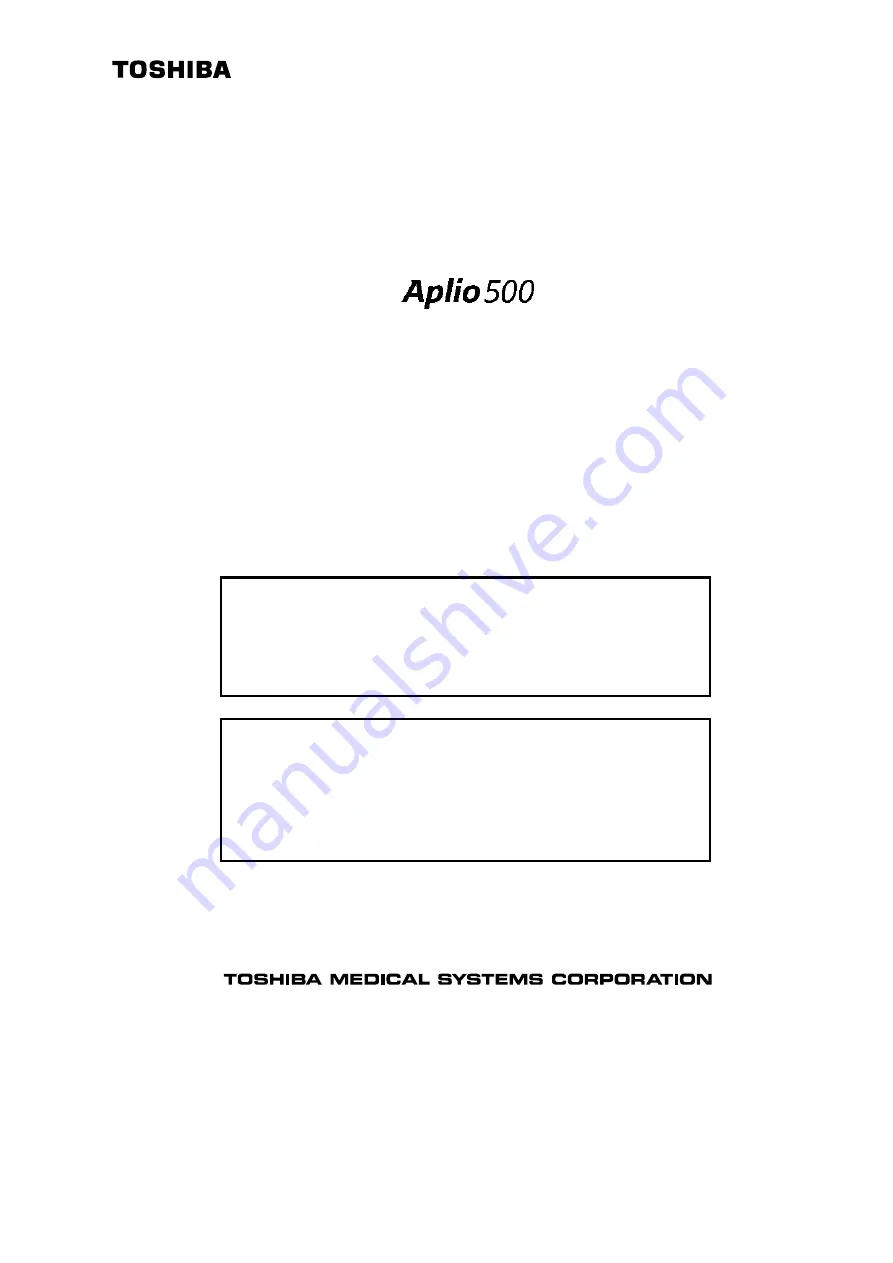
No.
2B771-004EN*M
CAUTION:
In the USA, federal law restricts this device to sale by
or on the order of a physician.
IMPORTANT!
Read and understand this manual before operating
the equipment. After reading, keep this manual in
an easily accessible place.
TOSHIBA MEDICAL SYSTEMS CORPORATION 2010-2014
ALL RIGHTS RESERVED
OPERATION MANUAL
FOR
DIAGNOSTIC ULTRASOUND SYSTEM
MODEL TUS-A500
[FUNDAMENTALS]
(2B771-004EN*M)
Summary of Contents for Aplio 500 TUS-A500
Page 41: ...No 2B771 004EN M 6 2 Systems with the main power switch on the side ...
Page 63: ...No 2B771 004EN M 9 3 Systems with the main power switch on the side ...
Page 92: ...No 2B771 004EN M 13 4 PIMS page 2 2 Refer to section 19 Storing Image Data ...
Page 163: ...No 2B771 004EN M 18 5 18 2 Needle Mark Display and Angle Change Procedures ...
Page 231: ...No 2B771 004EN M A 1 ...
















