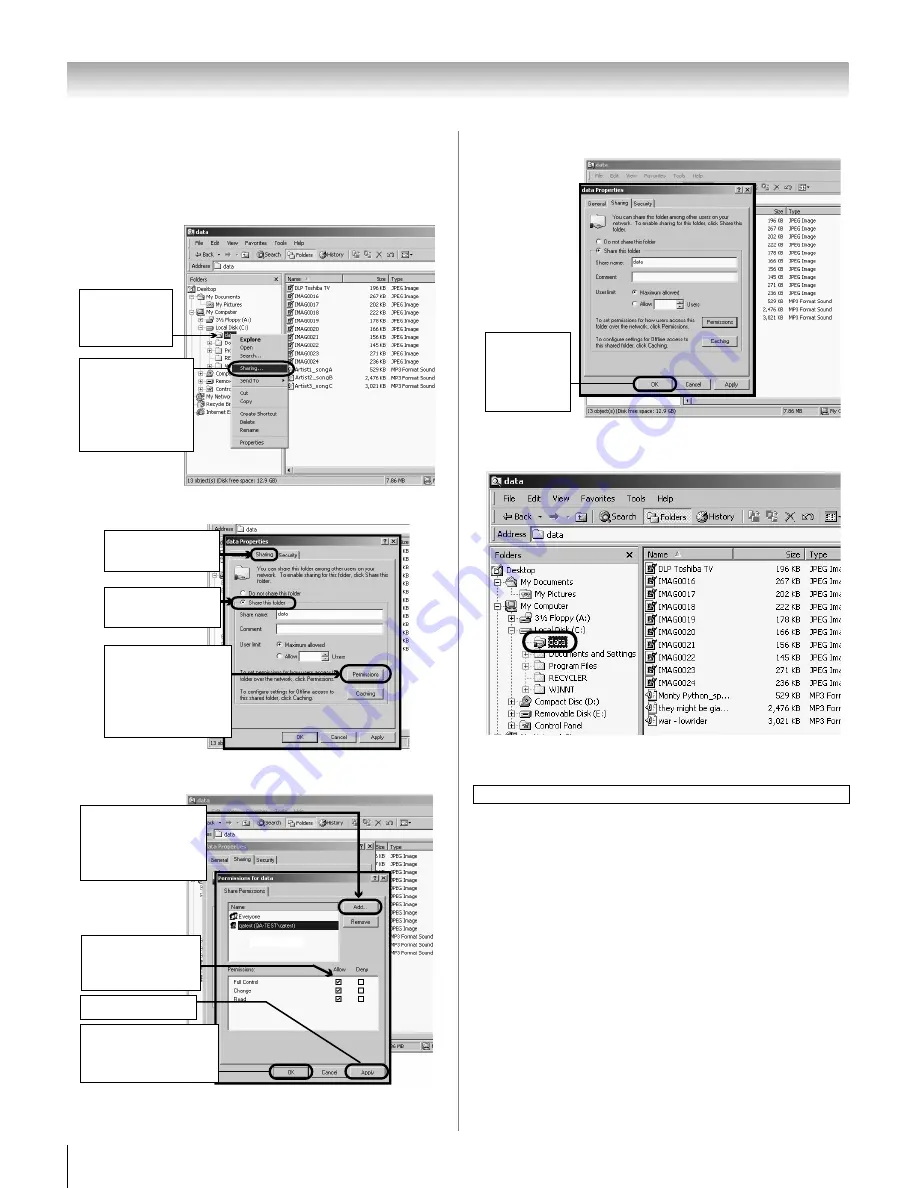
92
LX177 (E/F) Web 213:276
Chapter 8: Using the THINC
™
home network feature
Setting up file sharing on a PC with
Microsoft
®
Windows
®
2000
1
On your PC:
2
In the Properties window for the selected folder:
3
In the Permissions window for the selected folder:
4
In the Properties window:
5
The shared folder will display with a “shared folder” icon
(a hand holding a folder).
6
Go to section D, “Setting up file sharing on the TV,” on
the next page.
a) Right-click
the folder
to be shared.
b) Click “Sharing...”
(which will open
the
Properties
window for the
selected
folder).
a) Click to display
the “Sharing” tab.
b) Click to select
“Share this folder.”
c) Click “Permissions”
(which will open
the
Permissions
window for the
selected
folder).
d) Click “OK”
(which closes the
Permissions
window).
c) Click “Apply.”
a) Click “Add...”
and then select the
user to be given
sharing
privileges.*
*This user must match
the user stored in the
TV’s “Home File Server
Setup” menu.
b) Click to check
“Allow” next to
“Full
Control.”
For home network troubleshooting tips, see Chapter 9.
Click “OK”
(which closes
the Properties
window).
42LX177_EN.book Page 92 Tuesday, May 15, 2007 1:58 PM
Summary of Contents for 42LX177 - 42" LCD TV
Page 117: ...117 Notes ...






























