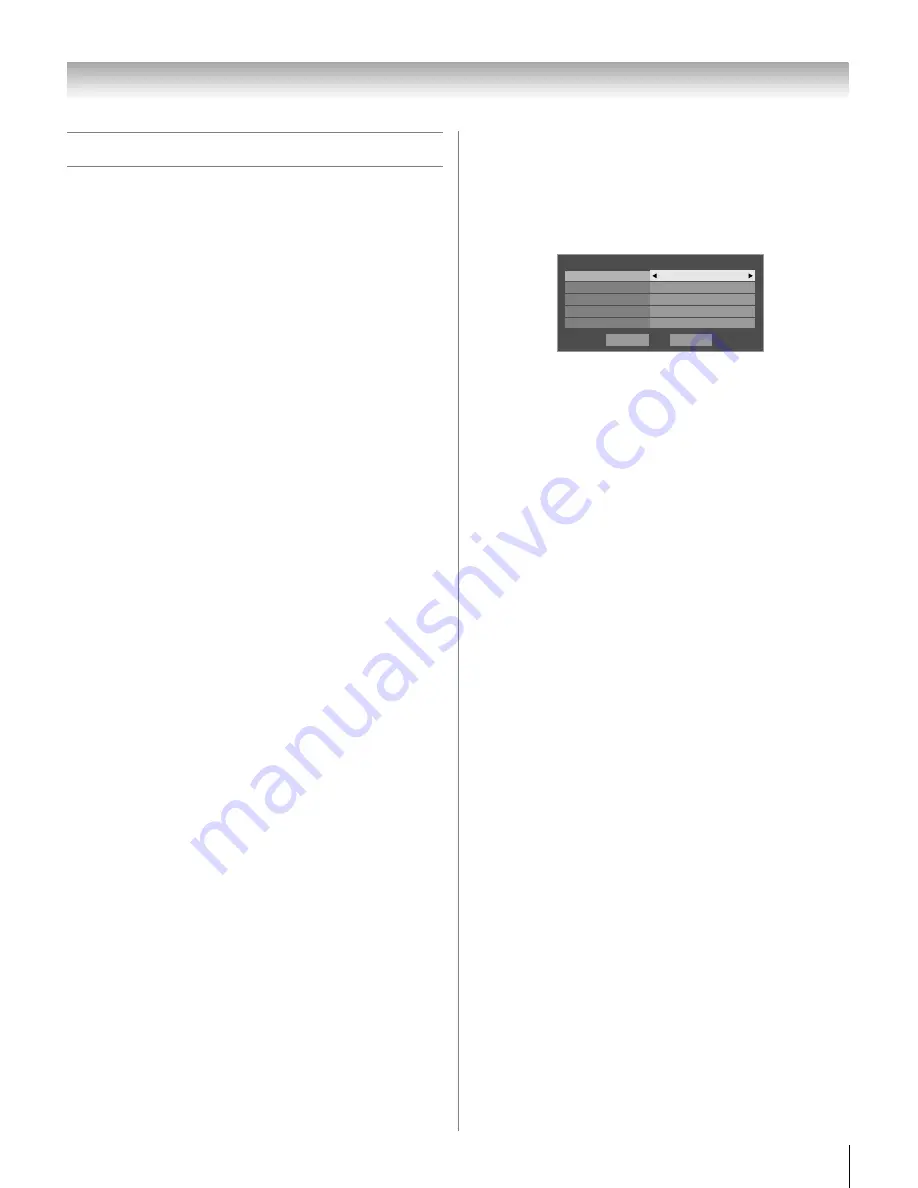
53
LX177 (E/F) Web 213:276
Chapter 6: Using the TV’s features
Tuning channels
Tuning channels using the
Channel Browser
™
The Channel Browser
™
provides an easy navigation interface
for all your channels and inputs. This feature allows you to:
•
Navigate the contents of all of your inputs.
•
Keep a list of your favorite channels (see “Favorites
Browser,” below).
•
Keep a history of the last 32 channels or inputs viewed.
•
Quickly surf and tune your recently viewed channels/inputs
from the Channel Browser
™
History List (illustrated on the
next page).
•
Surf via Browse mode (to immediately tune channels as you
highlight them in the Channel Browser
™
) or Select mode (to
surf over channels in the Channel Browser
™
before you
select one to tune).
•
Quickly change inputs from the Inputs List.
Favorites Browser
The Favorites Browser allows you to quickly set up a favorite
channels/inputs list that is integrated into the Channel Browser
™
.
To add a favorite channel/input:
1
Tune to the channel or input.
2
Press and hold
n
for 3 seconds.
Note:
Additions are added to the beginning of the Favorites list
on the left side of the Channel Browser
™
.
To delete a favorite channel/input:
1
Press
n
to open the Favorites browser list.
2
Highlight the channel or input to delete by pressing
3
C
or
#
c
.
3
Press and hold
=
for 3 seconds. The channel/input will
be removed from the Favorites list.
Picture Preview
•
A small thumbnail preview of the current channel or input
will appear in the list.
•
Picture snapshots will be taken when a source change occurs
from the Channel Browser
™
.
•
Up to 32 picture previews can be stored in the Channel
Browser
™
across all lists. If you add a new picture when the
total = 32, the oldest thumbnail will be deleted.
One thumbnail is counted only once against the total, no
matter how many times it appears in various lists.
•
Turning off the TV deletes all of the current thumbnails.
To set up the Channel Browser
™
:
1
Press
Y
and open the
Preferences
menu.
2
Highlight
Channel Browser Setup
and press
T
.
3
Press
B
to highlight
Navigation
, and then press
C
or
c
to select either
Browse Mode
or
Select Mode
.
4
Press
b
to highlight
History List
, and then press
C
or
c
to select the setting you prefer: either
Power Off Clear
(On)
,
On
, or
Off
.
Note:
When
History List
is set to
On
and the
Power-On
Mode
(
-
page 50) is in
Fast
mode, the channels and
inputs stored in the list will be saved every power on/off
cycle. When
History List
is set to
Power Off Clear (On)
,
the channels and inputs stored in the list will be cleared
with every power on/off cycle of the TV.
5
Press
b
to highlight
ANT List
, and then press
C
or
c
to
select
On
or
Off
.
6
Press
b
to highlight
Inputs List
, and then press
C
or
c
to select
On
or
Off
.
7
Press
b
to highlight
Favorites List
, then press
C
or
c
to
select
On
or
Off
.
8
To save your entries, highlight
Done
and press
T
.
To return to factory defaults, highlight
Reset
and
press
T
.
Done
Channel Browser Setup
Navigation
History List
Favorites List
On
Inputs List
On
ANT List
On
Reset
Select Mode
Power Off Clear (On)
(continued)
42LX177_EN.book Page 53 Tuesday, May 15, 2007 1:58 PM
Summary of Contents for 42LX177 - 42" LCD TV
Page 117: ...117 Notes ...
















































