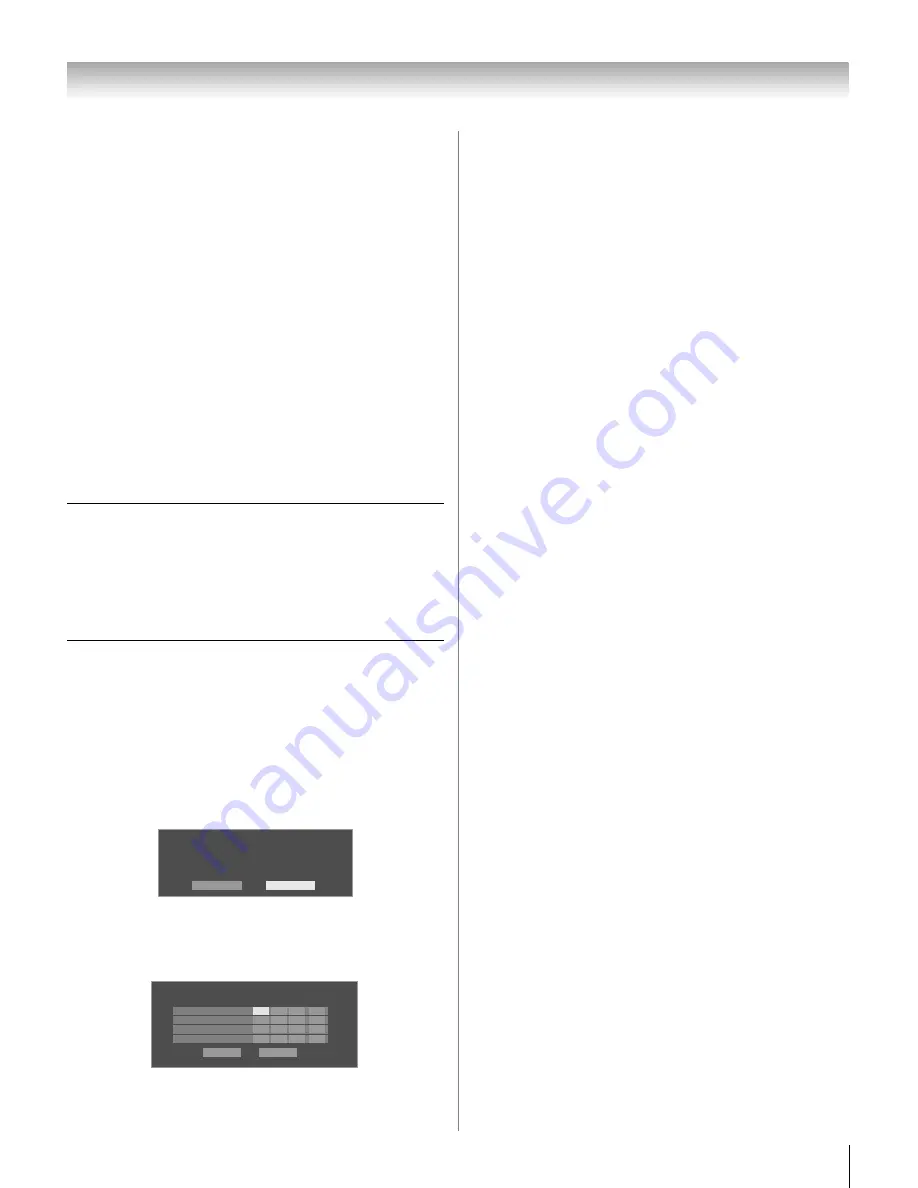
89
LX177 (E/F) Web 213:276
Chapter 8: Using the THINC
™
home network feature
9
If, after repeating steps 1–6, you receive the error
message shown in step 8:
Either…
a) Highlight “
OK
” and press
T
.
b)
Go to “Manually setting up the network address.”
Or…
a) Highlight “
OK
” and press
T
.
b)
Continue to sections C, D, and E
(
-
pages 90–95)
(to set up and use file sharing)
and/or to sections F and
G
(
-
pages 99–102) (to set up and use personal
e-mail).
If the file sharing and/or Personal E-mail features
work correctly,
then the automatic network address
setup was successful (even though the TV displayed the
error message).
Manually setting up the network address
This setup requires the data listed below.
You can get this
data from either your ISP or the configuration utility for
your DSL/cable modem or router.
1
Press
Y
and open the
Setup
menu.
2
Highlight
Installation
and press
T
. The
Installation
menu appears.
3
Open the
Network
menu.
4
Highlight
Basic Network Setup
and press
T
.
5
The message “Obtain network address automatically?”
appears.
Highlight
No
and press
T
.
6
The
Basic Network Setup
menu appears.
Press
B
or
b
to highlight the
IP Address
field, and then
use the Number buttons on the remote control to input the
IP address.
7
Press
b
to highlight the
Subnet Mask
field, and then use
the Number buttons to input the Subnet Mask.
8
Press
b
to highlight the
Gateway (Router)
field, and
then use the Number buttons to input the Gateway
(Router) address.
9
Press
b
to highlight the
DNS (Domain Name Server)
field, and then use the Number buttons to input the DNS
address.
10
When finished, highlight
Done
and press
T
.
The
Basic Network Setup
menu closes and the
Network
menu appears.
11
Go to section C, “Setting up file sharing on your PC.”
IP address:
___ ___ ___ . ___ ___ ___ . ___ ___ ___ . ___ ___ ___
Subnet mask:
___ ___ ___ . ___ ___ ___ . ___ ___ ___ . ___ ___ ___
Gateway (Router) address:
___ ___ ___ . ___ ___ ___ . ___ ___ ___ . ___ ___ ___
DNS (Domain Name Server) address:
___ ___ ___ . ___ ___ ___ . ___ ___ ___ . ___ ___ ___
Basic Network Setup
Obtain network address automatically?
Yes
No
Basic Network Setup
IP Address
0
0
0
0
255
255
255
0
0
0
0
0
0
0
0
0
Subnet Mask
Gateway (Router)
DNS (Domain Name Server)
Please enter your Network Address Information
Cancel
Done
42LX177_EN.book Page 89 Tuesday, May 15, 2007 1:58 PM
Summary of Contents for 42LX177 - 42" LCD TV
Page 117: ...117 Notes ...






























