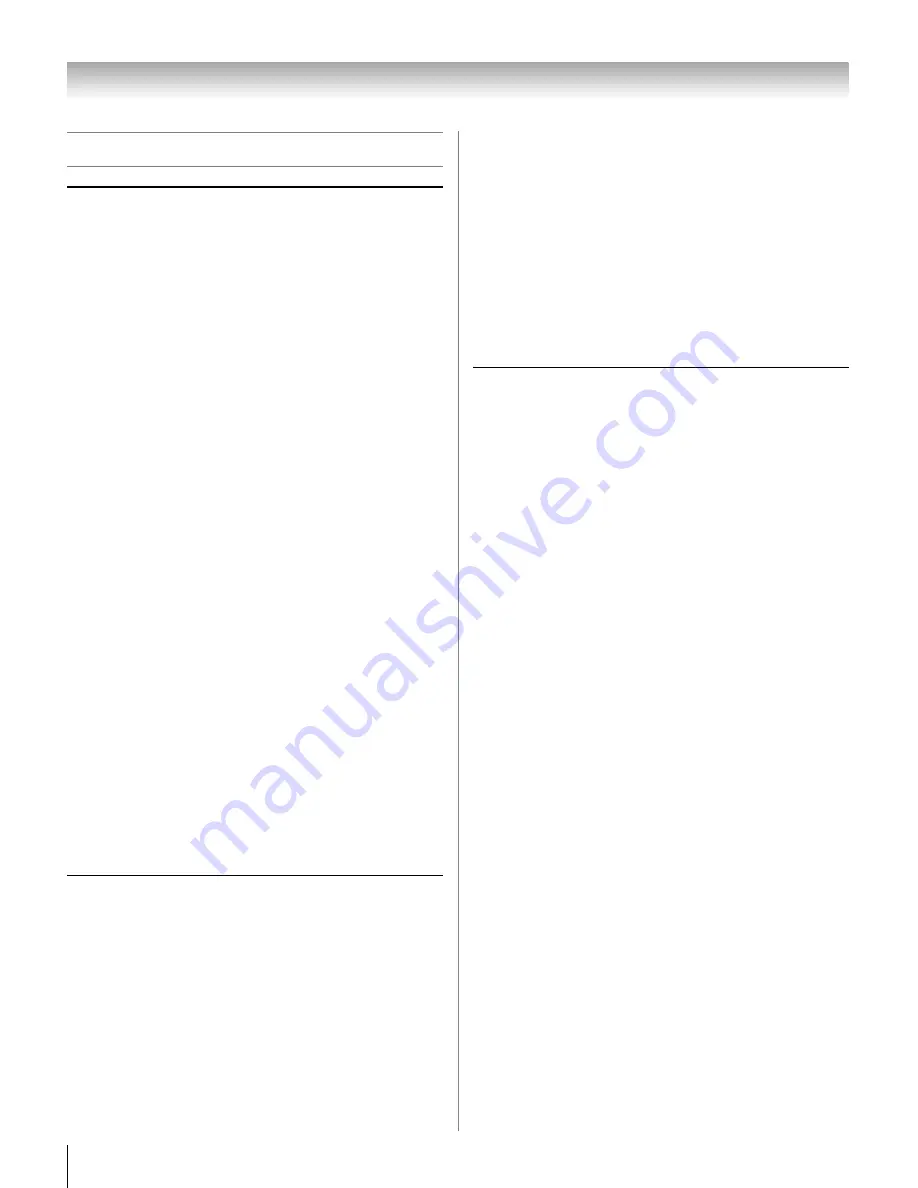
106
LX177 (E/F) Web 213:276
Chapter 9: Troubleshooting
Home network troubleshooting
Audio Player problems
The Audio Player stutters and/or stops when playing
files over the network
•
The networked PC is not available, was removed from
the network, or is in “hibernation.”
•
The Ethernet cables are not connected properly. Check all
cables for proper connection.
•
Sufficient network band-width is not available. Turn off
any other file sharing programs, network-based games, or
other network-intensive operations while the
Audio
Player
is playing.
“No media found” message is displayed
•
Sharing is not correctly set up on the networked PC.
Make sure you connected your home network correctly
(
-
pages 24 and 25) and set up the network address
properly (
-
Chapter 8).
•
The MP3 files exceed the specified limits (
-
“Media
specifications” in Chapter 8).
Title or artist name is not displayed
•
The MP3 file does not contain valid meta-data or does not
meet supported specifications (
-
“Media
specifications” in Chapter 8).
The
Audio Player
takes almost a minute to start
•
Sufficient network band-width is not available. Turn off
any other file sharing programs, network-based games, or
other network-intensive operations while the
Audio
Player
is playing.
•
The shared folder has too many files or sub-folders. If the
shared folder on the networked PC contains a large
number of files or nested directories, it may take over a
minute for the
Audio Player
to locate all playable files.
The File is displayed but is always skipped
•
The file is not a valid or supported MP3 file.
Some files in the shared folder are not played
•
Only the first 200 MP3 files found will be played. Folders
nested 10 or more levels below the shared folder are not
searched.
The Audio Player plays (progress bar and animation
change) but audio is not heard
•
The volume level is not high enough or TV is muted.
Picture Viewer problems
“No pictures found” message is displayed
•
Sharing is not correctly set up on the networked PC.
Make sure you connected your home network correctly
(
-
pages 24 and 25) and set up the network address
properly (
-
Chapter 8).
•
The JPEG files exceed the specified limits (
-
“Media
specifications” in Chapter 8).
Picture viewer option in menu is disabled
•
There are no picture files in the networked PC's shared
folder(s).
•
Basic network setup and Home server setup were not
successfully performed.
Picture is not displayed; Rectangle containing “X” is
displayed instead
•
The picture file does not meet the specifications for the
Picture Viewer
(
-
“Media specifications” in
Chapter 8).
Picture is not listed at all
•
There are no picture files in the networked PC’s shared
folder(s).
•
The number of pictures files found is more than the TV
can display.
•
The picture file does not have a valid “.jpg” extension.
•
The file is too large or is otherwise not compatible with
the TV for display. See “Media specifications” in Chapter
8 for Picture Viewer and JPEG file specifications.
Basic network setup problems
Cannot connect to network
•
Check the modem and splitter connections.
•
Make sure the splitter is connected to the modem or
telephone jack correctly (
-
page 25).
•
Confirm your modem’s operation with this manual.
•
Make sure your network address and e-mail account are
set up correctly (
-
Chapter 8).
No network connection
•
The Ethernet cables are not connected properly or at all.
Connect all cables(
-
pages 24 and 25).
•
Make sure the modem’s power cord is plugged in.
•
Make sure your network address and e-mail account are
set up correctly (
-
Chapter 8).
Automatic setup fails
•
The Ethernet cables are not connected properly or at all.
Connect all cables(
-
pages 24 and 25).
•
The DHCP service is not enabled on the router, or no
router is present. Refer to your router’s documentation
for instructions on enabling DHCP. If you do not have a
router, you must manually set up the network address
(
-
page 89).
•
Internet service is not available. Check your cable/DSL
modem or contact your ISP for Internet service issues.
Manual setup fails
•
The Ethernet cables are not connected properly or at all.
Connect all cables (
-
pages 24 and 25).
•
The TV IP address is the same as the networked PC’s.
The TV IP address must be different from the PC’s IP
address.
•
The TV IP address is not on the same subnet as the
networked PC’s. For example, if the PC has IP
192.168.0.100 with netmask 255.255.255.0, and the TV
has IP 192.168.0.200 with netmask 255.255.255.0, then
they are both on same subnet. Conversely, if the PC has
IP 192.168.1.100 with netmask 255.255.255.0, and the
TV has IP 192.168.0.200 with netmask 255.255.255.0,
then they are on different sub-nets.
Unstable network connection
•
Unplug the Ethernet cables, and then connect them again.
42LX177_EN.book Page 106 Tuesday, May 15, 2007 1:58 PM
Summary of Contents for 42LX177 - 42" LCD TV
Page 117: ...117 Notes ...













































