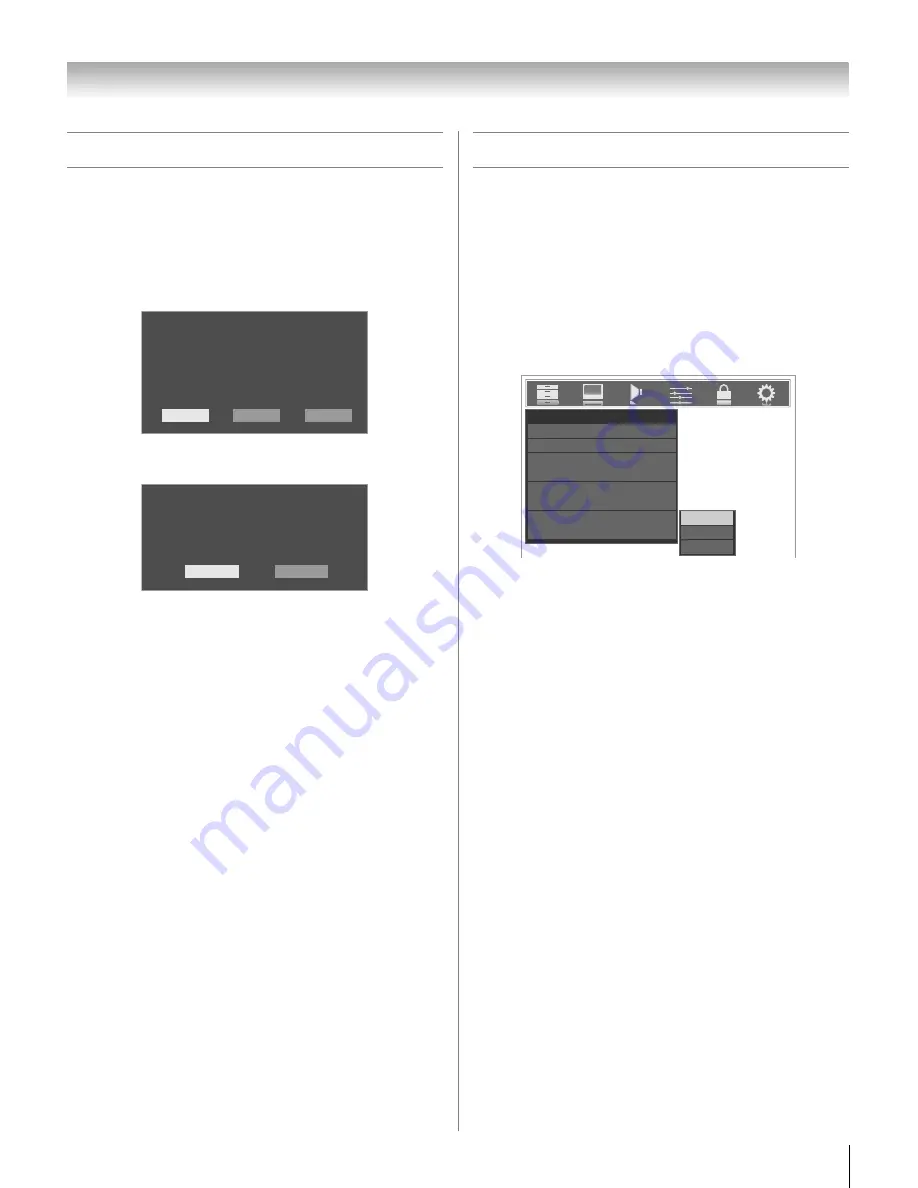
43
LX177 (E/F) Web 213:276
Chapter 5: Setting up your TV
Setting the Demo Mode
When you first turn on the TV, menu language selection and
Demo Mode selection windows will appear by default.
To select settings:
1
From the menu language selection window, select your
preferred language.
2
Highlight
OK
and press
T
. Next the Demo Mode setting
window will appear.
For normal TV usage, select
Normal (Off)
.
If you do not make a selection within 120 seconds, the
Demo Mode setting window will automatically disappear.
The TV will switch to Normal mode.
To enable the on-screen demonstration, select
Store
(On)
. The ClearFrame
™
demonstration window will
display for 60 seconds. To restart the on-screen
demonstration, press
Y
on the remote or on the TV for
2 seconds.
Note:
The on-screen demonstration will automatically
restart if you do not make a selection within 120 seconds.
To exit the demo mode:
Press
MENU
and
VOLUME
C
buttons on the TV control panel
at the same time and hold for about 2 seconds, or set
Demo
Mode
to
Off
in the
Setup
menu (
-
page 50).
Selecting the menu language
You can choose from three different languages (English,
French and Spanish) for the on-screen display of menus and
messages.
To select the menu language:
1
Press
Y
and open the
Preferences
menu.
2
Highlight
Menu Language
and press
c
.
3
Press
B
or
b
to select your preferred menu language and
press
T
.
4
Press
O
to close the
Preferences
menu.
Initial Setup
Menu Language
Please select a language.
English
Españ ol
Franç ais
Initial Setup
Demo Mode
To use the demo, please select [Store (On)].
For normal TV usage, please select [Normal (Off)].
Normal(Off)
Store (On)
Preferences
Base CC Mode
Digital CC Settings
Auto Input
Input Labeling
Channel Labeling
Menu Language
Channel Browser Setup
English
CC Selector
Off
English
Français
Español
42LX177_EN.book Page 43 Tuesday, May 15, 2007 1:58 PM
Summary of Contents for 42LX177 - 42" LCD TV
Page 117: ...117 Notes ...






























