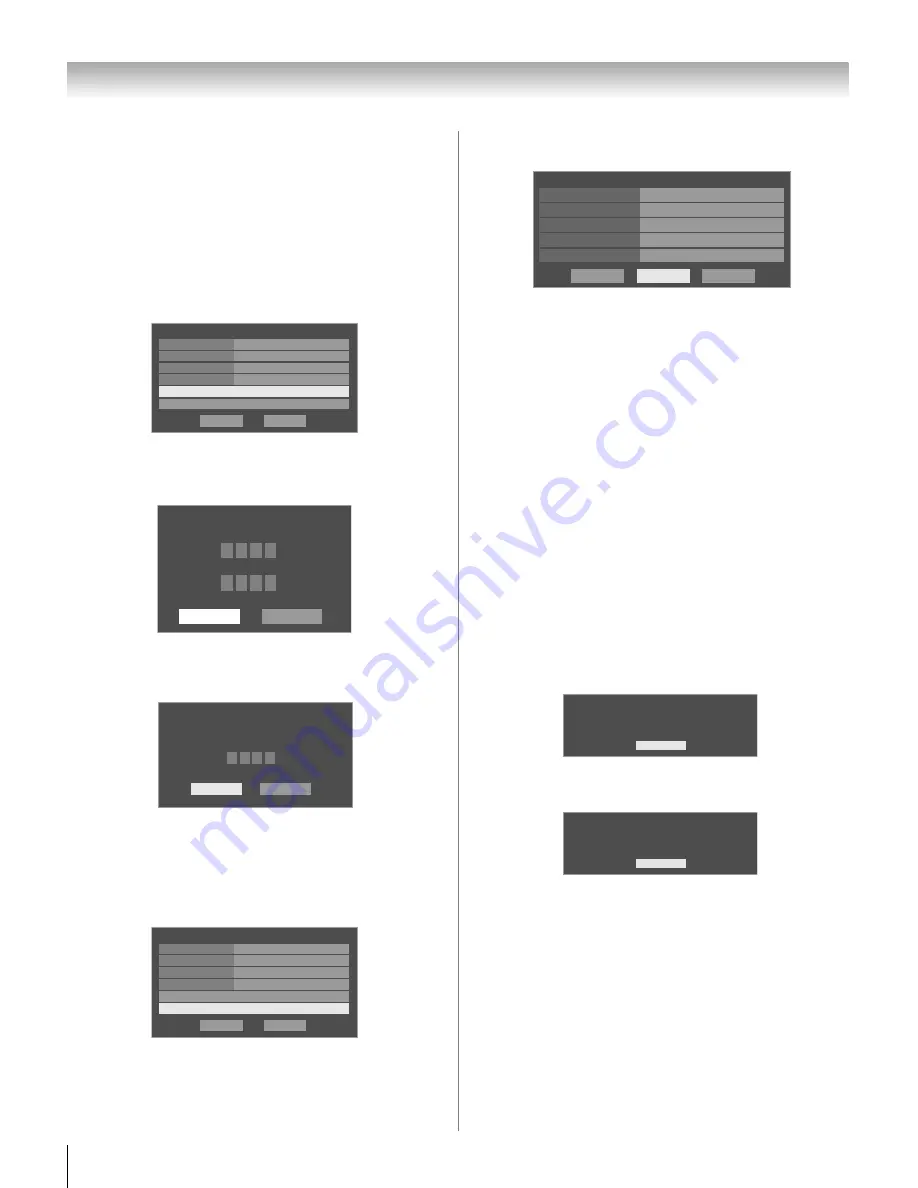
100
LX177 (E/F) Web 213:276
Chapter 8: Using the THINC
™
home network feature
9
You can use the
Profile Lock
to protect your profile
settings and prevent other users from viewing your
personal e-mails.
Note:
Each of the four e-mail profiles must be locked
individually.
To lock an e-mail profile:
a) Press
b
to highlight the
Profile Lock
field.
b) Press
C
or
c
to select
Enabled
.
c) Highlight the
Enter PIN Code
field and press
T
.
d) Use the Number buttons to enter a four-digit PIN code.
e) Enter the code a second time to confirm, and then press
T
.
Note:
If the profile is already locked, the
E-mail Profile
Unlock
window will appear. You must enter the correct
PIN code to unlock the account.
If you cannot remember your PIN code, while the
Profile
Unlock
window is displayed, press
E
four (4)
times within five (5) seconds. The PIN code will be cleared
and you can enter a new PIN code.
10
Highlight the
E-mail Account Setup
field, and
press
T
.
The
E-mail Account Setup
window appears
(illustrated below).
11
Highlight a field and press
T
. The software keyboard will
appear (as shown in step 6).
Note:
The software keyboard layout will vary based on the
buttons that are available for the current item.
Using the software keyboard, enter the appropriate
information in the fields.
•
E-mail Address
•
POP3 Server Address
•
POP3 Port Number (uses default if left blank)
•
POP3 User Name (same as e-mail account login)
•
POP3 Password: password
See “Description of fields in the E-mail Account Setup
window” (
-
page 101) for details on the settings for
these fields.
12
Highlight
Test
and press
T
to confirm that the e-mail
account settings work correctly.
13
When testing is finished, a message will appear indicating
whether the e-mail account test passed or not.
If the e-mail account test succeeds, the following
message appears:
If the e-mail account test fails, the following message
appears:
Make sure you entered the correct information for the
fields in the
E-mail Account Setup
window.
14
Press
T
.
15
To exit the window and save your settings, highlight
Done
and press
T
.
To exit the window without saving your settings, highlight
Cancel
and press
T
.
Done
E-mail Profile Setup
Display Name
Check for New Mail
Cancel
Profile Lock
E-mail Account Setup
Enter PIN Code
Enabled
Disabled
Time Zone
Eastern
Please enter a 4 digit PIN code
Confirm PIN code
Cancel
Done
E-mail Account Setup
*
*
*
*
*
*
*
*
E-mail Profile Unlock
Please enter the 4 digit PIN code
Cancel
* * * *
Done
Done
E-mail Profile Setup
Display Name
Check for New Mail
Cancel
Profile Lock
E-mail Account Setup
Enter PIN Code
Enabled
Disabled
Time Zone
Eastern
Cancel
E-mail Account Setup
tvtest2
E-mail Address
POP3 Server Address
POP3 Port Number
POP3 User Name
Test
Done
POP3 Password
E-Mail Account Test
All tests were successful.
OK
E-Mail Account Test
All tests failed.
OK
42LX177_EN.book Page 100 Tuesday, May 15, 2007 1:58 PM
Summary of Contents for 42LX177 - 42" LCD TV
Page 117: ...117 Notes ...






























