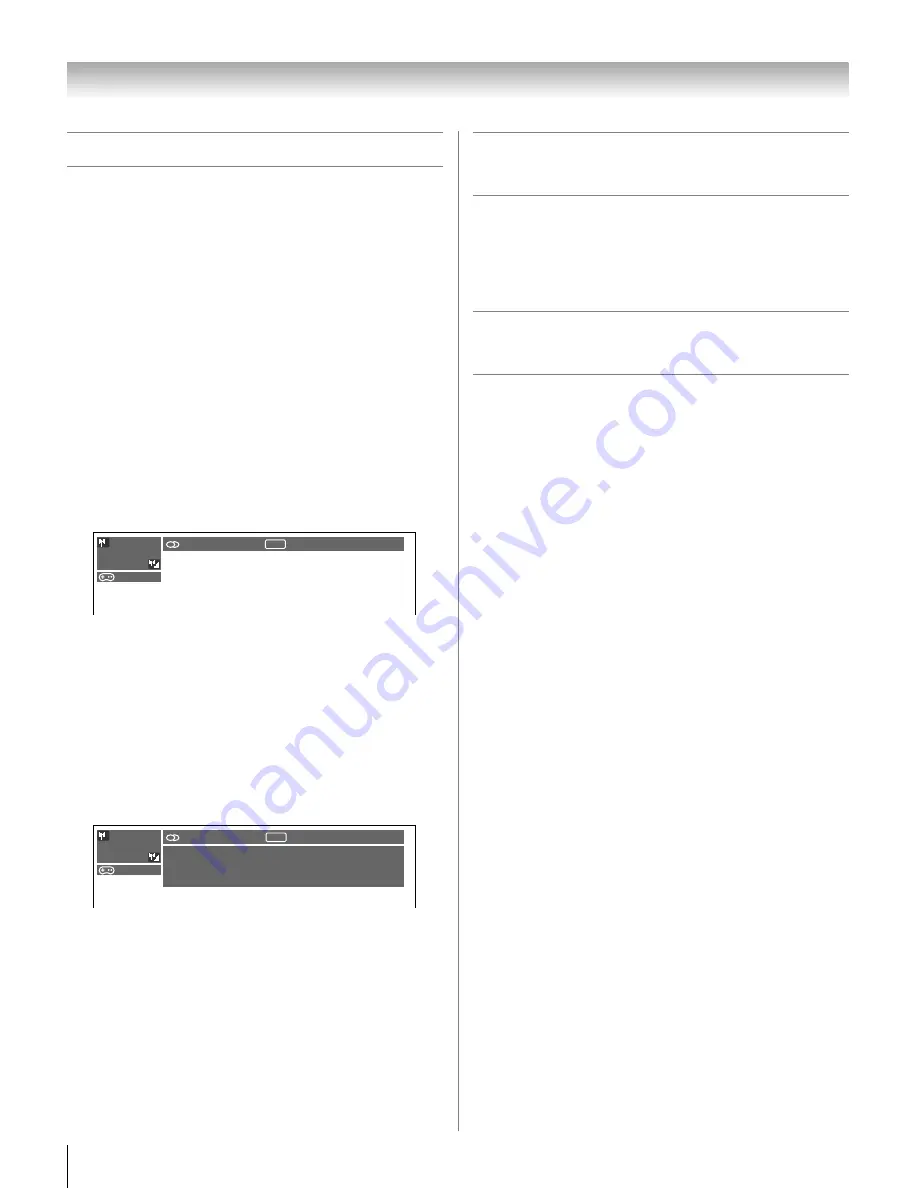
76
LX177 (E/F) Web 213:276
Chapter 6: Using the TV’s features
Displaying TV status information
To display TV status information using RECALL:
Press
E
on the remote control.
The following information will display (if applicable):
•
Current input (
ANT
,
VIDEO 1
, etc.)
•
If ANT is the current input, either “CABLE” (for cable TV)
or “ANT” (for over-the-air broadcasts).
•
Channel number (if in
ANT
mode)
•
Channel label (if set)
•
Digital signal strength indicator (bar graph in lower right
corner of box; for ATSC signal only)
•
Stereo, Mono or SAP audio status (when HDMI input mode,
Dolby Digital or PCM)
•
Video resolution
•
Aspect ratio of incoming video signals (4:3 or 16:9)
•
V-Chip rating status
•
GameTimer (if set)
•
xvYCC status of incoming signal
To close the RECALL screen:
Press
E
again.
To display TV status information using INFO:
Press
Q
on the remote control.
The following additional information will display for off air
digital channels (if applicable):
•
Title
•
Duration
•
Detailed description
Note:
The location of the banner can be moved to the top or
bottom of the screen by pressing
B
or
b
while the RECALL or
INFO display is on-screen. (The last position will be stored to
memory.)
Understanding the auto power off
feature
The TV will automatically turn itself off after approximately
15 minutes if it is tuned to a vacant channel or a station that
completes its broadcast for the day. This feature functions in
ANT
mode only.
Understanding the last mode
memory feature
If the power is cut off while you are viewing the TV, the
Last Mode Memory feature automatically turns on the TV
when the power is resupplied.
Note:
You should unplug the TV’s power cord if it is possible
that you will be away from the TV for an extended period of time
after the power is restored.
123-456
ANT
ABCHD
Stereo SAP
9:00pm .
xvYCC TV-PG L V
1080i
16:9
: 120min
123-456
ANT
MLB Young
,
s XXX...
Today
,
s Major League Baseball.
East 9:00pm
-
11:00pm
ABCHD
Stereo SAP
1080i
16:9
ABCHD
xvYCC TV-PG L V
: 120min
42LX177_EN.book Page 76 Tuesday, May 15, 2007 1:58 PM
Summary of Contents for 42LX177 - 42" LCD TV
Page 117: ...117 Notes ...
















































