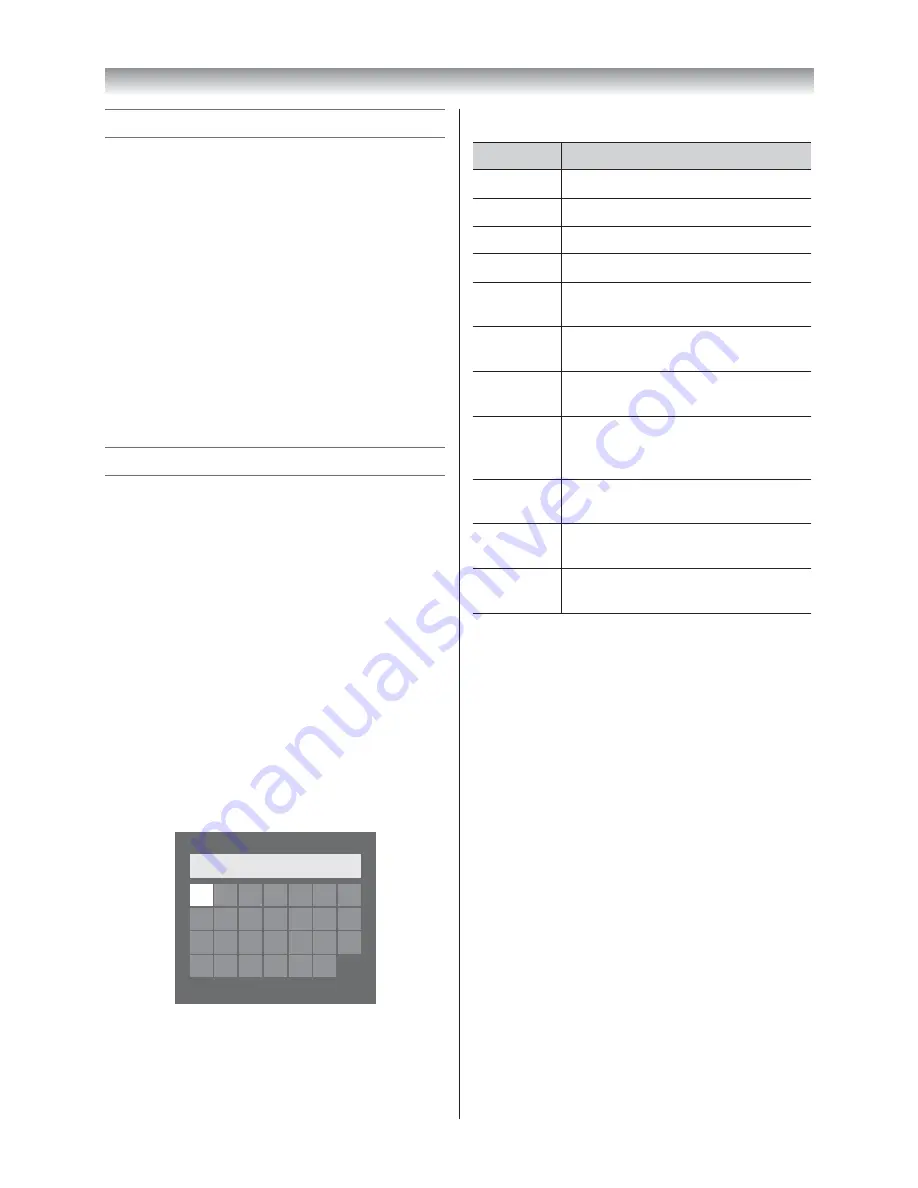
43
Network PIN Setup
1
From the
Network Setup
menu, press
Q
and
press
V
or
U
to select
Network PIN Setup
.
2
Press
Q
and press the
Number
buttons to
enter a 4-digit number. Confi rm the code.
Note:
PIN code cannot be set to “0000”.
To change or delete your PIN code:
1
From the
Network PIN Setup
menu, press the
Number
buttons to enter your 4-digit PIN code.
2
Select
Change PIN
or
Delete PIN
and press
Q
.
Note:
PIN code cannot be set to “0000”.
Using the software keyboard
You can enter text by using the Software Keyboard.
The Software Keyboard window will appear when
you press
OK
on a fi eld that accepts character input.
To enter text using the software keyboard:
1
Highlight the desired character on the on-
screen software keyboard.
2
Press
Q
.
3
Repeat steps 1 and 2 until you have entered all
desired text.
4
Press the
BLUE
button to close the software
keyboard and return to the previous screen.
Note:
If
BACK
is pressed, changes are not saved and the
software keyboard window is closed. The text will
remain as it was before starting the keyboard.
A
B C
D
E
F
G
A
a 1 @
A A A |
H
I
J
K
L
M N
O
P Q
R
S
T
U
V W X
Y
Z
Input operation on the remote control:
Button
Description
OK
Inputs the selected character.
0-9
Inputs the number directly.
V
U
Y
Z
Moves the character highlight.
CC
cc
Moves the cursor.
Z
Moves the cursor to the head of a
character string.
z
Moves the cursor to the end of a
character string.
RED
Deletes 1 character to the left of the
cursor.
GREEN
Cycles through upper case, lower
case, numbers, and symbols, if
available.
YELLOW
Chooses an accented version of the
current letter, if applicable.
BLUE
Saves changes and closes the
Software Keyboard window.
BACK
Closes the Software Keyboard
window without saving changes.
Connecting your TV
4046VL20̲Series1̲En.indd 43
2012/02/28 14:44:59
Summary of Contents for 40VL20 Series
Page 60: ......






























