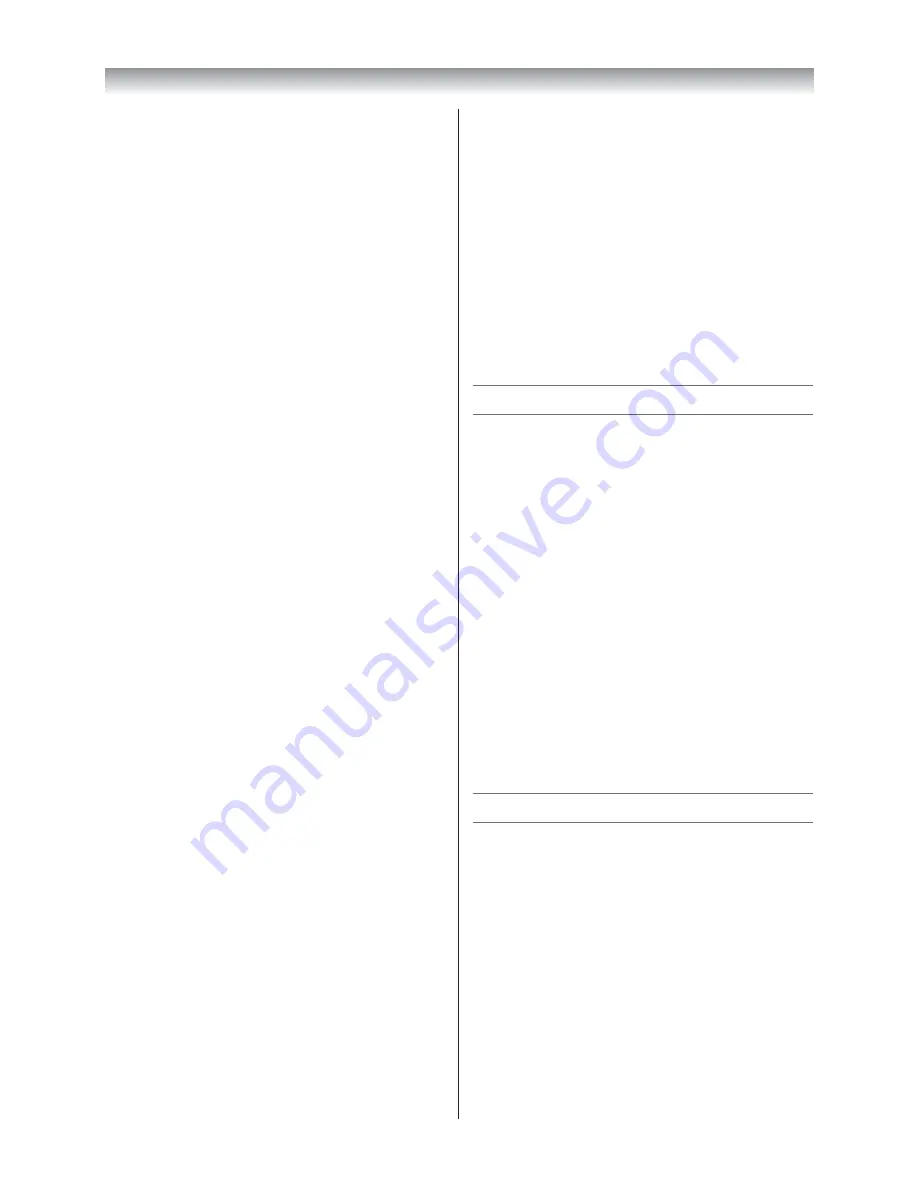
42
Note:
IP address fi eld numbers must be between 0 and
255. After each fi eld number has been set, press
Q
to store the entire address. If the entire IP
Address is invalid, a warning message will appear
after
Q
is pressed.
7
Press
V
or
U
to select
Subnet Mask
, and edit
in the same way as IP Address.
8
Press
V
or
U
to select
Default Gateway
, and
edit in the same way as IP Address.
Note:
If you manually set the IP address, you must not use the
same IP address for any other device. The IP address
you use should be a private address.
DNS Setup
Auto Setup:
1
From the
PREFERENCES
menu, select
Network
Setup
and press
Q
.
2
Press
V
or
U
to select
Advanced Network
Setup
, and press
Q
.
3
Press
V
or
U
to select
DNS Setup
, and press
Q
.
4
Select
Auto Setup
, and then press
Y
or
Z
to
select
On
.
Note:
Other items will be greyed out when
Auto Setup
is set
to
On
.
Manual Setup:
1
From the
PREFERENCES
menu, select
Network
Setup
and press
Q
.
2
Press
V
or
U
to select
Advanced Network
Setup
, and press
Q
.
3
Press
V
or
U
to select
DNS Setup
, and press
Q
.
4
Select
Auto Setup
, and then press
Y
or
Z
to
select
Off
.
5
Press
V
or
U
to select
Primary DNS Address
.
6
Press
Y
or
Z
to highlight the fi eld you want
to change, and then use the number buttons
to input the Primary DNS Address. To save the
setting, press
Q
.
Note:
DNS address fi eld numbers must be between 0
and 255. If you input an incompatible number
and press
Q
, the fi eld number will reset to the
previous value.
7
Press
V
or
U
to select
Secondary DNS
Address
, and edit in the same way as Primary
DNS Address.
MAC Address
You can view the fi xed MAC address.
1
From the
PREFERENCES
menu, select
Network
Setup
and press
Q
.
2
Press
V
or
U
to select
Advanced Network
Setup
, and press
Q
.
3
Press
V
or
U
to select
MAC Address
, and press
Q
.
Network Connection Test
This function checks the Internet connectivity.
1
From the
PREFERENCES
menu, select
Network
Setup
and press
Q
.
2
Press
V
or
U
to select
Network Connection
Test
and press
Q
.
A message will appear to indicate if the
connection was successful or if it could not be
completed.
Note:
The result of Network Connection Test does not
always guarantee the connection. Depending on
the situation, network function may not be able
to be used.
To cancel the Network Connection Test:
1
Press
BACK
while searching for the Internet
connection.
Setting the Network Lock
•
This feature is available when you set
Network
PIN Setup
in the
Network Setup
menu (
-
page
41).
•
You can use the
Network Lock
feature to prevent
the network function.
•
This feature will be greyed out until a PIN is set.
1
From the
PREFERENCES
menu, select
Network
Setup
and press
Q
.
2
Press
V
or
U
to select
Network Lock
and press
Y
or
Z
to select
On
.
To unlock the Network:
1
Select
Off
in step 2 above.
Connecting your TV
4046VL20̲Series1̲En.indd 42
2012/02/28 14:44:59
Summary of Contents for 40VL20 Series
Page 60: ......






























