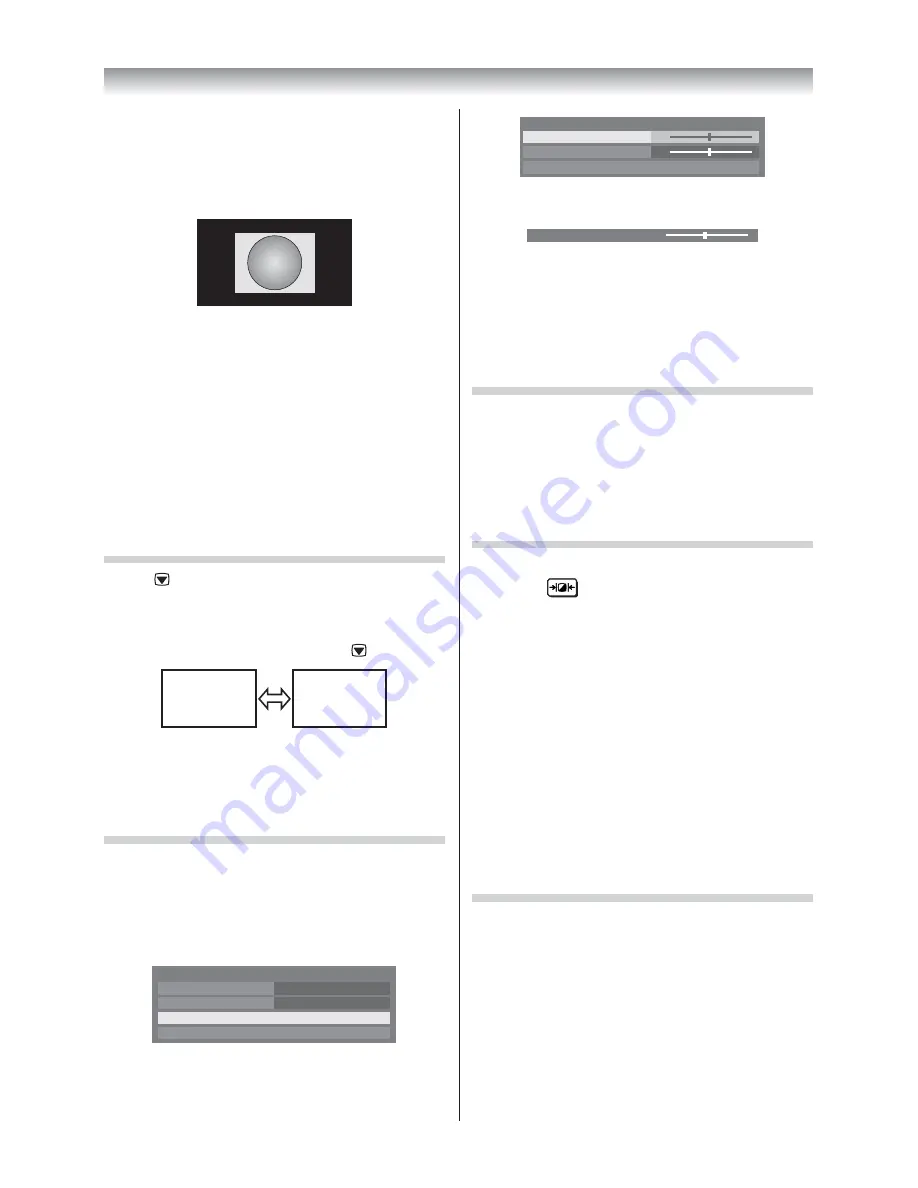
17
Using the TV’s features
Dot by Dot
“Dot by Dot” is a non-scaling display. Depending on
the input signal format, the picture is displayed with
side panels and/or bars at the top and bottom (e.g.
VGA input source).
Notes:
•
Using the special functions to change the size of
the displayed image (e.g. changing the height/
width ratio) for the purpose of public display or
commercial gain may infringe on copyright laws.
•
If the aspect ratio of the selected format is diff erent
from the one of the TV transmission or video
programme, it can cause a diff erence in vision.
Change to the correct aspect ratio picture size.
•
When using the PC connected via HDMI or RGB/
PC terminal, the moving image quality may be
deteriorated.
Using the picture still
•
Press
to freeze the picture.
Even if an image is frozen on the TV screen, the
pictures are running on the input source. Audio
continues to be output as well.
To return to a moving picture, press
again.
(Moving)
(Still)
Note:
If you use this function except for the purpose of your
private viewing and listening, it may infringe the
copyright protected by the copyright laws.
Adjusting the Picture Position
Adjustment to the position of the picture may be
made to suit your viewing preferences.
1
From the
Display Settings
in the
PREFERENCES
menu, press
V
or
U
to select
Picture Position
.
Auto Format
On
4:3 Stretch
Off
Picture Position
PC Settings
Display Settings
2
Press
Q
, then press
V
or
U
to select the item
you want to adjust.
0
0
Picture Position
Horizontal Position
Reset
Vertical Position
3
Press
Y
or
Z
to adjust the settings as desired.
Horizontal Position
0
Notes:
•
When the picture size is in
Wide
or
4:3
mode, only
the Horizontal position can be adjusted.
•
When the picture size is in
Native
,
PC Wide
,
PC
Normal
and
Dot by Dot
mode, none of this
function will be available.
Resetting the Picture Position
This function resets your picture position settings to
the factory settings.
1
From the
Picture Position
menu, press
V
or
U
to select
Reset
.
2
Press
Q
.
Activating the Picture Mode
This TV off ers the choice of the personalized picture
style. Press
to view the diff erent modes
available.
AutoView
,
Dynamic
,
Standard
,
Movie 1
,
Movie 2
,
Store,
Game
and
PC
are preset options and aff ect
many features/settings within the TV.
Notes:
•
Store
mode is only available when Location is set to
Store
.
•
Game
mode is available in external input mode
(other than aerial input). When you select
Game
mode, suitable widescreen formats will be selected.
•
PC
mode is available in RGB/PC input mode or HDMI
input mode.
•
The
Picture Mode
you select aff ects the current
input only. You can select a diff erent
Picture Mode
for each input.
Resetting the Picture Mode
This feature resets all picture settings to the factory
settings.
Note:
If no picture settings have been changed,
Reset
is not
available.
1
From the
PICTURE
menu, press
V
or
U
to
select
Reset
, and then press
Q
.
2
A confi rmation message will appear. Press
Y
or
Z
to select
Yes
, and then press
Q
.
4046VL20̲Series1̲En.indd 17
2012/02/28 14:44:57
Summary of Contents for 40VL20 Series
Page 60: ......






























