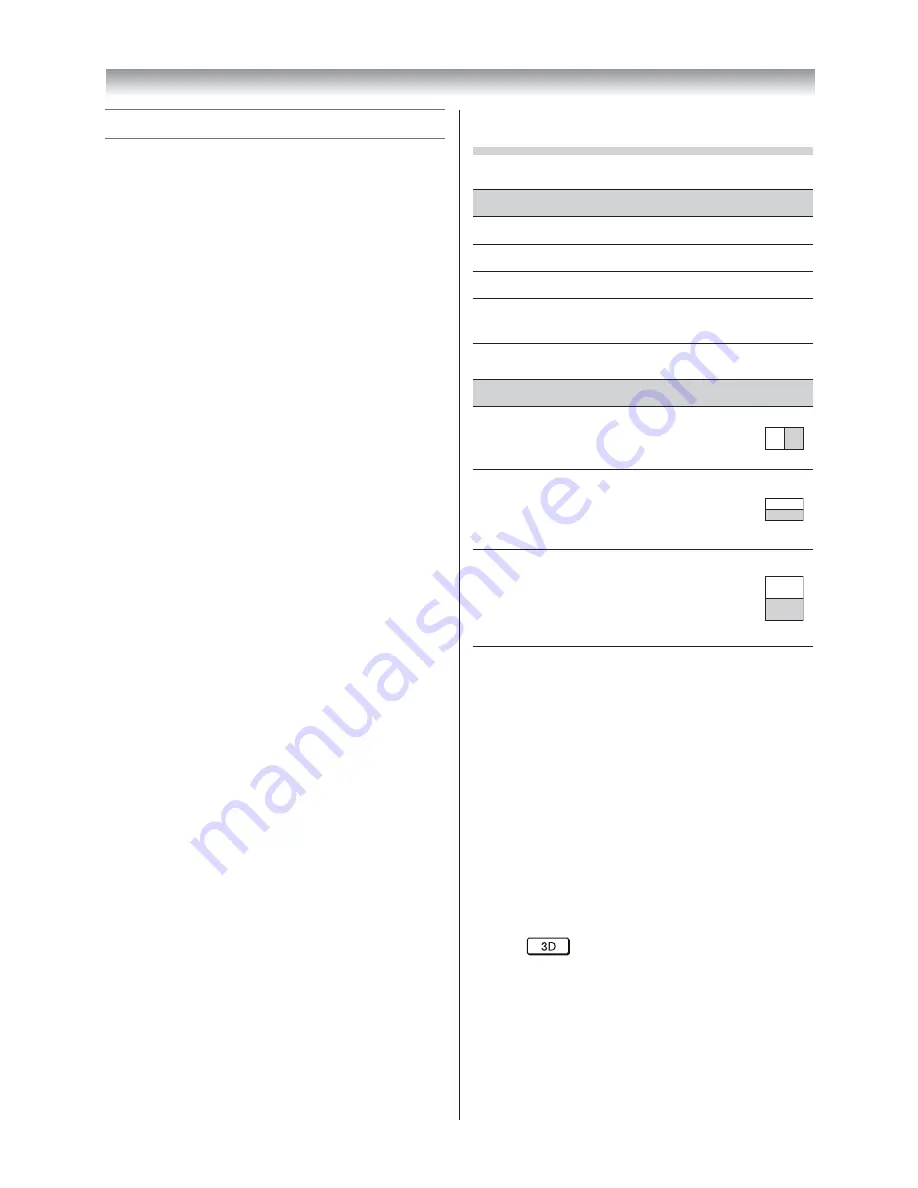
26
Viewing 3D images
Incoming video signals can either be in 2D or 3D
format. A 2D signal can be viewed in either 2D or 3D,
and 3D can be viewed in either 2D or 3D. If the TV
can detect the fact that a signal is 3D, it can change
to 3D mode automatically – see “
3D Auto Start
” (
-
page 28). Otherwise you can change the viewing
mode using the 3D button. Finally, the format of the
3D signal can be either Side by Side (SBS) or Top and
Bottom (TAB). You may have to choose the correct
format if the TV can not detect it automatically – see
“selecting 3D format”.
Moreover, you can change 2D images to 3D images
by pressing the 3D button when viewing in 2D.
Notes:
•
When 3D format signal is not received, the display
mode will not switch to 3D.
•
If the appropriate mode and format are not selected,
the 3D image will not display correctly.
•
The
Picture Size
settings are not available for 3D
Mode, 3D to 2D Mode and 2D to 3D Mode.
•
There are individual diff erences in perception of 3D
images.
•
When viewing 3D images, wear the 3D glasses.
•
The
Auto Format
function is not available for 3D
Mode, 3D to 2D Mode and 2D to 3D Mode.
•
The
Picture Position
control is not available for 3D
Mode, 3D to 2D Mode and 2D to 3D Mode.
•
Depending on some conditions, the aspect ratio will
not be displayed correctly on the screen for 3D Mode,
2D Mode and 2D to 3D Mode.
•
The 2D to 3D conversion function is activated
and controlled by you according to your personal
preferences.
•
The 2D to 3D conversion function is meant for
enjoyment of 2D home video, and other 2D content
you create, in 3D according to your personal
preferences.
•
The 2D to 3D conversion function is not intended
for use with pre-recorded 2D copyrighted content
owned by a third-party unless the copyright owner
has given direct or indirect permission, or unless
applicable law permits such use.
•
The picture at the edges of the screen may be slightly
hidden in 2D to 3D mode.
Switching the display mode or selecting the 3D
format
There are four modes for watching TV.
Mode
Description
3D
Displays 3D images.
2D
Changes 3D images to 2D.
2D to 3D
Changes 2D images to 3D.
Native
Displays the received signal format
as it is.
3D signals can be sent in one of three formats.
3D format
Description
Side by Side
(SBS)
Images for the left and
right eyes are positioned
side-by-side.
Top and
Bottom
(TAB)
Images for the left and
right eyes are positioned
at the top and bottom of
the screen.
Frame Pack-
ing (FP) *
Two frames of images
(one for the left eye, one
for the right eye) are
positioned at the top and
bottom of the screen.
* This format cannot be selected manually.
The 3D button's operation:
The 3D key’s behaviour when in Native mode is
diff erent depending on the input mode.
Depending on the input mode, the screen for
selecting 2D, 3D or 2D to 3D is displayed or the
display mode switches between 2D, 3D and 2D to 3D.
If you can see the left and right images on the
screen in
Native
mode, select SBS.
If you can see top and bottom images on the screen
in
Native
mode, select TAB.
To switch to 3D mode:
•
Set
3D Auto Start
to
3D
.
•
Press
while viewing 2D mode or Native
mode.
Using the TV’s features
4046VL20̲Series1̲En.indd 26
2012/02/28 14:44:57
Summary of Contents for 40VL20 Series
Page 60: ......
















































