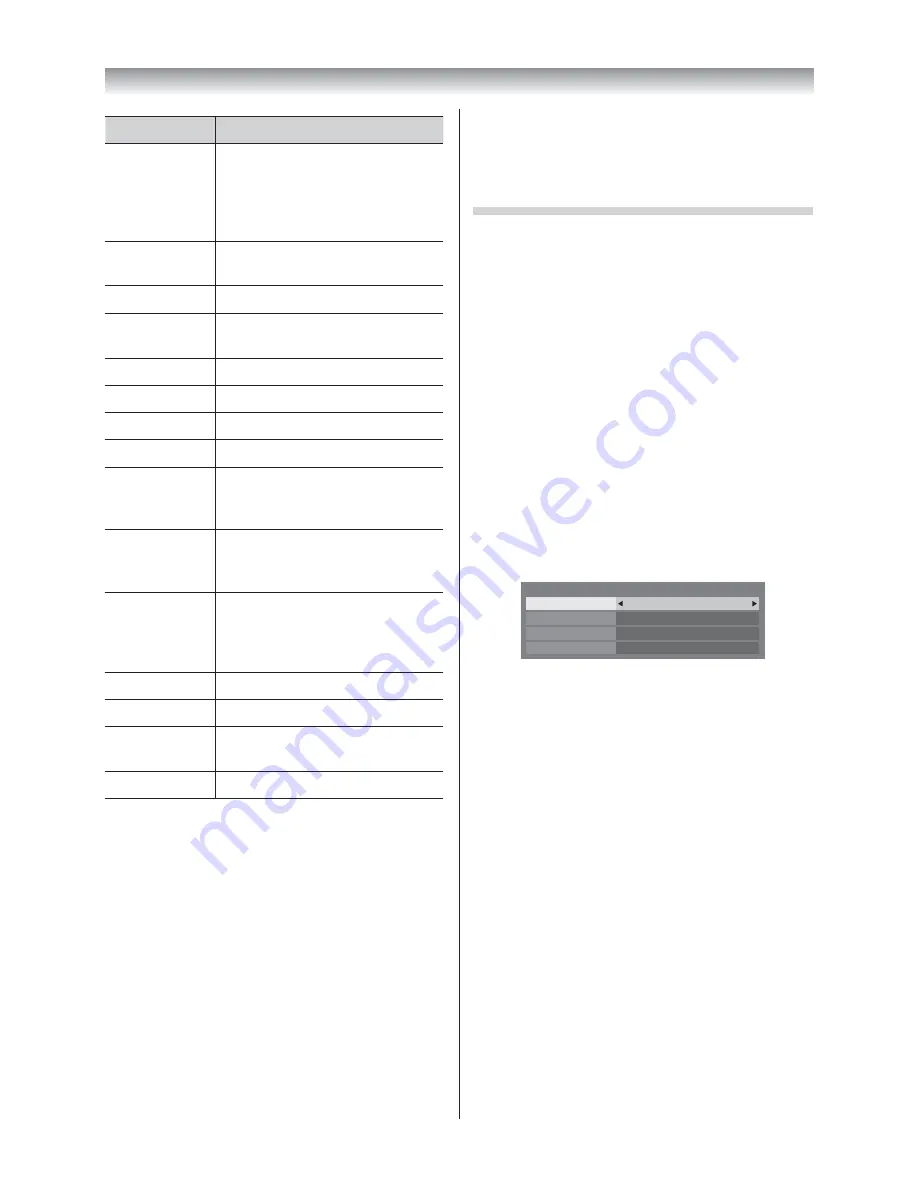
41
Item
Description
Status
Connected
is displayed when
the TV is connected with the AP.
Disconnected
is displayed
when the TV is not connected
with the AP.
Signal
Connection signal strength with
AP (
STRONG
/
MEDIUM
/
WEAK
)
Speed
Link with AP
Mode
Working mode (11a, 11b, 11g,
11n)
Network Name
SSID set
Authentication
Authentication set
Encryption
Encryption set
Security Key
Security Key set
AP MAC
Address
The AP’s MAC address is
displayed when the TV is
connected with the AP.
TV MAC
Address
The MAC address of the USB
(Dual Band WLAN Adaptor) is
displayed.
DHCP
Enabled
is displayed when
using DHCP.
Disabled
is displayed when not
using DHCP.
IP Address
The TV’s IP address
Subnet Mask
Value of the Subnet Mask
Default
Gateway
Address of the Default GATEWAY
DNS
Address of the DNS
Note:
Even if an AP for IEEE 802.11n is used when
Encryption
is set to
WEP
or
TKIP
, the Speed value
might below. It is recommended that
Encryption
be
changed to
AES
(see “Manual Setup”
-
page 40).
Notes on wireless LAN environment:
•
The function of all IEEE 802.11 is not supported.
•
The ad-hoc mode is not supported.
•
It is recommended to use IEEE 802.11a or
IEEE 802.11n on 5 GHz for audio and SD video
streaming.
•
It is recommended to use IEEE 802.11n on 5 GHz
for HD video streaming.
•
It is recommended that the encoding rate for
streaming video content is 20 Mbps or less.
•
It is not recommended to use 2.4 GHz for audio
and video streaming.
•
Content playback may be interrupted by various
surrounding interference.
Advanced Network Setup
Notes:
•
When the DHCP function of the router connected
with this TV is On, you can set
Auto Setup
to
On
or
Off
. (This should usually be set to On.)
•
When the DHCP function of the router is Off , set
Auto Setup
to
Off
, and set the IP Address manually.
IP Address Setup
Auto Setup:
1
From the
PREFERENCES
menu, select
Network
Setup
and press
Q
.
2
Press
V
or
U
to select
Advanced Network
Setup
, and press
Q
.
3
Press
V
or
U
to select
IP Address Setup
, and
press
Q
.
4
Select
Auto Setup
, and then press
Y
or
Z
to
select
On
.
Auto Setup
On
Subnet Mask
IP Address Setup
IP Address
Default Gateway
Note:
Other items will be greyed out when
Auto Setup
is set
to
On
.
Manual Setup:
1
From the
PREFERENCES
menu, select
Network
Setup
and press
Q
.
2
Press
V
or
U
to select
Advanced Network
Setup
, and press
Q
.
3
Press
V
or
U
to select
IP Address Setup
, and
press
Q
.
4
Select
Auto Setup
, and then press
Y
or
Z
to
select
Off
.
5
Press
V
or
U
to select
IP Address
.
6
Press
Y
or
Z
to select the fi eld you want to
change, and then use the
Number
buttons to
input the IP address. To save the setting, press
Q
.
Connecting your TV
4046VL20̲Series1̲En.indd 41
2012/02/28 14:44:59
Summary of Contents for 40VL20 Series
Page 60: ......






























