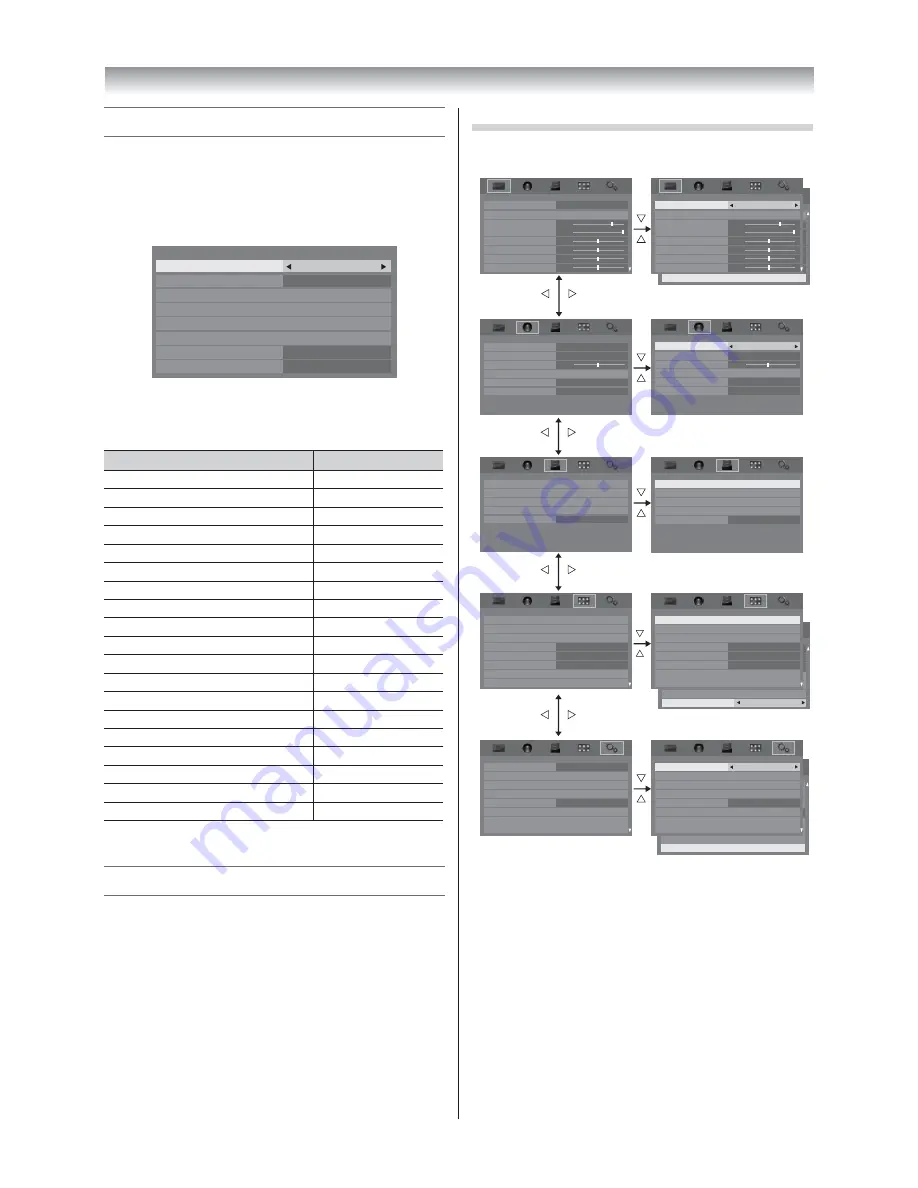
12
Introduction / Getting started
Using the Quick Menu
Quick Menu
helps you access some options quickly,
such as
Picture Mode
,
Picture Size
,
Media Player
etc.
Press
QUICK
to display the
Quick Menu
and use
V
or
U
to select the option.
Quick Menu
Picture Size
3D Settings
Toshiba Places
Super live
00:00
Off
USB Media Player
Sleep Timer
Network Media Player
Standard
Picture Mode
Signal Booster
Note:
Quick Menu
items are diff erent depending on the
current mode.
Quick menu item
Description
Picture Mode
-
page 17.
Picture Size
-
page 16.
3D Settings
-
pages 26–29.
Toshiba Places
-
page 44.
USB Media Player
-
page 44.
Network Media Player
-
page 44.
Sleep Timer
-
page 21.
Signal Booster
-
page 14.
Interval Time
-
page 46.
Repeat (Photo)
-
page 46.
PICTURE
-
page 18.
SOUND
-
page 19.
Background Music
-
page 46.
Play List (Photo)
-
page 47.
Repeat (Movie)
-
page 47.
Play List (Movie)
-
page 48.
Repeat (Music)
-
page 49.
Play List (Music)
-
page 49.
Wireless Information*
-
page 40.
* Except for 40VL20EE/E5/V5 and 46VL20EE/E5/V5 models.
Learning about the menu system
We suggest you familiarize yourself with the display
charts before using the menu system:
•
Press
MENU
to display menu, then press
Y
or
Z
to select main menu headings.
•
Press
V
or
U
to select an item.
•
Press
Y
or
Z
to select or adjust setting.
•
Press
Q
to display the next menu.
Displaying the menu chart
Teletext Language
Panel Lock
Display Settings
AV Connection
Energy Saving Settings
Blue Screen
Off
4
On
Teletext
Auto
0
0
0
0
60
100
Backlight
Contrast
Brightness
Colour
Tint
Sharpness
Advanced Picture Settings
PICTURE
PREFERENCES
Reset
Auto Tuning
Location
Quick Setup
Software Upgrade
Manual Tuning
System Information
Reset TV
Home
Menu Language
English
PICTURE
menu
SOUND
menu
APPLICATIONS
menu
SETUP
menu
PREFERENCES
menu
70
100
0
0
0
0
70
100
0
0
0
0
0
0
Picture Mode
Standard
Reset
Backlight
Contrast
Brightness
Tint
Colour
Sharpness
Picture Mode
Reset
Backlight
Contrast
Brightness
Tint
Colour
Sharpness
MTS
Dual
Dual 1
Off
Balance
Advanced Sound Settings
Stable Sound
Auto
MTS
Auto
Off
Stable Sound
On
Dynamic Range Control
Dynamic Range Control
Advanced Sound Settings
Balance
Dual
Dual 1
USB Media Player
On Timer
Sleep Timer
00:00
USB Media Player
Toshiba Places
Toshiba Places
On Timer
Network Media Player
Sleep Timer
00:00
3D Setup
3D Setup
MHL Setup
Network Setup
Teletext
Teletext Language
Auto
Panel Lock
Display Settings
AV Connection
MHL Setup
Media Renderer Setup
Photo Frame Setup
Display Settings
Teletext
Teletext Language
Panel Lock
Auto
Off
4
Auto
4
Off
Network Setup
Teletext
Teletext Language
Display Settings
AV Connection
Panel Lock
Auto
4
Off
Menu Language
Auto Tuning
Location
Quick Setup
Germany
Antenna
Software Upgrade
Manual Tuning
English
Home
Auto Tuning
Location
Quick Setup
Software Upgrade
Manual Tuning
Software Licences
System Information
Software Licences
System Information
Home
Menu Language
English
Off
On
Standard
Network Media Player
SETUP
SETUP
PREFERENCES
PREFERENCES
APPLICATIONS
APPLICATIONS
SOUND
SOUND
PICTURE
PICTURE
Notes:
•
In the video input mode (
o
1,
o
2 and HDMI),
Auto
Tuning
,
Manual Tuning
and
Quick Setup
are not
available.
•
If you do not make a selection for a while, the menu
display disappears automatically.
•
If you want to close the menu display instantly, press
EXIT
or
MENU
.
•
To return to the previous menu, press
BACK
.
•
In the PC input mode,
PC Settings
is available in
the
Display Settings
menu (
-
page 37).
•
When you use the colour management function
(
-
page 18), you can select the
Base Colour
Adjustment
in the
Advanced Picture Settings
menu.
4046VL20̲Series1̲En.indd 12
2012/02/28 14:44:56
Summary of Contents for 40VL20 Series
Page 60: ......



























