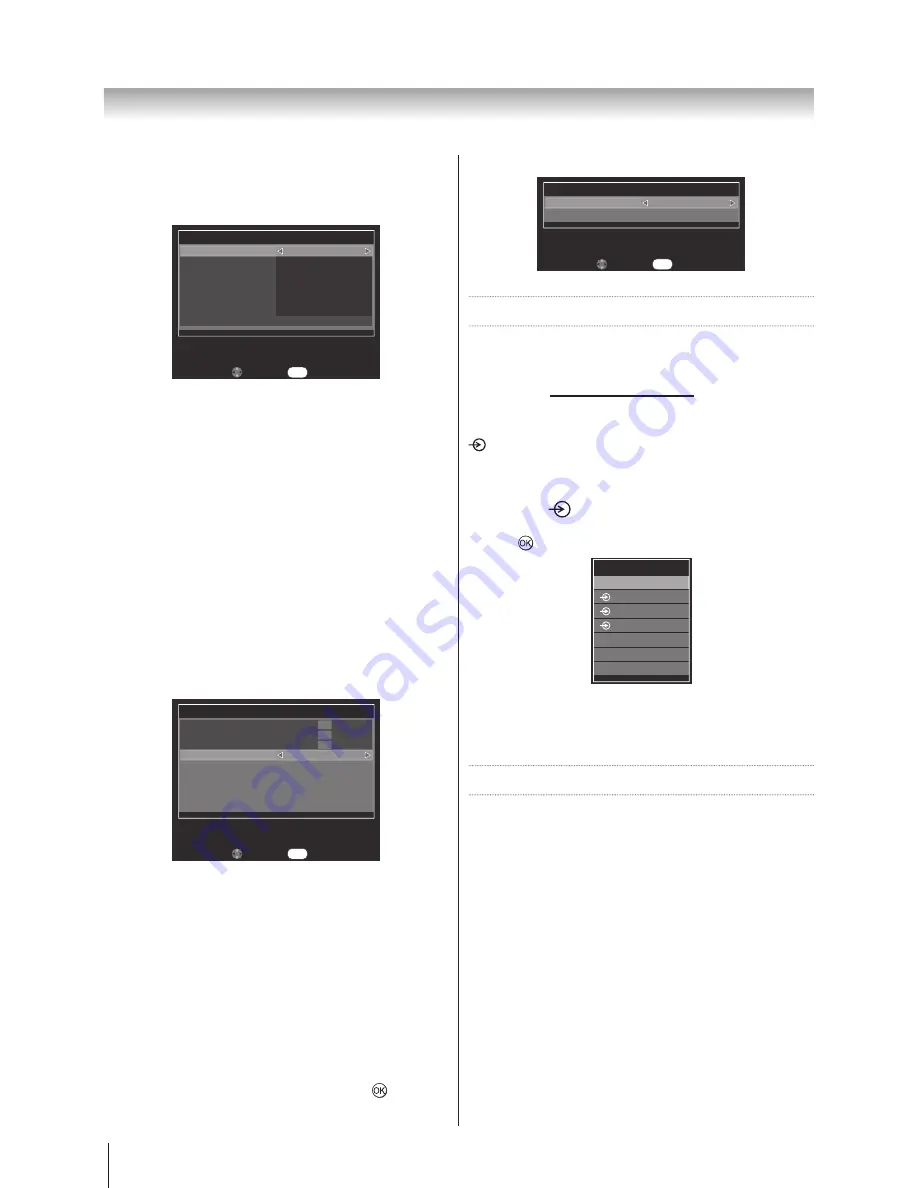
28
Using the TV’s features (General)
3.
Press ▲ or ▼ to highlight
Enable On Timer
,
Enable DTV Clock
,
Power On Time
,
Repeat
,
Input
,
Channel
,
Volume
, or
Time Until Power On
and ◄ or ► to change the setting.
Edit
On Timer
Enable On Timer
Enable DTV Clock
Power On Time
Repeat
Input
Channel
Volume
Time Until Power On
On
On
00:00
Once
ATV
0
0
00:00
Back
RETURN
Notes:
•
The settings are only available when Enable On
Timer is On.
•
Power On Time and Repeat are only available when
Enable DTV Clock is On.
•
Channel is only available when ATV or DTV mode.
•
Time Until Power On is only available when Enable
DTV Clock is Off.
Sleep Timer
The television can be set to turn itself
Off
after a selected
period of time.
1.
Use ▲ or ▼ to highlight
Sleep Timer
in the
APPLICATIONS
menu.
2.
Use ◄ or ► to set the timer from 0, 10, 20, 30, 40,
50, 60, 90, or 120 Minutes.
APPLICATIONS
OK
OK
OK
EPG
Media Player
On Timer
Sleep Timer
0 Minutes
Back
RETURN
Edit
Note:
To cancel the Sleep Timer, set this option 0 Minutes.
Local Time Setting
The time is set automatically when receiving a digital
signal. (You can set the time manually only if the TV has
no DTV signal.)
You must set the time correctly before using Power On/
Off Timer function.
1. In the
DTV Settings
menu, press ▲ or ▼ to
highlight
Local Time Setting
and press
to enter.
2.
You can set the Time manually by using ◄ or ►.
Local Time Setting
Local Time Setting
17 : 34
Back
RETURN
Edit
Input Selection
Defining the INPUT and OUTPUT sockets so that the
television recognises connected equipment.
See page 12
TV back panel connections
for a clear view
of the back connection recommendations.
Alternatively press the external source selection button
until the picture from connected equipment is shown.
Use the Input Selection if the television does not switch
over automatically.
1. Pressing
a list will appear on screen showing all
stored external equipment. Use ▲ and ▼to highlight
and
to select.
Inputs
TV
1
2
3C
HDMI1
HDMI2
PC
HDMI
®
displays equipment connected to Input HDMI
on the back of the television. It is designed for best
performance with 1080p high definition signals.
REGZA-LINK Controls
This feature uses CEC (Consumer Electronics Control)
technology, and allows the control of Toshiba REGZA-
LINK compatible equipment from the television’s remote
control.
Note: Not all Toshiba products currently support REGZA-
LINK.
Equipment Control
The
REGZA-LINK
mode on the television’s remote
control allows the control of connected
REGZA-LINK
equipment being watched.
To control the
REGZA-LINK
input source, first select the
equipment with
REGZA-LINK
input source selection,
then switch the mode on the remote control to
REGZA-
LINK
and press any buttons.
Summary of Contents for 32AV800AZ
Page 50: ...1506 0GLM000 ...






























