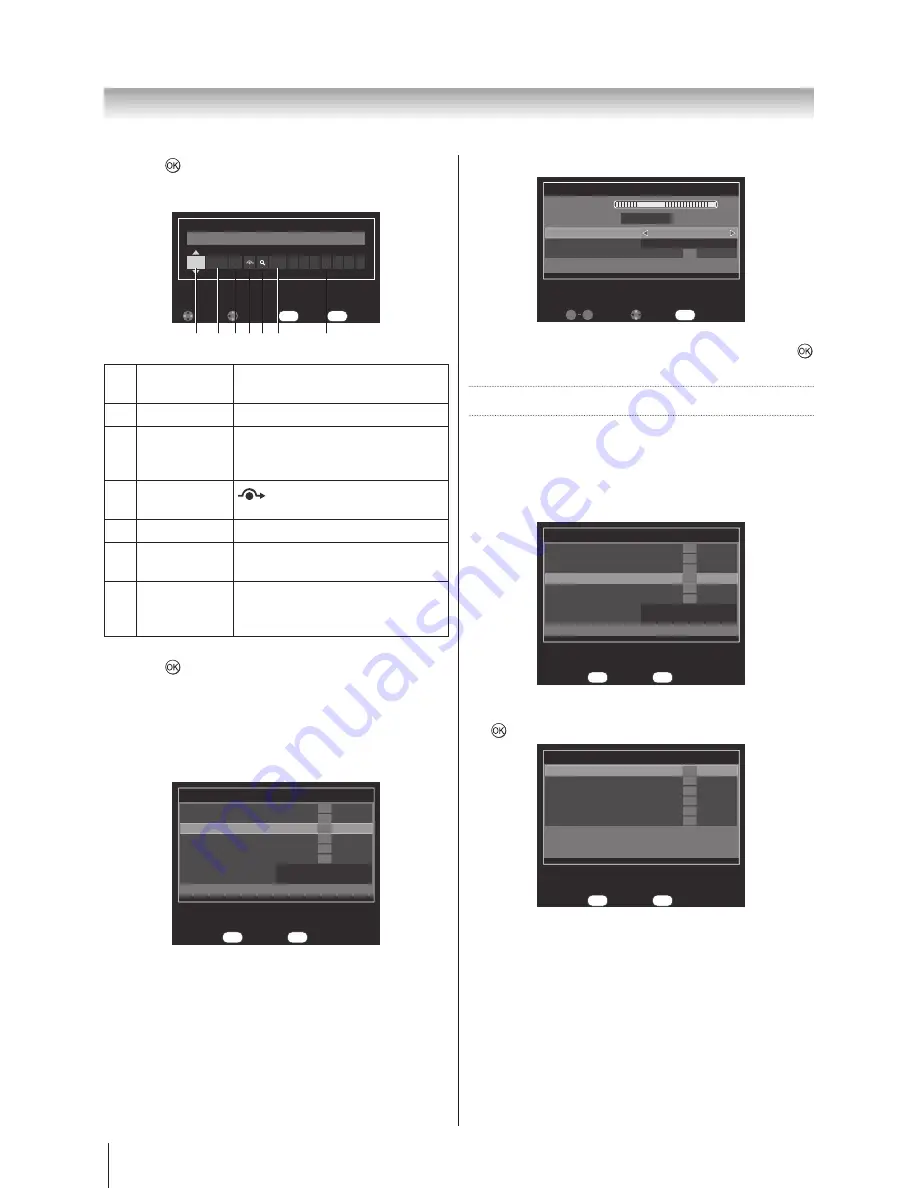
18
Getting started
5. Press
to display the breakdown menu. Press ◄
or ► to select an item, then press ▲ or ▼ to select
the item as shown below.
Back
RETURN
Change
Select
Save
OK
ATV Manual Tuning
Position
1 Auto P
0
A
B
C D E
F
G
A
Position
The number to be pressed on the
remote control.
B
System
Specific to certain areas.
C
Colour
System
Factory set to Auto, should only
be changed if problems are
experienced.
D
Skip
The channel will be skipped
when press
▲ or ▼
.
E
Searching
Search up and down for a signal.
F
Manual Fine
Tuning
Adjust the phase of signal to get
better quality.
G
Station
Station identification. Use the
▲
or ▼ and ◄ or ► buttons to enter
up to seven characters.
6. Press
to save.
DTV Manual Tuning
Scan single RF channel. You can check the Signal
Strength and the Signal Quality.
1. Select
DTV Manual Tuning
from the
SETUP
menu.
SETUP
1/2
OK
OK
OK
OK
OK
OK
Auto Tuning
ATV Manual Tuning
DTV Manual Tuning
DTV Setting
AV connection
Quick Setup
Automatic Power Down
Location
On
Home
Enter
OK
Back
RETURN
2.
Press ◄ or ► to adjust your preference.
DTV Manual Tuning
RF Channel
Frequency
Start Scan
Signal Strength
Quality
POOR
7
538 MHz
OK
Back
RETURN
Input
9
0
Edit
100
3.
Press ▲ or ▼ to select the
Start Scan
and press
to start scanning.
DTV Settings
Channel Edit
Edit the channel number.
1. Select
DTV Setting
from the
SETUP
menu.
SETUP
1/2
OK
OK
OK
OK
OK
OK
Auto Tuning
ATV Manual Tuning
DTV Manual Tuning
DTV Setting
AV connection
Quick Setup
Automatic Power Down
Location
On
Home
Enter
OK
Back
RETURN
2.
Press ▲ or ▼ to highlight the
Channels
and press
to select.
DTV Setting
OK
OK
OK
OK
OK
OK
Channels
Channel Option
Subtitle and Audio
Pin Setting
Parental Control
Local Time Setting
Enter
OK
Back
RETURN
3.
Press ▲ or ▼ to select the channels you want
to edit, then press the
RED
button on the remote
control.
Summary of Contents for 32AV800AZ
Page 50: ...1506 0GLM000 ...






























