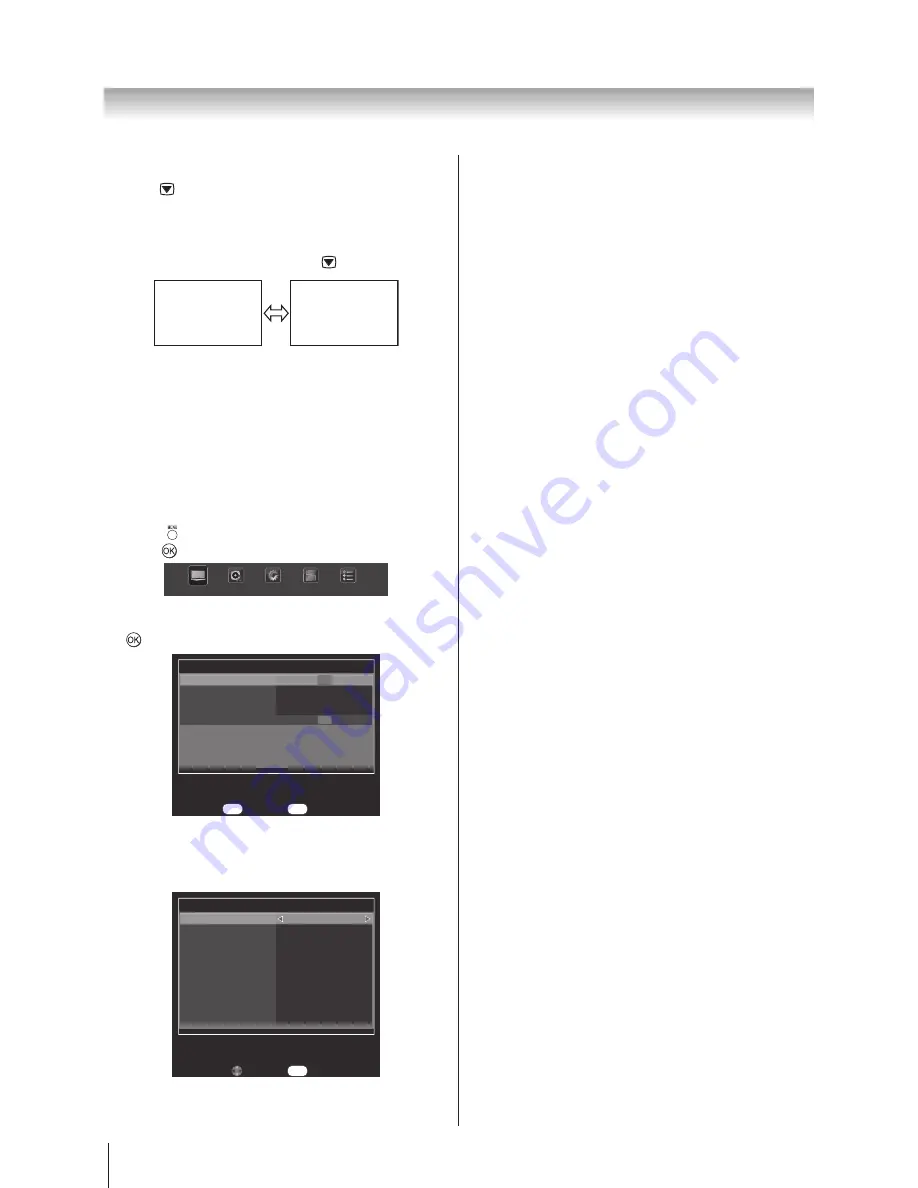
24
Using the TV’s features (General)
Still Picture
•
Press
to freeze the picture.
Even if an image is frozen on the TV screen, the pictures
are running on the input source. Audio continues to be
output as well.
To return to a moving picture, press
again.
( M ov i n g )
( S t i l l )
Note: If you use this function except for the purpose of
your private viewing and listening, it may infringe the
copyright protected by the copyright laws.
Picture Mode
You can adjust the best picture appearance by
selecting the preset value in picture mode based on the
programme category.
1. Press
and use ◄ or ► to select
PICTURE
and
press
to select
.
PICTURE
SOUND
SETUP
APPLICATIONS
PREFERENCES
2.
Press ▲ or ▼ to select
Picture Settings
and press
to select.
PICTURE
OK
OK
Picture Settings
Active Backlight Control
DNR
MPEG NR
Reset
On
High
Off
Enter
OK
Back
RETURN
3.
Press ▲ or ▼ to highlight
Picture Mode
and use
◄ or ► to select
Dynamic
,
Standard
,
Movie
,
Game
,
or
User
.
Picture Settings
Picture Mode
Backlight
Contrast
Brightness
Colour
Tint
Sharpness
Black/White Level
Cinema mode
Static Gamma
Colour Temperature
Dynamic
100
100
50
60
0
50
Middle
Off
0
Cool
Back
RETURN
Edit
Backlight
Adjusting the
Backlight
can improve the clarity of the
screen when viewing.
1. In the
Picture Settings
menu, and press ▲ or ▼ to
highlight
Backlight
.
2.
Use ◄ or ► to adjust your preference.
Contrast, Brightness and Colour
1. In the
Picture Settings
menu, press ▲ or ▼ to
select
Contrast, Brightness,
or
Colour.
2.
Use ◄ or ► to adjust your preference.
Tint
Adjusts the picture tint.
1. In the
Picture Settings
menu, press ▲ or ▼ to
select
Tint
.
2.
Use ◄ or ► to adjust your preferen
ce.
Note: This function does not work in PC mode.
Sharpness
This function increase or decrease the sharpness of
the picture. The picture shows the clear edge when you
increase the values.
1. In the
Picture Settings
menu, press ▲ or ▼ to
select
Sharpness
.
2.
Use ◄ or ► to adjust your preference.
Black/White Level
This function increases the strength of dark areas of the
picture, which improves picture definition.
1. In the
Picture Settings
menu, press ▲ or ▼ to
select
Black/White Level
.
2.
Use ◄ or ► to select
Low
,
Middle
,
High
, or
Off
.
Cinema Mode
The frame rate of a movie film is generally 24 frames a
second whereas the movie software such as DVD, etc.
that you enjoy watching on television at home is 30 or
25 frames a second. The difference in frame rate may
cause flickers whilst viewing the films on television; set
the
Cinema Mode
to convert the signal to reproduce a
smooth motion and picture quality.
1. In the
Picture Settings
menu, press ▲ or ▼ to
highlight
Cinema Mode
.
2.
Use ◄ or ► to select
On
or
Off
.
Summary of Contents for 32AV800AZ
Page 50: ...1506 0GLM000 ...






























