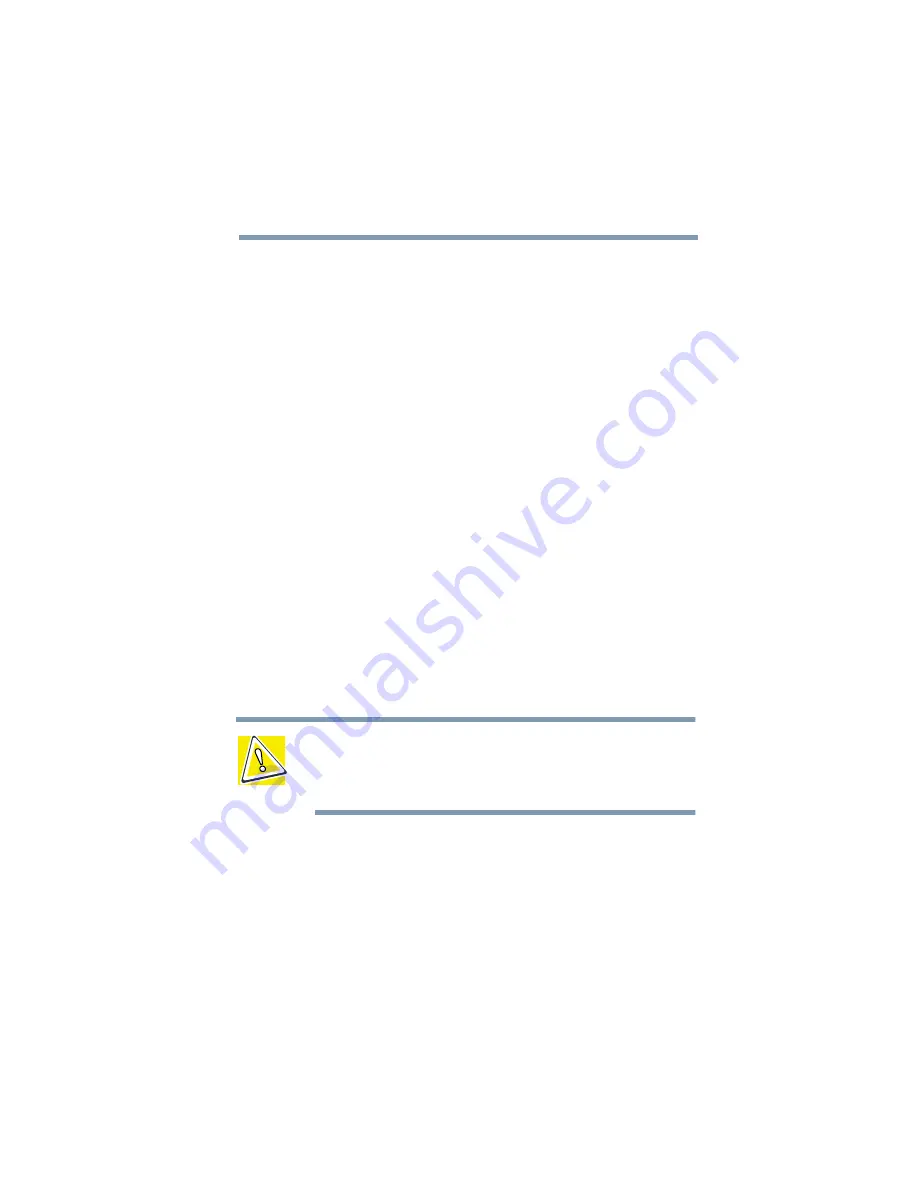
Part I: Getting to Know Your Computer
Learning the Basics
Playing a CD or DVD
79
Viewing the contents of a CD or DVD
CDs and DVDs contain files just like diskettes and the hard
disk. CDs are often used to install software or store files that
require lots of space, such as photographs and large
presentation files. You can use Explorer or My Computer to
view the contents of any CD or DVD.
For each installed audio CD title, the hard disk stores a
small program that displays the CD’s icon. It does not store
the CD’s content. To view the contents of an audio CD:
1
Place the disc in the DVD-ROM drive.
2
Click Start, then point to Programs.
3
Locate the folder that contains the compact disc icon
and title.
4
Click the icon.
If you click the icon without having the compact disc in the
drive, Windows prompts you to insert the disc.
Removing a disc with the computer on
CAUTION: Never press the eject button while the computer is
accessing the drive. Wait for the disk activity light on the
system indicator panel to turn off before opening the disc
tray.
1
Locate and press the eject button.
The disc tray partially opens.
2
Grasp the sides of the disc tray and pull it fully open.
Summary of Contents for 2800-S201
Page 15: ...Chapter 1 ...
Page 29: ...Chapter 2 ...
Page 58: ...Chapter 3 ...
Page 92: ...Chapter 4 ...
Page 106: ...Chapter 5 ...
Page 148: ...Chapter 6 ...
Page 177: ...Chapter 7 ...
Page 188: ...Chapter 8 ...
Page 198: ...Chapter 9 ...
Page 247: ...Appendix A ...
Page 252: ...Appendix B ...
Page 263: ...Appendix C ...
Page 265: ...Appendix D ...






























