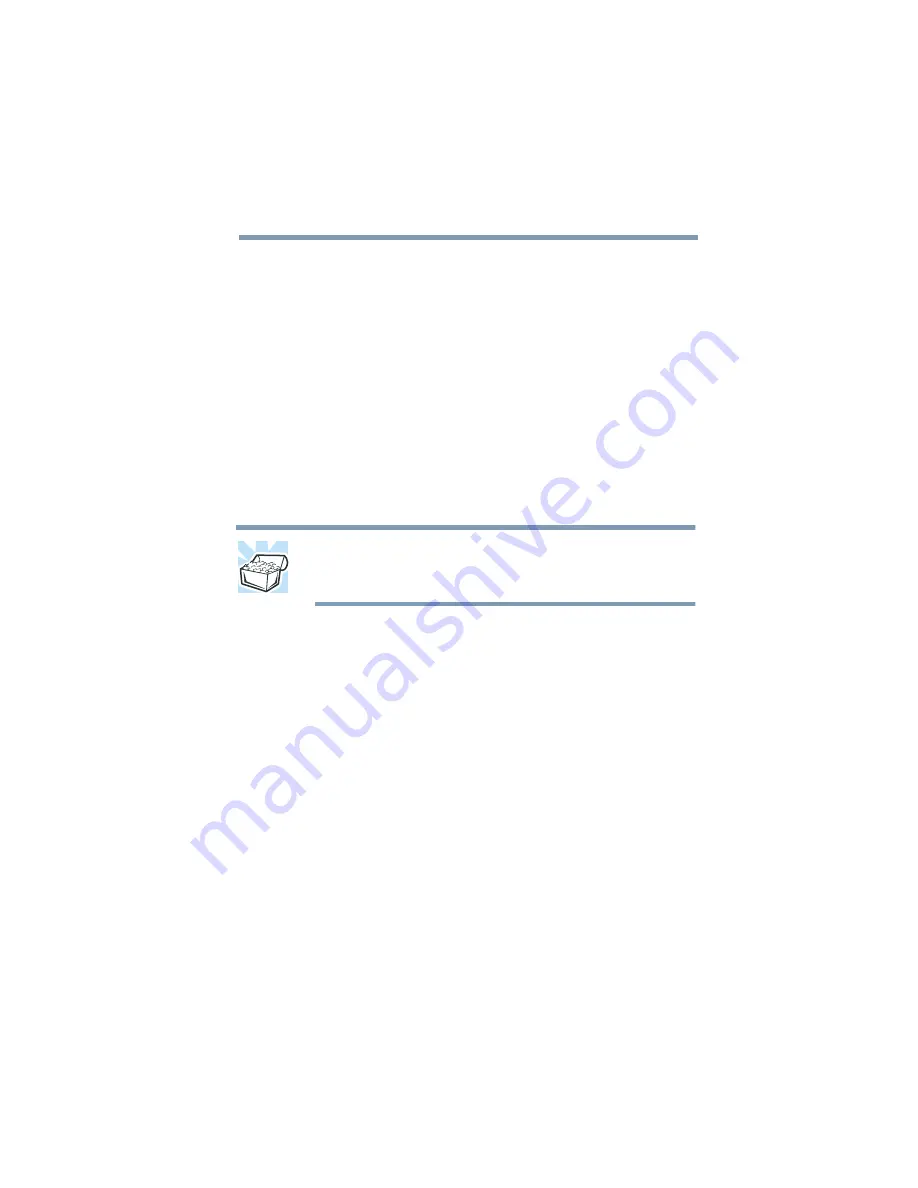
Part II: Technical Reference
Toshiba Utilities
Fn-esse
182
Using the keyboard or pointing device
To assign a key to open a program or document:
1
Start Fn-esse.
2
Perform one of the following:
Using the keyboard, press and hold the
Fn
key, then
press the desired assignment key.
Using the pointing device, move the cursor over the
desired key and press the secondary button.
The Assignment Type dialog box appears.
HINT: If you are making a direct key assignment, complete
step 3. If you are making a popup assignment, complete
step 4.
3
To make a direct key assignment, select Direct to
display the Add/Edit Command dialog box, then
complete these steps:
Enter the Description, Command Line, and Working
Directory for the new Fn-esse key assignment, or
click the Browse button to specify this information.
Click OK.
4
To make a popup assignment, select Popup to display
the Application Explorer dialog box, then complete
these steps:
Select the desired folder. The left side of the
Application Explorer window displays the folders in
the Programs menu. The right side lists the
programs and documents in the folder. These are
the items that appear in the popup list.
Summary of Contents for 2800-S201
Page 15: ...Chapter 1 ...
Page 29: ...Chapter 2 ...
Page 58: ...Chapter 3 ...
Page 92: ...Chapter 4 ...
Page 106: ...Chapter 5 ...
Page 148: ...Chapter 6 ...
Page 177: ...Chapter 7 ...
Page 188: ...Chapter 8 ...
Page 198: ...Chapter 9 ...
Page 247: ...Appendix A ...
Page 252: ...Appendix B ...
Page 263: ...Appendix C ...
Page 265: ...Appendix D ...






























