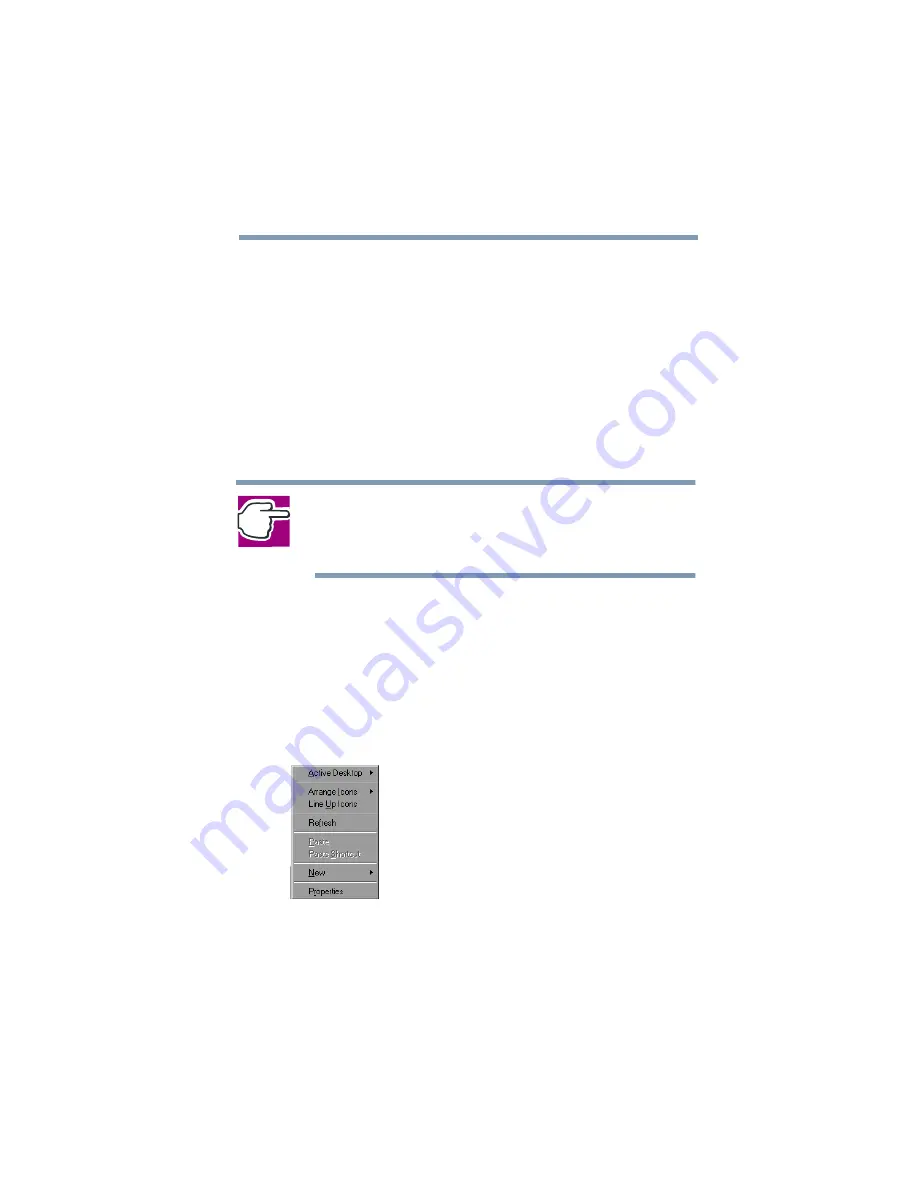
Part I: Getting to Know Your Computer
Getting to Know Windows Millennium Edition
Lesson 2: Using the AccuPoint II pointing device
116
Lesson 2: Using the AccuPoint II pointing
device
“Getting Started” introduced you to the AccuPoint II pointing
device, which is your basic tool for moving around the
screen and performing computing tasks. This lesson lets
you practice using the AccuPoint II pointing device.
1
Move the pointer to the Start button, then click the
primary button (the larger one) to open the Start menu.
NOTE: In this guide, the term “click” refers to the primary
button, which is the larger one. Instructions requiring the
secondary button specifically mention that button. For
example, “click the secondary button.”
2
Click an empty area of the desktop to close the Start
menu.
3
With the pointer in an empty area of the desktop, click
the secondary button (the smaller one) to open the
desktop shortcut menu. As the name implies, shortcut
menus provide quick access to many Windows
Millennium Edition features.
Sample desktop shortcut menu
4
Click an empty area to close the shortcut menu.
Summary of Contents for 2800-S201
Page 15: ...Chapter 1 ...
Page 29: ...Chapter 2 ...
Page 58: ...Chapter 3 ...
Page 92: ...Chapter 4 ...
Page 106: ...Chapter 5 ...
Page 148: ...Chapter 6 ...
Page 177: ...Chapter 7 ...
Page 188: ...Chapter 8 ...
Page 198: ...Chapter 9 ...
Page 247: ...Appendix A ...
Page 252: ...Appendix B ...
Page 263: ...Appendix C ...
Page 265: ...Appendix D ...






























