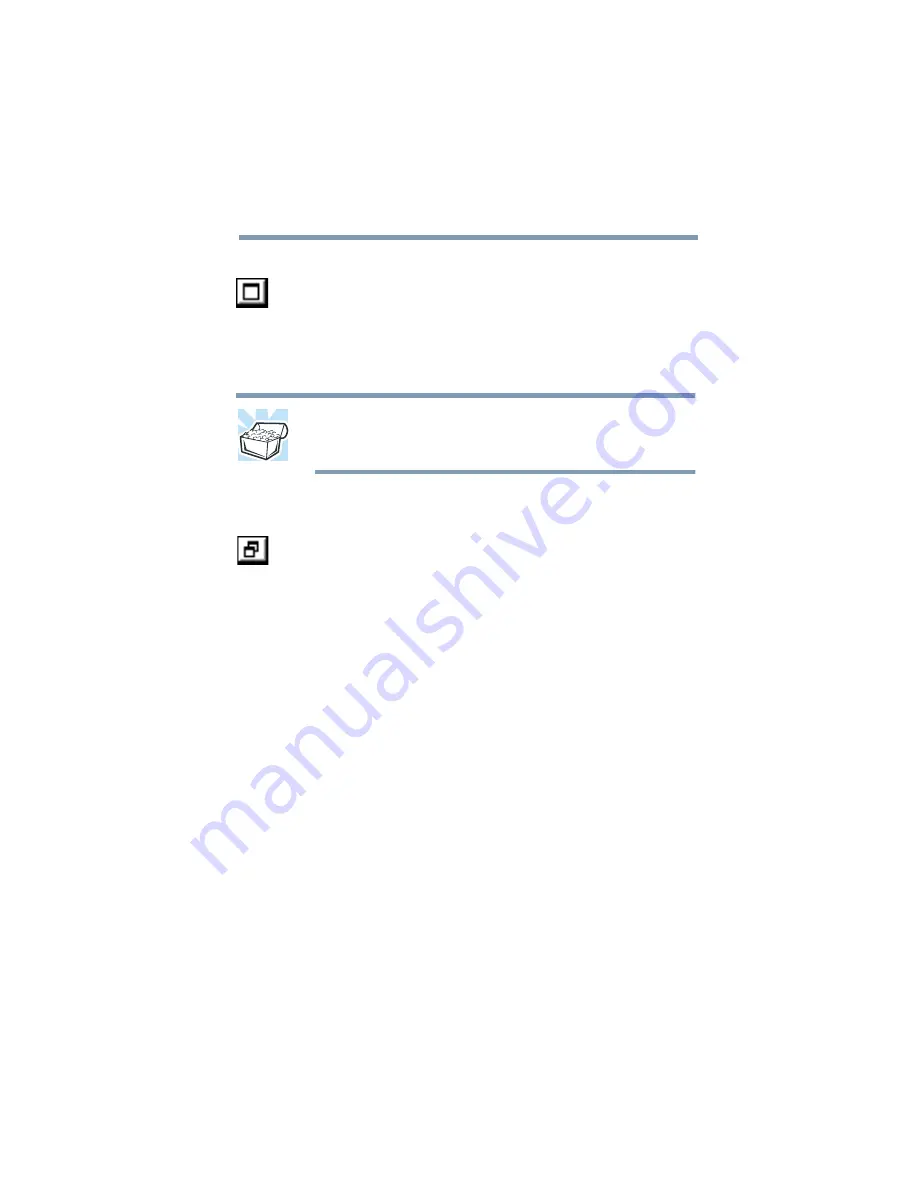
Part I: Getting to Know Your Computer
Getting to Know Windows Millennium Edition
Lesson 7: Resizing, repositioning, and hiding windows
131
3
Click the Maximize button in the top-right corner of the
Paint window.
The Paint window expands to fill the screen, hiding
everything except the taskbar. Notice that the Maximize
button has changed. It is now called the Restore button.
HINT: Maximizing a program is a good way to work when
you are only using that program and do not want any
distractions on the screen.
Resizing and moving windows
1
Click the Restore button in the top-right corner of the
Paint window.
Paint returns to its previous size and location. Notice
that the Restore button has changed back into the
Maximize button.
For the next few steps assume that you want to be able
to see both Paint and Windows Explorer at the same
time.
2
Move the pointer to the right-hand edge of the Paint
window.
The pointer changes to a two-headed arrow.
3
Click and drag the edge of the window until it takes up
just less than half the width of the desktop.
4
Click the title bar of the Paint window and drag it to the
left side of the desktop.
You can move any window by clicking its title bar and
dragging it.
Summary of Contents for 2800-S201
Page 15: ...Chapter 1 ...
Page 29: ...Chapter 2 ...
Page 58: ...Chapter 3 ...
Page 92: ...Chapter 4 ...
Page 106: ...Chapter 5 ...
Page 148: ...Chapter 6 ...
Page 177: ...Chapter 7 ...
Page 188: ...Chapter 8 ...
Page 198: ...Chapter 9 ...
Page 247: ...Appendix A ...
Page 252: ...Appendix B ...
Page 263: ...Appendix C ...
Page 265: ...Appendix D ...






























