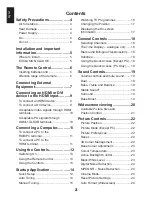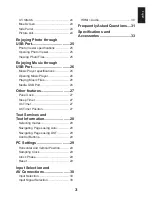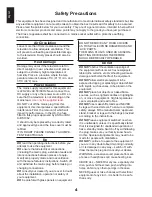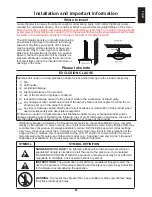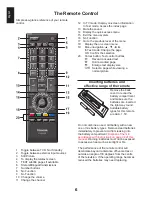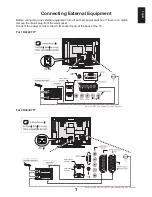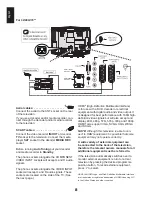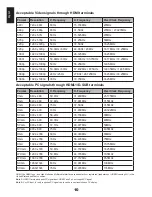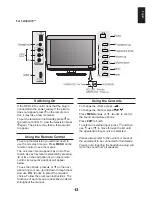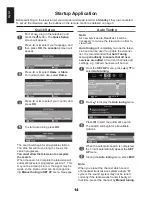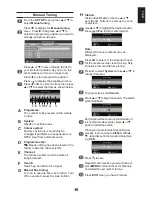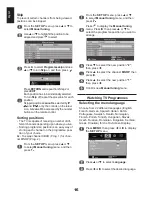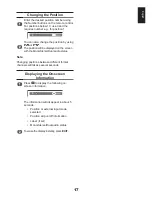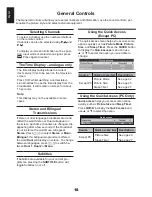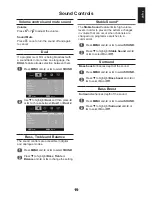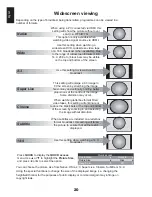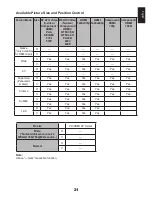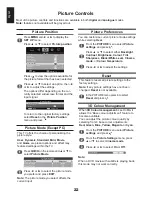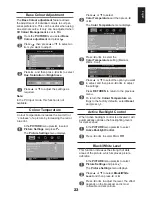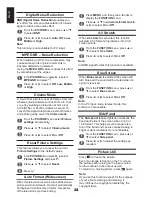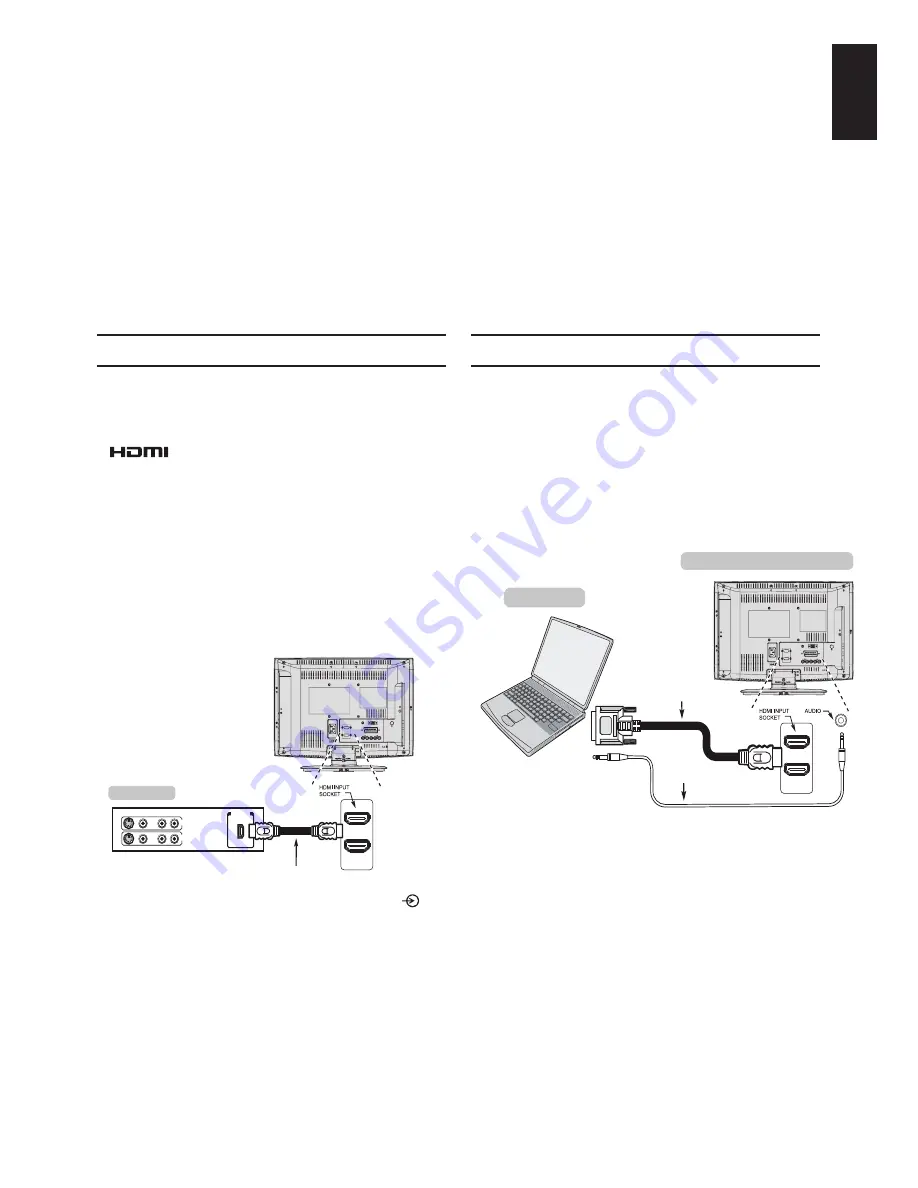
English
Connecting an HDMI or DVI device to the HDMI input
The HDMI input on your television receives digital audio and uncompressed digital video from an
HDMI source device or uncompressed digital video from a DVI (Digital Visual Interface) source device.
This input is designed to accept HDCP (High-Bandwidth Digital-Content Protection) programme mate-
rial in digital form from EIA/CEA-861-D–compliant [1] consumer electronic devices (such as a set-top
box or DVD player with HDMI or DVI output). For acceptable video signal formats.
Note:
• Some early HDMI equipment may not work properly with your latest HDMI TV, due to the adoption of
a new standard.
Please unplug your HDMI cable first and then try setting the following options (
Lip Sync
) to “
Off
”.
Your early HDMI source should operate properly with your television.
• Supported Audio format: Linear PCM, sampling rate 32/44.1/48kHz.
To connect an HDMI device
Connect an HDMI cable (type A connector) to
the HDMI terminal.
For proper operation, it is recommended that
you use an HDMI cable with the HDMI Logo
(
).
• If your HDMI connection is capable of 1080p
and/or your television is capable of refresh
rates greater than 50Hz, you will need a Cat-
egory 2 cable. Conventional HDMI/DVI cable
may not work properly with this mode.
• HDMI cable transfers both video and audio.
Separate analogue audio cables are not
required (see illustration).
The HDMI 3 terminal is located on the side of
the television.
HDMI OUT
VIDEO
AUDIO
L
R
R
L
OUT
IN
HDMI cable
HDMI device
For instruction
purposes only
To view the HDMI device video, press the
button to select HDMI 1, HDMI 2 or HDMI 3
mode.
To connect a DVI device
Connect an HDMI-to-DVI adapter cable (HDMI
type A connector) to the HDMI 1 terminal and
audio cables to the PC/HDMI1 (AUDIO) socket
(see illustration).
• The recommended HDMI-to-DVI adapter
cable length is 6.6ft (2m).
• An HDMI-to-DVI adapter cable transfers
video only. Separate analogue audio cables
are required.
For instruction
purposes only
the back of your television
Computer
Audio cable for PC to
television connection
(not supplied)
HDMI-to-DVI
adapter cable
Note:
To ensure that the HDMI or DVI device is reset
properly, it is recommended that you follow
these procedures:
• When turning on your electronic components,
turn on the television first, and then the HDMI
or DVI device.
• When turning off your electronic components,
turn off the HDMI or DVI device first, and then
the television.
[1] EIA/CEA-861-D compliance covers the transmission of uncompressed digital video with high-bandwidth digital content protection,
which is being standardized for reception of high-definition video signals. Because this is an evolving technology, it is possible that
some devices may not operate properly with the television.
HDMI, the HDMI Logo, and High-Definition Multimedia Interface are trademarks or registered trademarks of HDMI Licensing LLC in the
United States and other countries.
Summary of Contents for 19AV703
Page 1: ...AV 0 LV 0 ANALOGUE Series ...