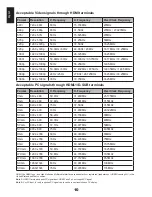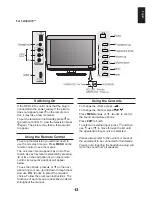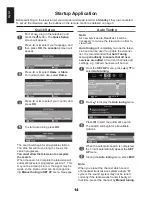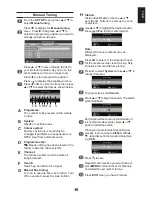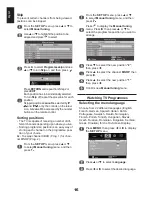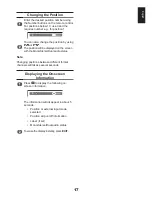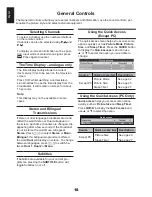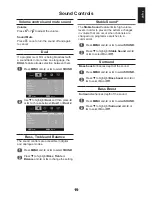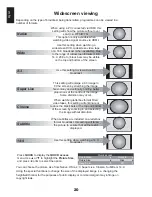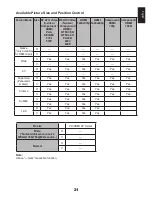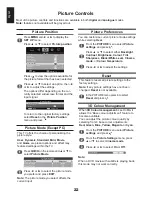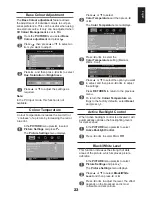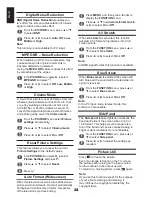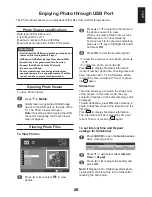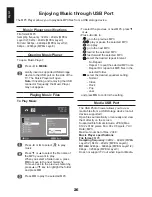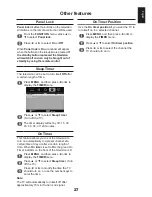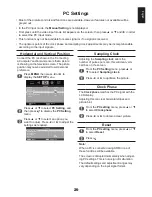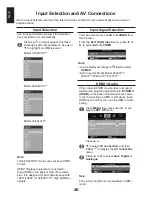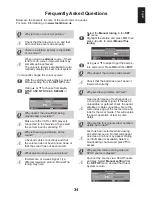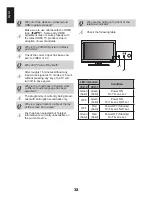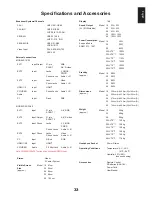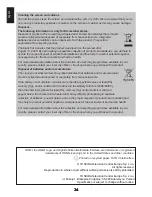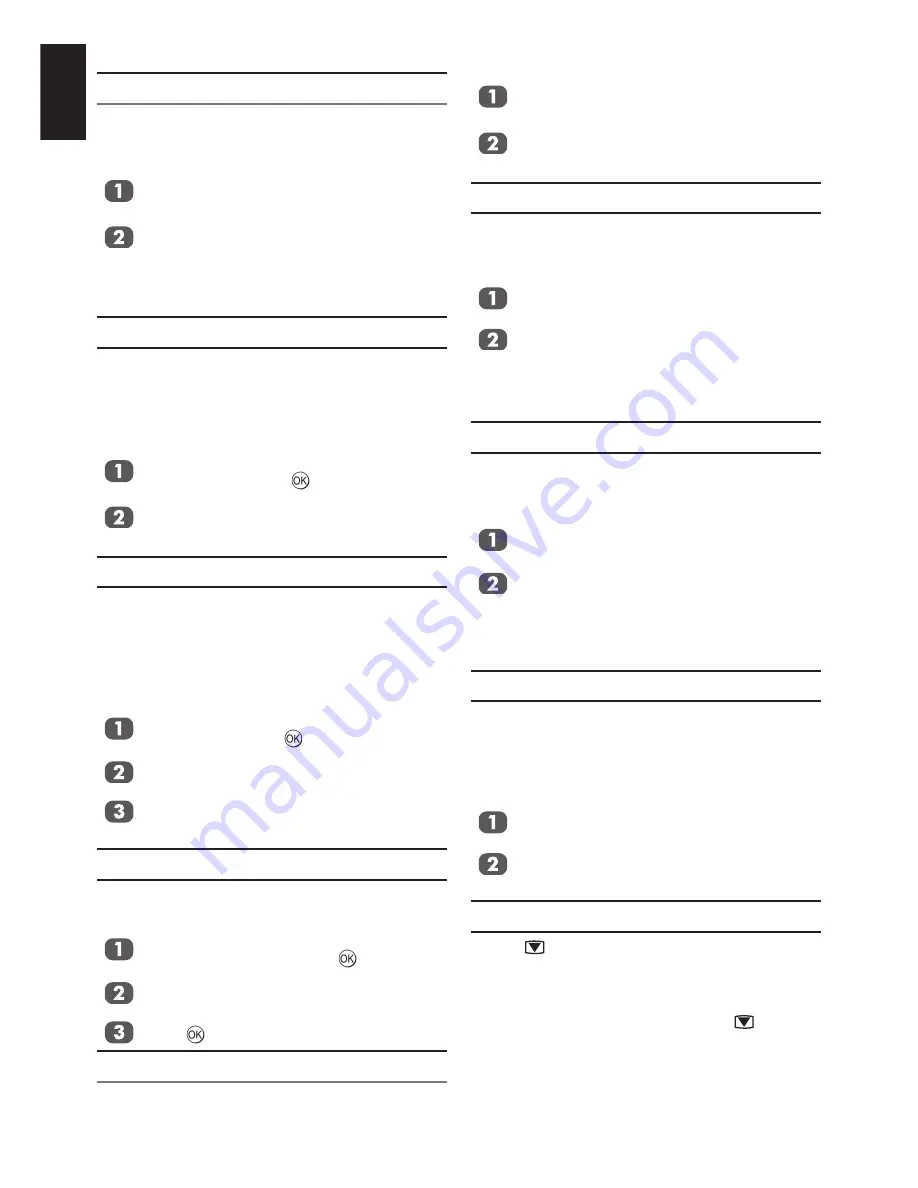
English
Digital Noise Reduction
DNR (Digital Noise Reduction)
enables you
to “soften” the screen representation of a weak
signal to reduce the noise effect.
From the
PICTURE
menu, press
▲ or ▼
to select
DNR
.
Press
◄ or ►
to select
Auto
,
Off, Low,
Middle
or
High
.
Note:
This function is not available for PC input.
MPEG NR – Noise Reduction
When watching a DVD, the compression may
cause some words or picture elements to
become distorted or pixelated.
Using the
MPEG NR
feature reduces this effect
by smoothing out the edges.
In the
PICTURE
menu press
►
to select
MPEG NR
and press .
Press
◄ or ►
to select
Off, Low, Middle
or
High
.
Cinema Mode
A movie film’s picture runs at 24 frames a second,
whereas movie software such as DVD, etc., that
you enjoy watching on television at home runs
at 30 (NTSC) or 25 (PAL) frames a second. To
convert this signal to reproduce a smooth motion
and picture quality, select the
Cinema mode
.
From the
PICTURE
menu select
Picture
settings
and press .
Press
▲ or ▼
to select
Cinema mode
Press
◄ or ►
to select
On
or
Off
.
Reset Picture Settings
This feature allows you to reset the current
Picture Settings
to the default values.
In the
PICTURE
menu press
►
to select
Picture Settings
and press .
Press
▲ or ▼
to select
Reset
.
Press .
Auto Format (Widescreen)
When this television receives a true Widescreen
picture and Auto format is On, it will automatically
be displayed in Widescreen format, irrespective
of the television’s previous setting.
Press
MENU
, and then press
◄ or ►
to
display the
FUNCTION
menu.
Press
▲ or ▼
to select
Auto format and
◄
or ►
to select
On
or
Off
.
4:3 Stretch
When
4:3 stretch
is activated, this function
will switch 4:3 format programmes into a full
screen picture.
From the
FUNCTION
menu, press
▲ or
▼
to select
4:3 stretch
.
Press
◄ or ►
to select
On
or
Off
.
Note:
In HDMI signal format, this function is available.
Blue Screen
When
Blue screen
is selected the screen will
turn blue and the sound will be muted when no
signal is received.
From the
FUNCTION
menu, press
▲ or
▼
to select
Blue screen
.
Press
◄ or ►
to select
On
or
Off
.
Note:
In the PC input mode, teletext mode, this
function is not available.
Side Panel
The
Side panel
feature lightens or darkens the
band each side of the screen when in 4:3 or
14:9 format. This helps prevent image reten-
tion of the band and can also make viewing in
bright or dark conditions more comfortable.
From the
FUNCTION
menu, press
▲ or
▼
to select
Side panel
.
Press
◄ or ►
to adjust the settings as
required.
Picture still
Press
to freeze the picture.
Even if an image is frozen on the TV screen,
the pictures are running on the input source.
Audio continues to be output as well.
To return to a moving picture, press
again.
Note:
If you use this function except for the purpose
of your private viewing and listening, it
may infringe the copyright protected by the
copyright laws.
Summary of Contents for 19AV703
Page 1: ...AV 0 LV 0 ANALOGUE Series ...