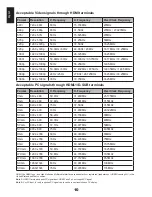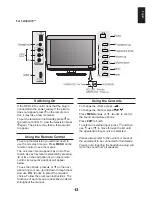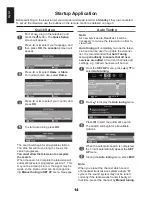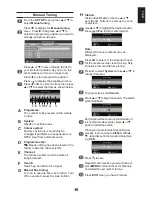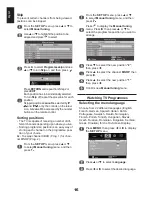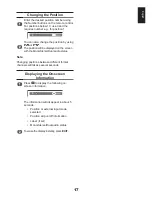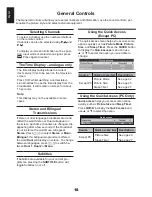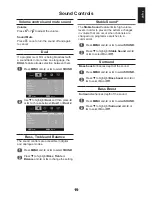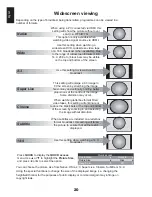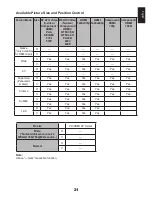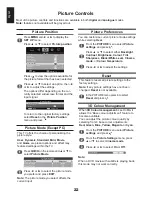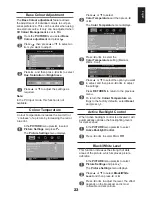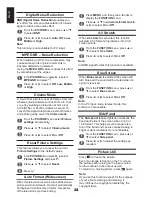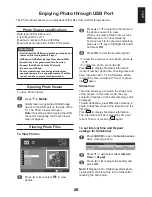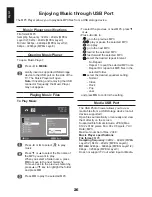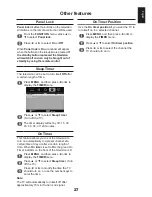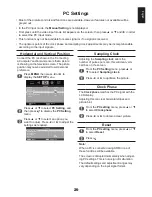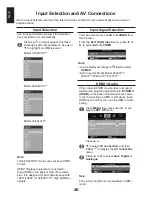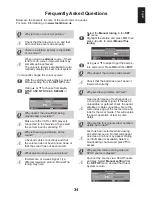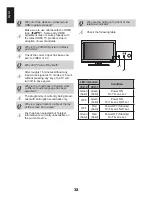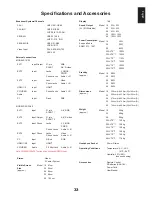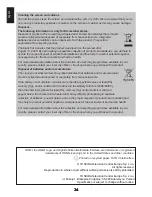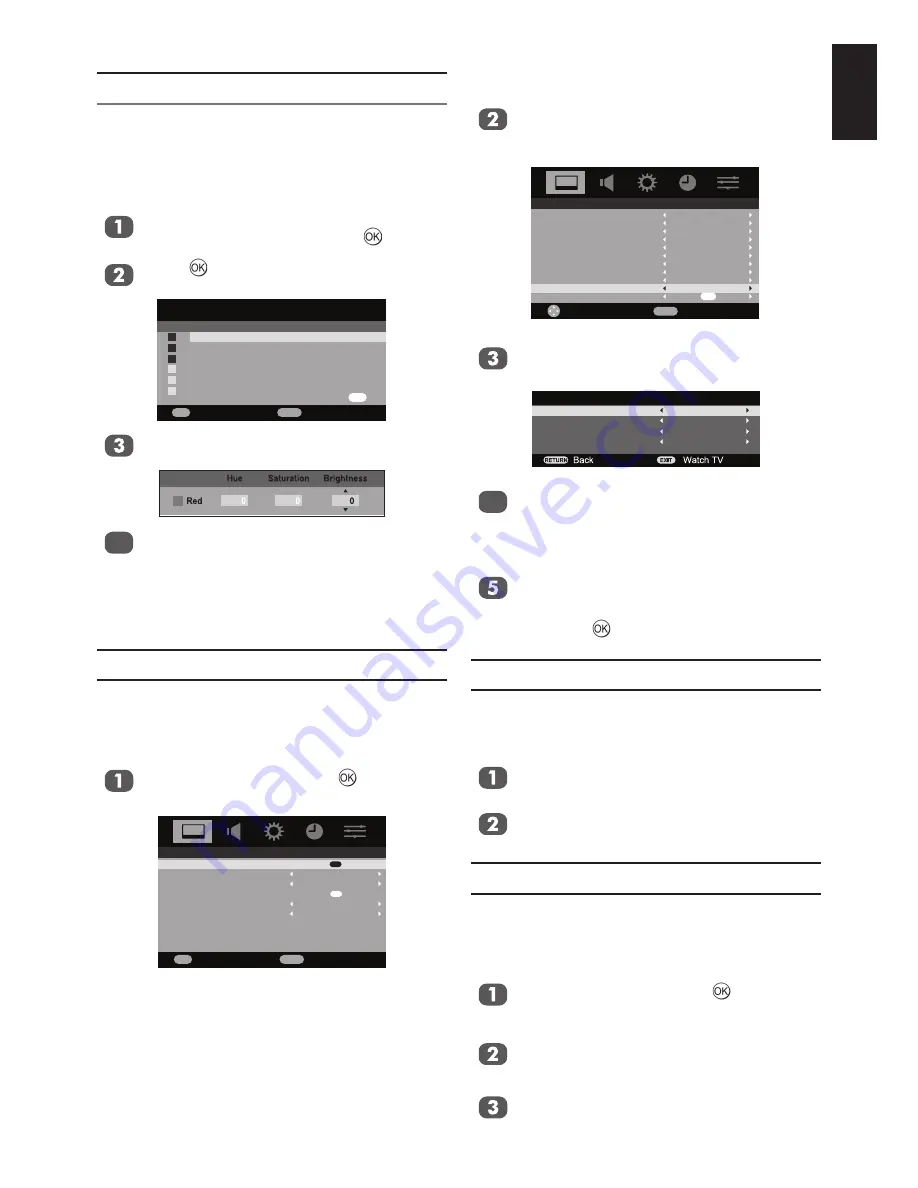
English
Base Colour Adjustment
The
Base Colour adjustment
feature allows
the adjustment of individual colours to suit per-
sonal preference. This can be useful when using
an external source. It only can be adjusted when
3D Colour Management
is set to
On
.
From the
PICTURE
menu select
Base
Colour adjustment
and press .
Press , then press
▲ or ▼
to select an
item you want to adjust.
OK
Hue
Saturation
Brightness
Base colour adjustment
0
0
0
0
0
0
0
0
0
0
0
0
0
0
0
0
0
0
Red
Green
Blue
Yellow
Magenta
Cyan
Reset
OK
Enter
RETURN
Back
Press
►
, and then press
◄ or ►
to select
Hue, Saturation
or
Brightness
.
4
Press
▲ or ▼
to adjust the settings as
required.
Note:
In the PC Input mode, this function is not
available.
Colour Temperature
Colour Temperature increases the ‘warmth’ or
“coolness” of a picture by increasing the red or
blue tint.
In the
PICTURE
menu press
►
to select
Picture Settings
and press .
The
Picture Settings
menu displays.
EXIT
Watch TV
OK
Enter
Picture Settings
Active Backlight Control
3D Colour management
Base colour adjust
DNR
MPEG NR
On
On
Low
Low
PICTURE
OK
OK
Press
▲ or ▼
to select
Color Temperature
and then press
◄
or ►
.
The
Color Temperature
menu displays.
Edit
RETURN
Back
Picture settings
Picture Mode
Backlight
Contrast
Brightness
Colour
Tint
Sharpness
Black/White Level
Cinema mode
Colour Temperature
Reset
User
100
100
50
50
0
50
High
On
Cool
OK
Press
◄ or ►
to select the
Color Temperature
setting (Medium,
Warm, Cool).
Colour Temerature
Colour Temperature
Red Level
Green Level
Blue Level
Cool
0
0
0
4
Press
▲ or ▼
to select the option you want
to adjust, and then press
◄ or ►
to adjust
the settings.
Press
RETUREN
to return to the previous
menu.
To return the
Colour Temperature set-
tings to the factory defaults, select
Reset
and pres
s
.
Active Backlight Control
When Active backlight control is activated it will
automatically optimise the backlighting levels
for dark scenes.
In the
PICTURE
menu press
►
to select
Active Backlight Control
.
Press
◄ or ►
to select
On
or
Off
.
Black/White Level
This function increases the strength of dark
areas of the picture, which improves picture
definition.
In the
PICTURE
menu press
►
to select
Picture Settings
and press .
The
Picture Settings
menu displays.
Press
▲ or ▼
to select
Black/White
Level
and then press
◄ or ►
.
Press
◄ or ►
to adjust the level. The effect
depends on the broadcast and is most
noticeable on dark colours.
Summary of Contents for 19AV703
Page 1: ...AV 0 LV 0 ANALOGUE Series ...