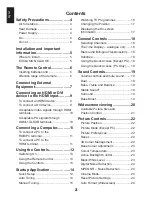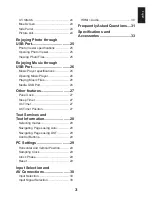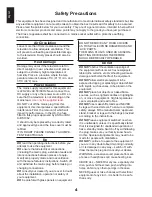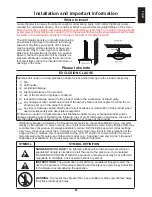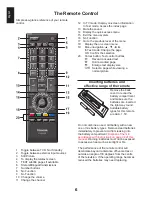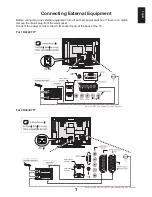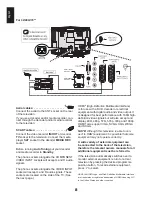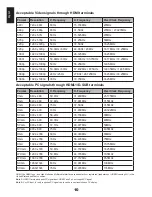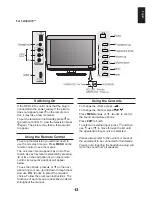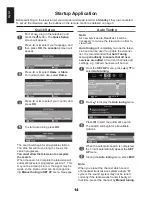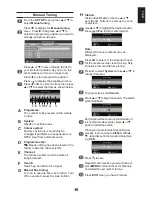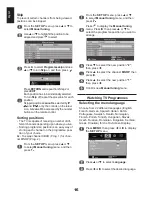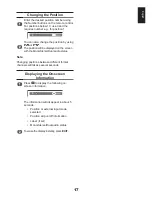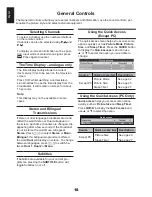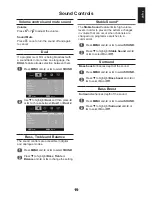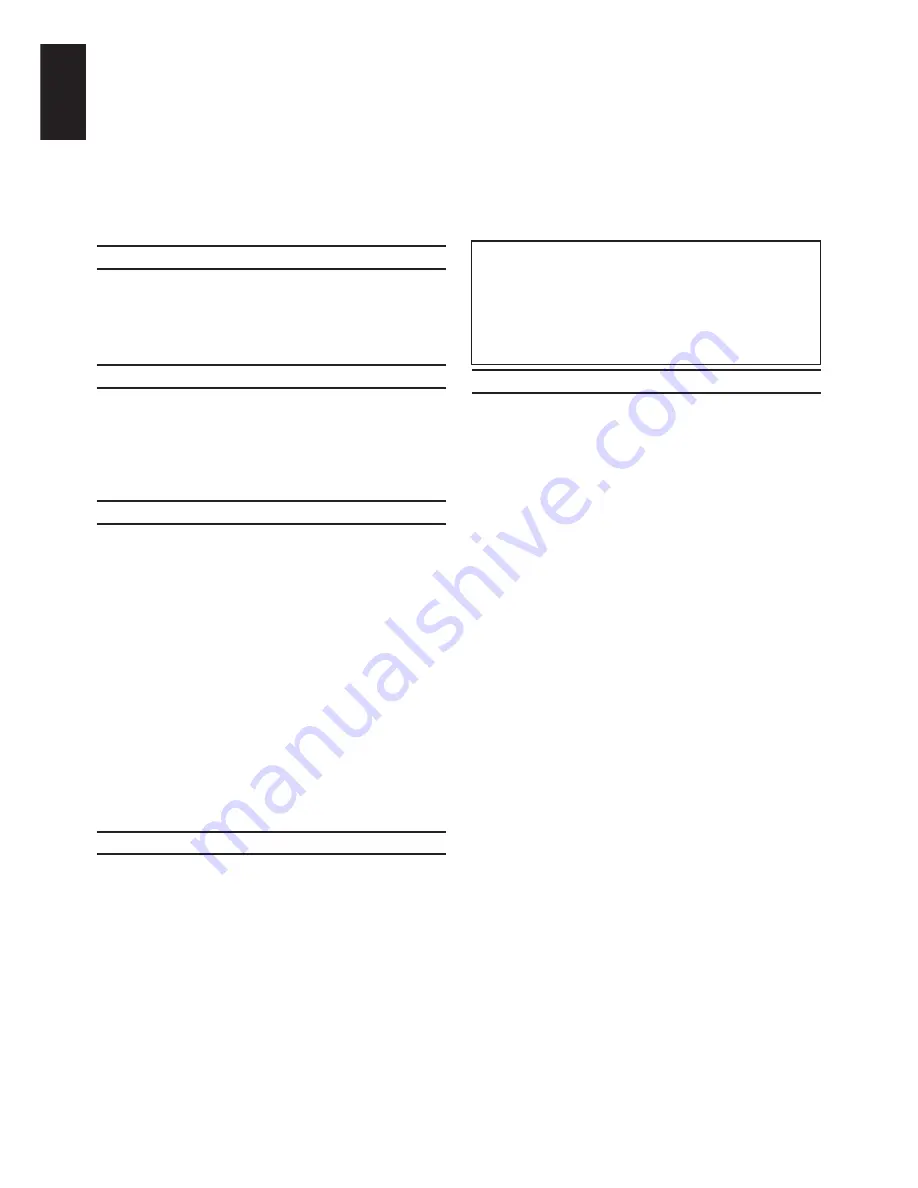
English
Safety Precautions
This equipment has been designed and manufactured to meet international safety standards but, like
any electrical equipment, care must be taken to obtain the best results and for safety to be assured.
Please read the points below for your own safety. They are of a general nature, intended to help with all
electronic consumer products and some points may not apply to the goods you have just purchased.
The Class I apparatus shall be connected to a mains socket outlet with a protective earthing
connection.
Air Circulation
Leave more than 10cm clearance around the
television to allow adequate ventilation. This
will prevent overheating and possible damage
to the television. Dusty places should also be
avoided.
Heat Damage
Damage may occur if the television is left in
direct sunlight or near a heater. Avoid places
subject to extremely high temperatures or
humidity. Place in a location where the tem-
perature remains between 5°C (41°F) min. and
35°C (94°F) max.
Power Supply
The mains supply required for this equipment
is 220-240v AC 50/60Hz. Never connect to a
DC supply or any other power source. DO en-
sure that the television is not standing on the
mains lead.
Use only the supplied lead.
DO NOT cut off the mains plug from this
equipment, this incorporates a special Radio
Interference Filter, the removal of which will
impair its performance. In the UK, the fuse
fitted in this plug is approved by ASTA or BSI
to BS1362.
It should only be replaced by a correctly rated
and approved type and the fuse cover must be
refitted.
IF IN DOUBT PLEASE CONSULT A COMPE-
TENT ELECTRICIAN.
Do
DO
read the operating instructions before you
attempt to use the equipment.
DO
ensure that all electrical connections
(including the mains plug, extension leads and
inter-connections between pieces of equip-
ment) are properly made and in accordance
with the manufacturers’ instructions. Switch off
and withdraw the mains plug before making or
changing connections.
DO
consult your dealer if you are ever in doubt
about the installation, operation or safety of
your equipment.
DO
be careful with glass panels on equipment.
DO NOT REMOVE ANY FIXED COVERS
AS THIS WILL EXPOSE DANGEROUS AND
‘LIVE’ PARTS.
THE MAINS PLUG IS USED AS A DISCON-
NECTING DEVICE AND THEREFORE
SHOULD BE READILY OPERABLE.
Do not
DO NOT
obstruct the ventilation openings of
the equipment with items such as newspapers,
tablecloths, curtains, etc. Overheating will cause
damage and shorten the life of the equipment.
DO NOT
allow electrical equipment to be
exposed to dripping or splashing or objects filled
with liquids, such as vases, to be placed on the
equipment.
DO NOT
place hot objects or naked flame
sources, such as lighted candles or nightlights
on, or close to equipment. High temperatures
can melt plastic and lead to fires.
DO NOT
use makeshift stands and NEVER
fix legs with wood screws. To ensure complete
safety, always fit the manufacturers’ approved
stand, bracket or legs with the fixings provided
according to the instructions.
DO NOT
leave equipment switched on when
it is unattended, unless it is specifically stated
that it is designed for unattended operation or
has a standby mode. Switch off by withdrawing
the plug, make sure your family know how to
do this. Special arrangements may need to be
made for people with disabilities.
DO NOT
continue to operate the equipment if
you are in any doubt about it working normally,
or it is damaged in any way – switch off, with-
draw the mains plug and consult your dealer.
WARNING – excessive sound pressure from ear-
phones or headphones can cause hearing loss.
ABOVE ALL – NEVER let anyone, especially chil-
dren, push or hit the screen, push anything into
holes, slots or any other openings in the case.
NEVER guess or take chances with electrical
equipment of any kind – it is better to be safe
than sorry.
Summary of Contents for 19AV703
Page 1: ...AV 0 LV 0 ANALOGUE Series ...