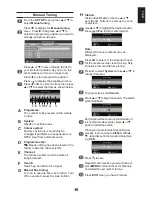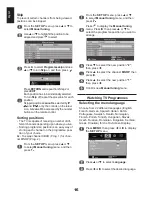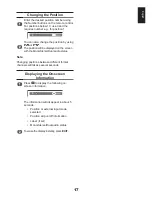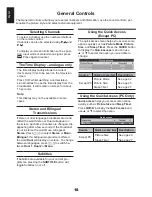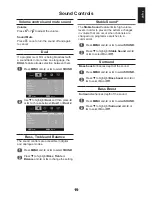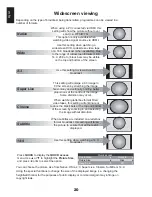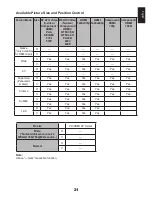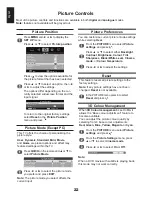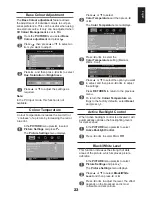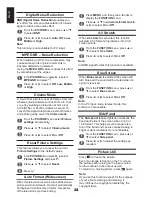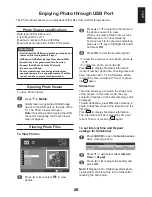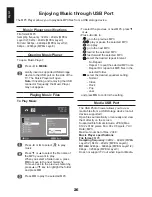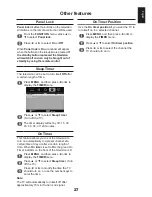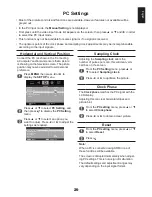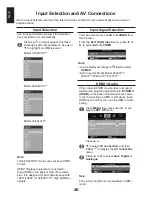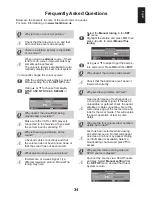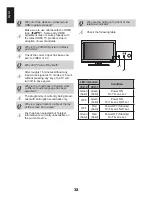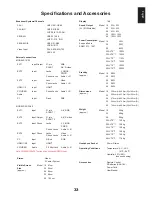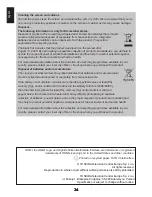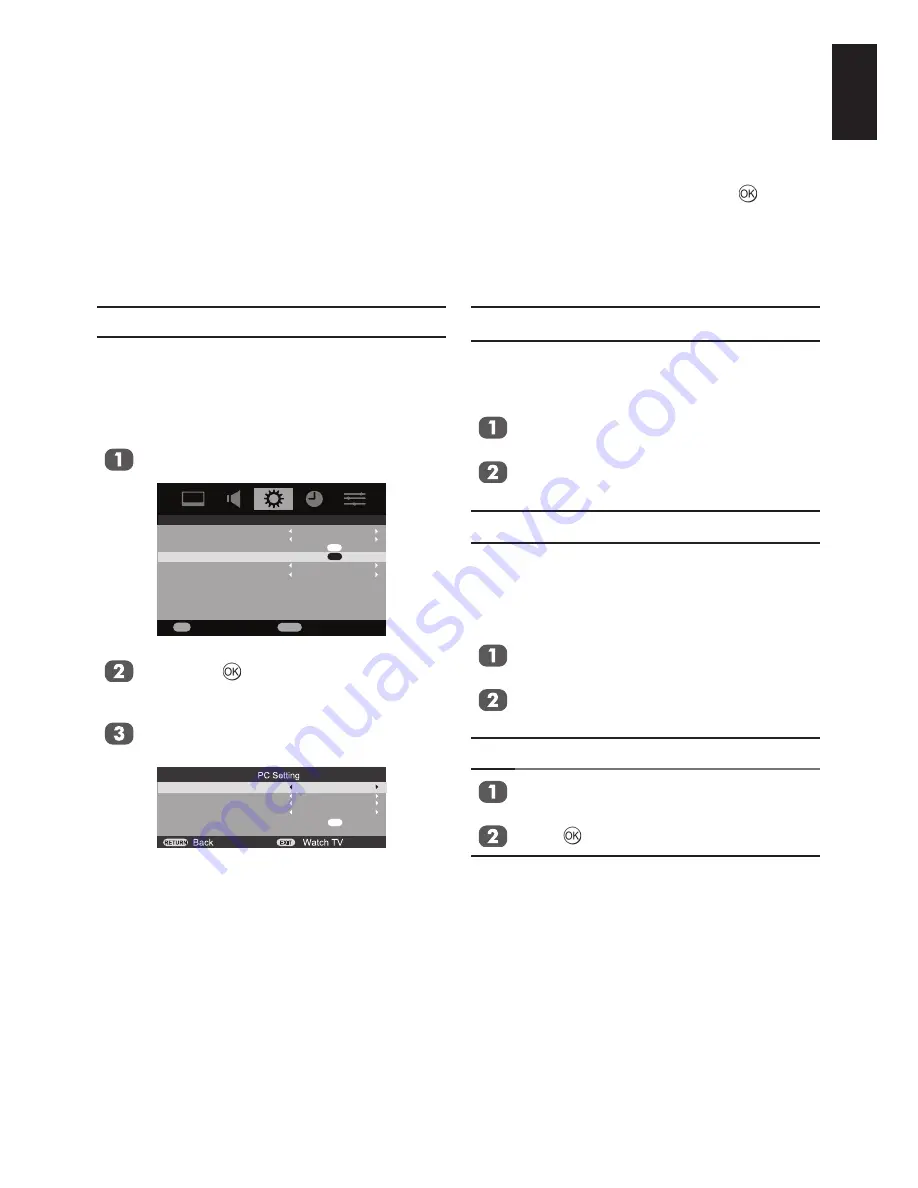
English
PC Settings
Most of the picture controls and functions are available. However features not available will be
greyed out.
In the PC input mode, the
Manual Setting
is not displayed.
First press until the video input mode list appears on the screen, then press
▲ or ▼
and in order
to select the PC input mode.
This function may not be available for some signal or if no signal is received.
The optimum points of the clock phase and sampling clock adjustments may be incomprehensible
according to the input signals.
•
•
•
•
•
Horizontal and Vertical Position
Connect the PC (as shown in the “Connecting
a Computer” section) and ensure that a picture
is showing on the television screen. The picture
position may now be adjusted to suit personal
preference.
Press
MENU
then press
◄ or ►
to
display the
SET UP
menu.
SET UP
Language
Country
AV connection
PC Setting
Auto Adjust
Automatic Power Down
Location
English
UK
OK
OK
On
Home
RETURN
Back
Enter
OK
Press
▲ or ▼
to select
PC Setting
, and
then press to display the
PC Setting
menu.
Press
▲ or ▼
to select an option you
want to adjust. Press
◄ or ►
to adjust the
settings as required.
Horizontal position
Vertical position
Sampling clock
Clock phase
Reset
0
0
0
0
OK
Sampling Clock
Adjusting the
Sampling clock
alters the
number of pulses per scan, this will clear verti-
cal lines on the screen.
From the
PC Setting
menu, press
▲ or
▼
to select
Sampling clock
.
Press
◄ or ►
to optimize the picture.
Clock Phase
The
Clock phase
matches the PC signal with the
LCD display.
Adjusting this can clear horizontal stripes and
picture blur.
From the
PC setting
menu, press
▲ or ▼
to select
Clock phase
.
Press
◄ or ►
to obtain a clear picture.
Reset
From the
PC setting
menu, press
▲ or ▼
to select
Reset
.
Press .
Note:
When a PC is connected using HDMI none of
these functions will be available.
The screen is disrupted momentarily when adjust-
ing PC settings. This is not a sign of malfunction.
The default settings and adjustment ranges may
vary depending on the input signal format.
Summary of Contents for 19AV703
Page 1: ...AV 0 LV 0 ANALOGUE Series ...