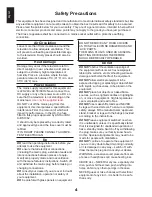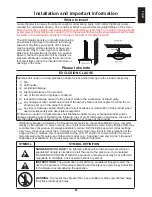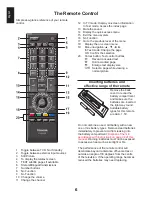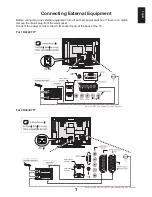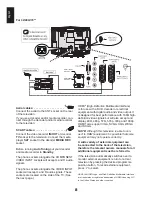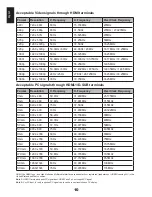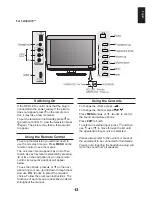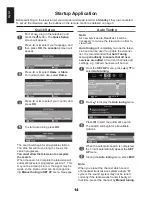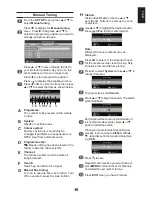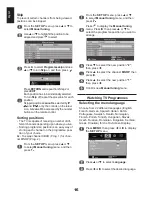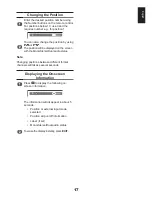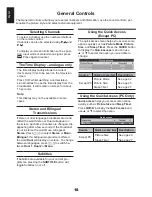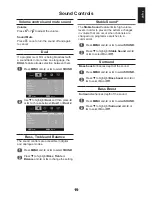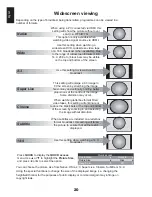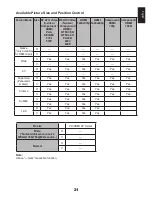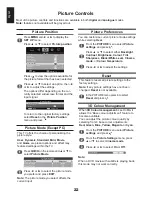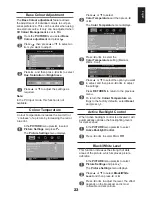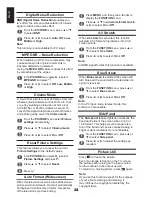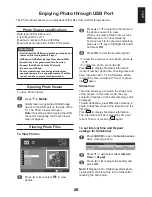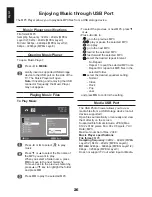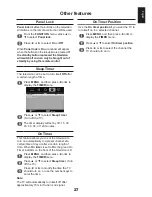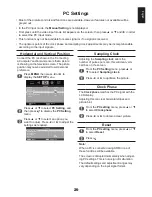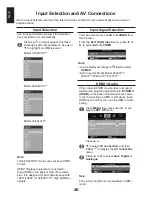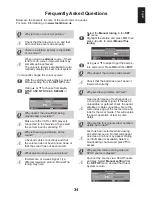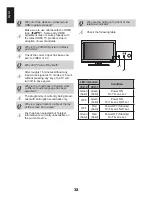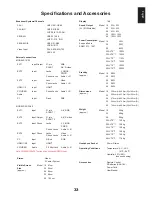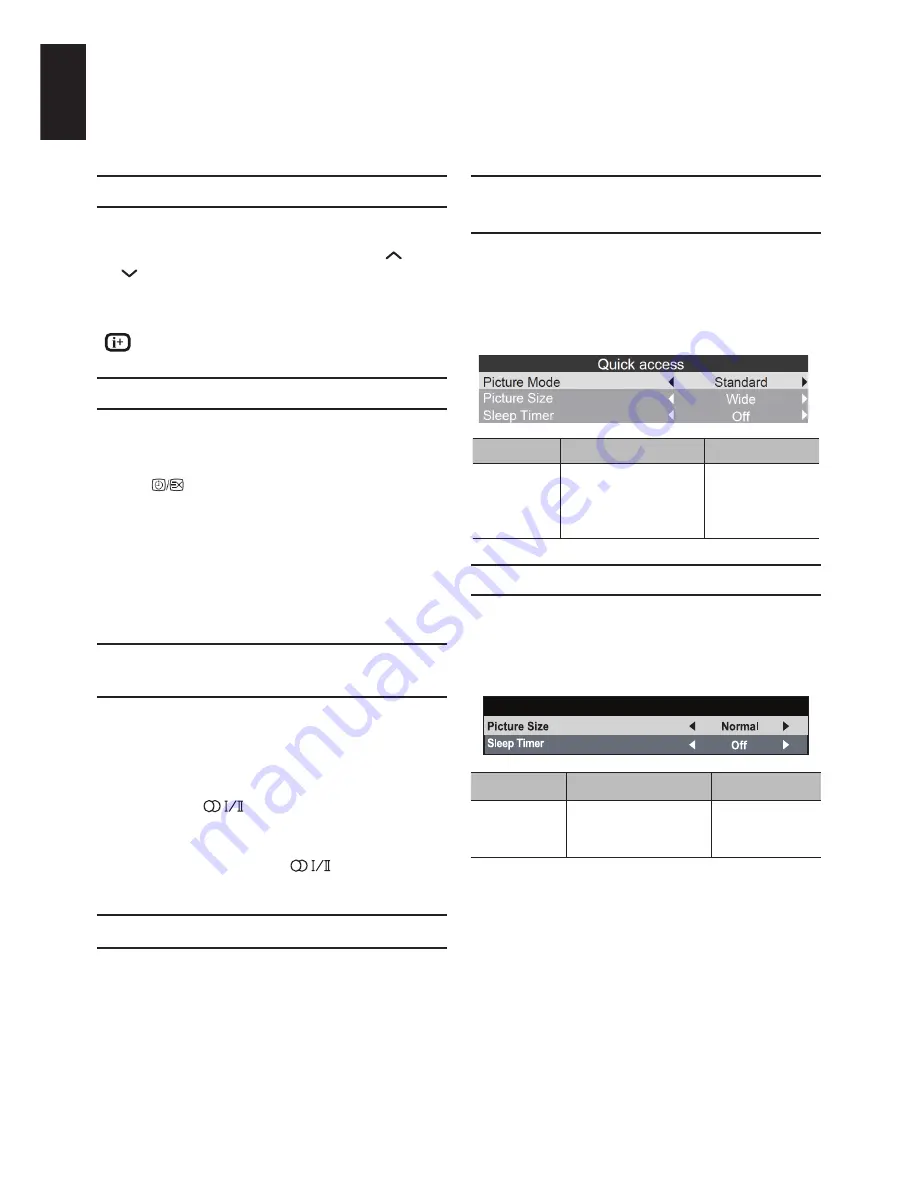
1
English
General Controls
The General Controls will allow you to select channels and information, use the sound controls, per-
sonalise the picture style, and select external equipment.
Selecting Channels
To select a channel use the numbered buttons
on the remote control.
Channels can also be selected using
P
and
P
.
To display on-screen information such as posi-
tion, input mode or stereo/mono signal, press
. Press again to cancel.
The Time Display – analogue only
The time display facility allows the current
(text service) time to be seen on the television
screen.
Press
whilst watching a normal televi-
sion broadcast to see the time display from the
broadcaster. It will remain on screen for about
15 seconds.
Note:
This display may not be available in some
cases.
Stereo and Bilingual
Transmissions
If stereo or dual language broadcasts are trans-
mitted the word Stereo or Dual will appear on
the screen each time channels are changed, dis-
appearing after a few seconds. If the broadcast
is not in stereo the word Mono will appear.
Stereo
: Press
to select
Stereo
or
Mono
.
Bilingual
: If a bilingual programme is offered,
the word
Dual
will display on screen. To change
between languages, press
to switch be-
tween
Dual 1
,
Dual 2
or
Mono
.
Subtitles
If Subtitles are available for your current pro-
gramme, pressing the
SUBTITLE
button will
toggle Subtitles on or off.
Using the Quick Access
(Except PC)
The quick access menu helps you access some
options quickly such as
Picture Mode
,
Picture
Size
, and
Sleep Timer
. Press the
QUICK
button
to display the
Quick access
menu and use
▲ or ▼ to select the option you would like to
change.
Source
Quick access item Description
Except PC
Picture Mode
See age 22
Picture Size
See age 20
Sleep Timer
See age 27
Source
Quick access item Description
Except PC
Picture Size
See age 20
Sleep Timer
See age 27
Using the Quick Access (PC Only)
Quick access
helps you access some options
quickly, such as
Picture Size
and
Sleep Timer
.
Press
QUICK
to display the
Quick access
and
use
▲ or ▼
to select the option.
Quick access
Summary of Contents for 19AV703
Page 1: ...AV 0 LV 0 ANALOGUE Series ...