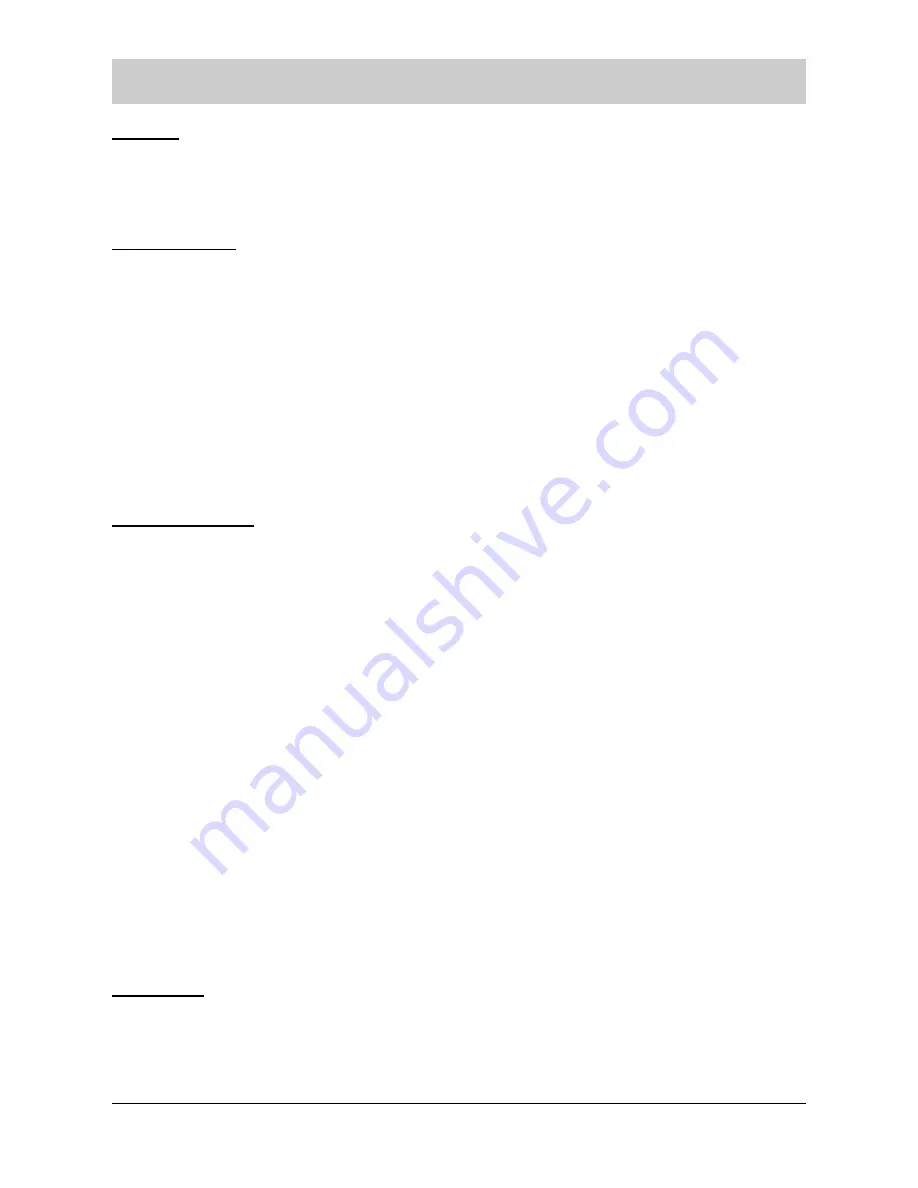
Using menus
38
3. Diary
1:Alarm
(D: OFF)
(page 43)
2:Calculator
(page 44)
4. HS Settings
1:standby Display
(D: Digital clock) (page 46)
2:Fuzzy Dial
(D: OFF)
(page 22)
3:Language
(page 47)
4:Register
(page 47)
5:Select Base
(page 49)
6:Call by Call
(page 49)
7: Access Code
(page 50)
8:Reset Handset
(page 50)
5. Base Settings
1:PIN Change
(D: 0000)
(page 52)
2:Deactivating a handset
(page 53)
3:Dial Mode
(D: Tone)
(page 14)
4:Call Bar
(page 53)
5:Flash Time
(D: 100 msec.)
(page 54)
6:Base Reset
(page 55)
7:System Time
(page 15)
8:Emergency Call
(D: OFF)
(page 55)
Number of call sequences (D: 9)
(page 59)
Pause time
(D: 3 min.)
(page 60)
Duration of active connect. (D: 90 sec.)
(page 60)
9:Speed dialing
(page 61)
0:Base Ringer
Ring Type
(D: Type 1)
(page 40)
Ring Volume
(D: Vol. 2)
(page 41)
6. Favorite
1:Walkie-Talkie
(D: OFF)
(page 63)
2:Room Monitoring
(D: OFF)
(page 63)
3:SMS
(page 65)






























