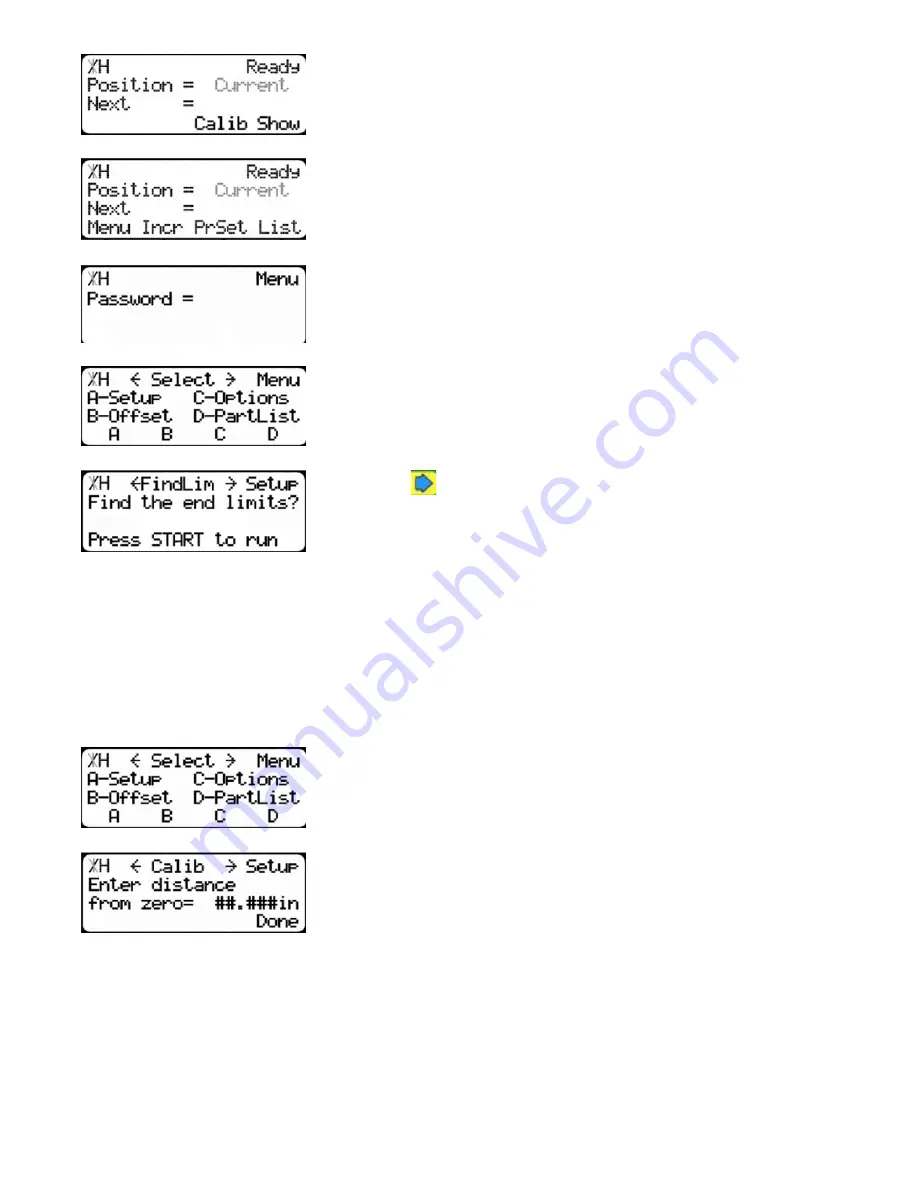
30
1.Start at the Ready Screen. Press the [Show] soft key to display
more options.
2.Press the [Menu] soft key to access the menu select screen.
3.Enter the password and press [=].
Note: The default password is set to the serial number of the TigerStop.
TigerStop will take you to the menu select screen.
4.At the menu select screen, press the [Setup] soft key to access the
Setup menu.
5.Press the
button 3 times.
To run the Find Limit routine...
1. Ensure TigerStop can move its entire travel without obstruction.
2. Press [Start] to start the routine.
Note: TigerStop will now move all the way to its maximum and minimum limits. Ensure the deck is clear.
3. When the routine has finished, TigerStop will take you back to the setup menu.
Calibrate TigerStop
Calibration sets the distance the TigerStop pusher foot is from the saw blade.
1.At the menu select screen, press the [Setup] soft key to access the
Setup menu.
2.You will be taken to the Calibrate setting.
To calibrate TigerStop...
1. Cut a sample piece and measure it carefully.
2. Enter the length of the sample piece.
3. Press the [Done] soft key to save the parameter.
Set the Kerf
Kerf sets the thickness of the saw blade. This parameter is important when using the TigerSaw
1000 crayon marking system.
Summary of Contents for TigerSaw 1000
Page 1: ......
Page 2: ......
Page 8: ...5 TigerSaw Cap Guard TigerSaw Guard Back ...
Page 9: ...6 TigerSaw Guard Sides ...
Page 10: ...7 TigerSaw Blade Access Door In Feed and Out Feed Table ...
Page 11: ...8 Pusher Foot ...
Page 15: ...12 1 Assemble table legs ...
Page 24: ...21 7 Attach the Printer Stand M8 X 35 ...
Page 66: ......
Page 67: ......






























