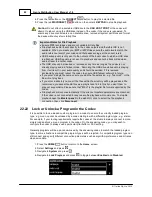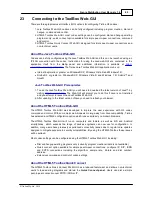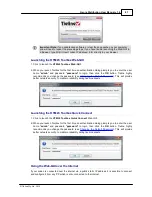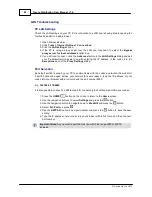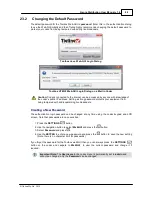75
© Tieline Pty. Ltd. 2015
Genie Distribution User Manual v1.6
Important Notes:
Automatic or fixed jitter buffer settings can be adjusted on individual
client codecs as required. There is no jitter buffer setting on the server codec because it
never receives audio packets.
7. Select
Protocol
to select the audio protocol and adjust the
Return Audio Port
. Select
UDP/IP
+RTP
for RFC compliant IP streaming. Press
to save settings.
8. If required, enable
Auto Reconnect
and use
Via
to specify which IP streaming interface is used
to dial this connection, e.g.
Primary
(port
ETH1
) or
Secondary
(port
ETH2
). Note: By default
Any
will select
ETH1
if it is available and
ETH2
if it is unavailable.
9. Press the
RETURN
button when configuration is complete to navigate backwards to the
Connect IP
screen that the multicast IP address was entered into.
Important Note:
At this point you can navigate to
Save
on the
Connect IP
screen and
press
to save the settings as a custom program for subsequent recall and dialing. Use
the numeric
KEYPAD
to give the program a name and press
to save the program. A
confirmation message is displayed after the program is saved.
Connecting a Multicast Client Program
1. After you have created multicast server and client programs on your codecs you can dial
multicast connections. First select the multicast server program you want to use on the server
codec and dial to connect.
2. Select and load the multicast client program on each of the multicast client codecs and dial the
multicast IP address to begin receiving multicast audio packets.
a. Press the
HOME
button to return to the
Home
screen.