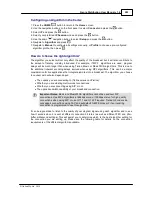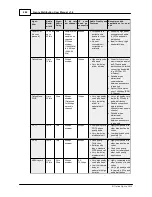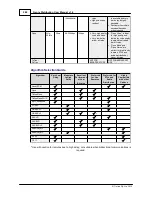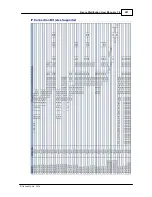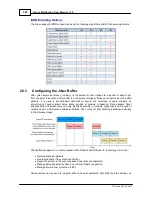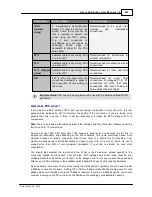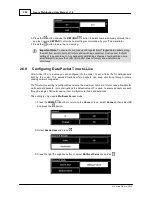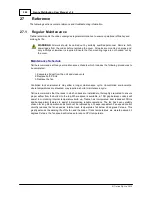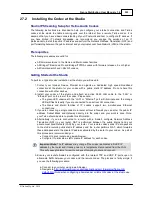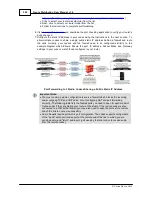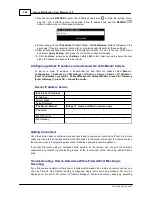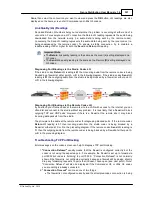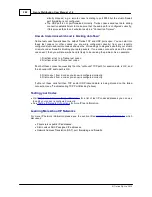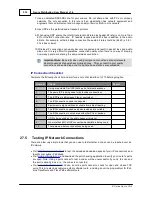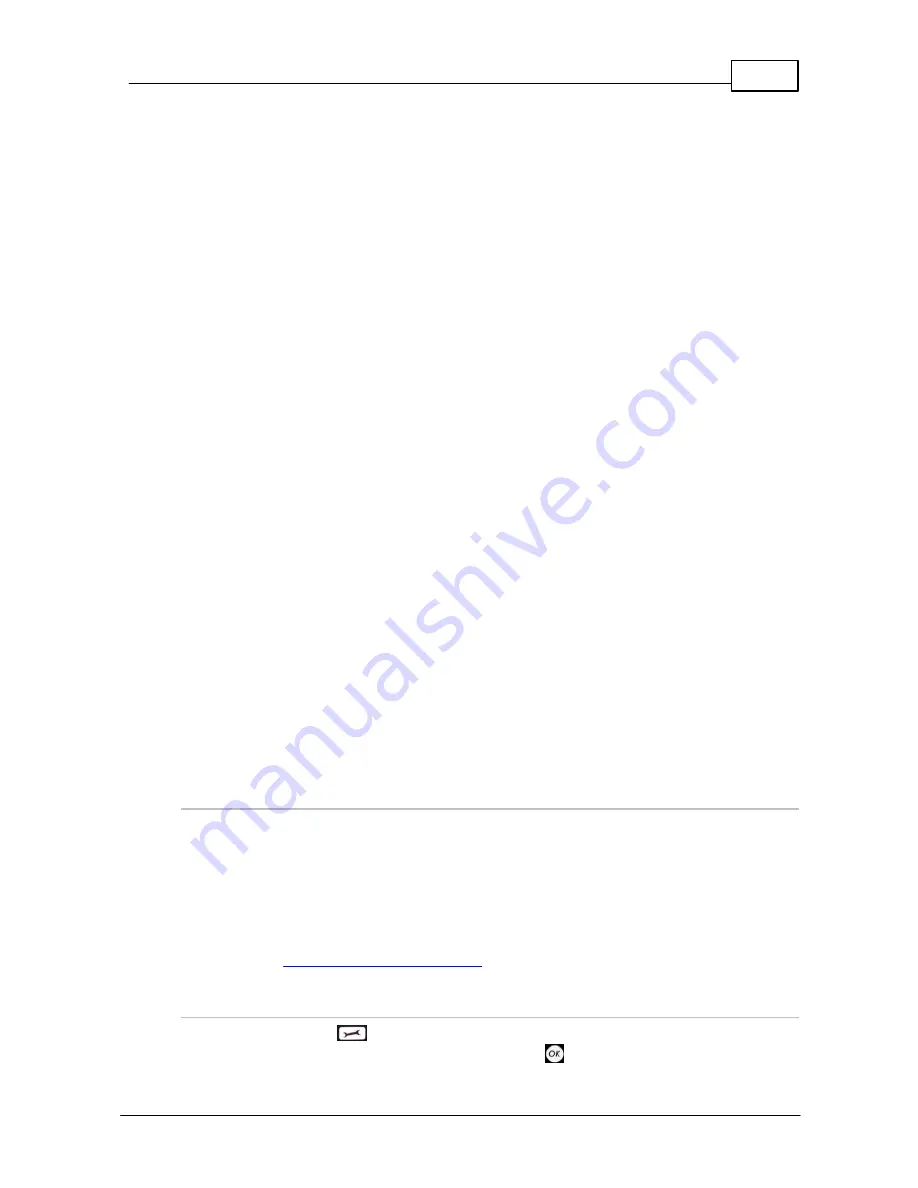
297
© Tieline Pty. Ltd. 2015
Genie Distribution User Manual v1.6
·
The default value for both the
Send
and
Return
(audio)
Ports
is 9000
·
The range of values for the audio ports is 2000 to 65535
·
The audio port values can be set independently
·
Both audio ports can always be configured, i.e. there is no dependency on encode/
decode direction
"Tieline Codec" Port Configuration
If using the
Tieline Codec
setting for call establishment (i.e. Tieline session data is enabled),
you can also change the default audio ports if required.
·
The default value for the
Send
(audio)
Port
is 9000
·
The range of values for the
Send
Port
is 2000 to 65535
·
The default port value for the
Return
(audio)
Port
is
Automatic
. Note:
Automatic
indicates that the codec will allocate the return port value and send this information to
the codec to which you are dialing
·
The range of values for the
Return
Port
is 2000 to 65535
Sessionless Multicast Connections
For a sessionless multicast server connection:
·
Only the
Send
Port
is available
·
The default value for the port is 9000
·
The range of values for the port is 2000 to 65535
For a sessionless multicast client connection:
·
Only the
Return
Port
is available
·
The default value for the port is 9000
·
The range of values for the port is 2000 to 65535
26.8
Configuring QoS for IP Packets
It is possible for IP networks to prioritize and differentiate between data packets transmitted through
routers across networks. This is useful because in modern data networks many different IP services
like email, voice, web pages, video and streaming music coexist within the same network
infrastructure.
Prioritizing IP Data Packets when Broadcasting
IP audio data packets can be programmed for expedited or assured forwarding (Quality of Service or
QoS) when traversing different networks. Routers can also be programmed to ignore these
forwarding priorities so they are not assured across all networks.
The codec can be programmed to tag IP data packets sent across a network by entering a value
into the Differentiated Services Code Point (DSCP) field within the header of data packets
transmitted over the network. Check with your IT administrator before changing this setting. By
default the codec is programmed for Assured Forwarding and more details about DSCP are available
on Wikipedia at
http://en.wikipedia.org/wiki/Dscp
.
Configuring QoS
1. Press the
SETTINGS
button.
2. Use the navigation buttons to select
QoS
and press the
button.