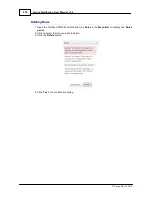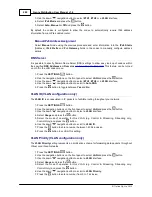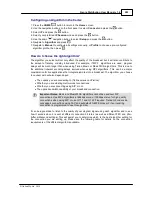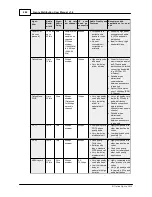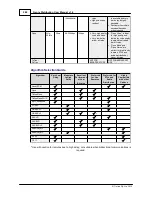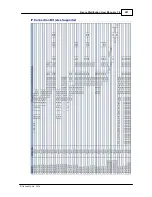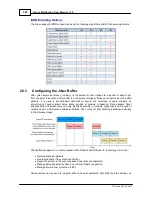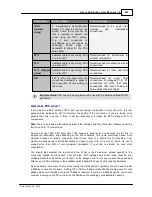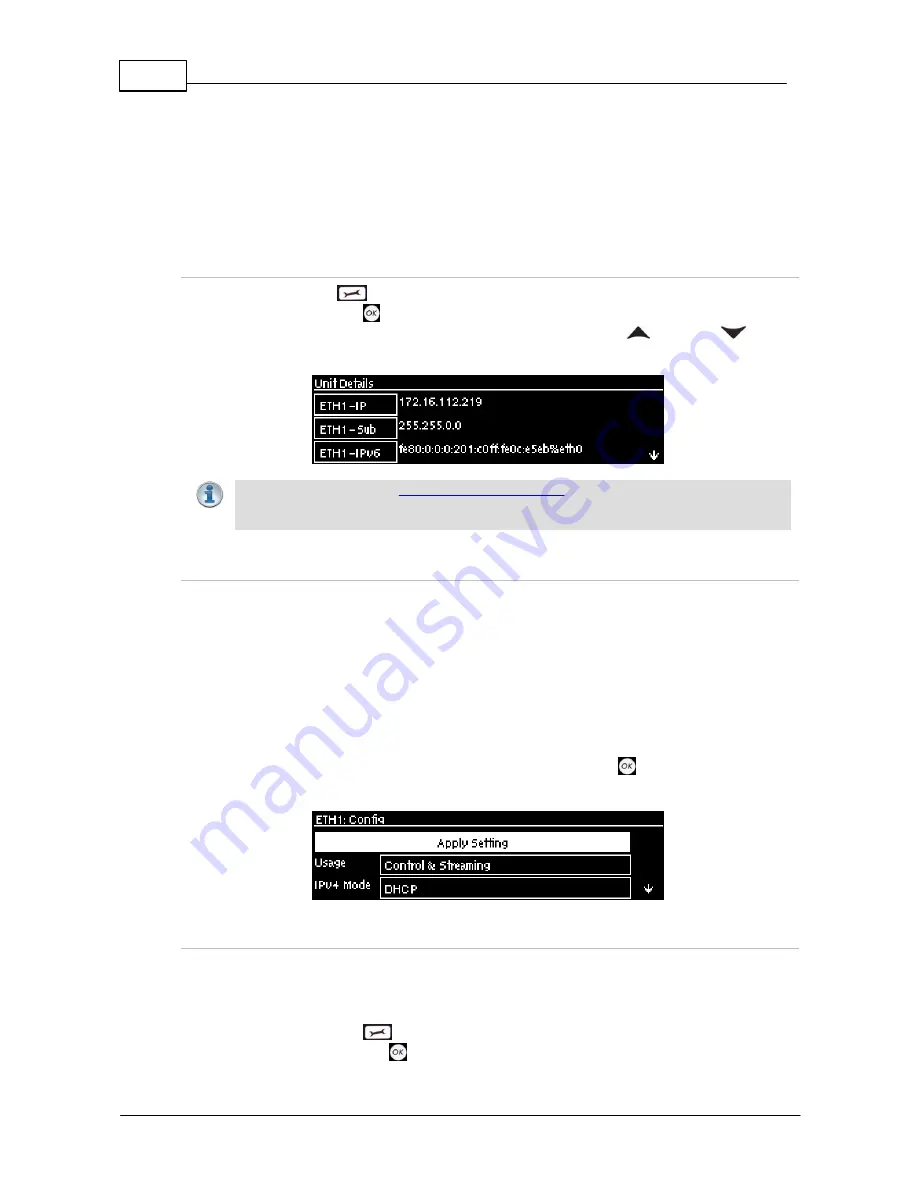
278
Genie Distribution User Manual v1.6
© Tieline Pty. Ltd. 2015
26
Front Panel Configuration Tasks
The following sections explain how to configure codec settings using the front panel
LCD
screen
and
KEYPAD
.
26.1
Configuring IP via the Front Panel
Checking IP Address Details in the Codec
1. Press the
SETTINGS
button.
2. Select
Unit
and press the
button.
3. IP address details and other unit details are listed. Use the arrow up
and down
buttons
to scroll and view all details listed.
Important Note:
See the
Configuring IP Connections
sections for more details about IP
connections. For assistance with configuration of IPv4 or IPv6 network connections
contact your IT Administrator.
Ethernet and VLAN Configuration Options
The codec features two physical Ethernet port interfaces and up to four additional VLAN interfaces.
VLAN interfaces have features similar to physical Ethernet interfaces. However, your network
administrator will need to configure VLAN support throughout your network for VLANs to be
supported in your codec.
As an example, if only one physical Ethernet interface is available, VLANs can be used to operate
SmartStream PLUS or separate codec Control and Streaming functions if required.
Following are a range of options which can be configured in the
LAN
menu. After completing
configuration ensure you navigate to
Apply Setting
and press the
button to apply the new
settings.
Configure an IPv4 DHCP Address
By default the codec is programmed for DHCP-assigned IP addresses. DHCP IP addresses are
automatically assigned and can change each time you connect to your Internet Service Provider or
by a router on your local area network (LAN).
1. Press the
SETTINGS
button.
2. Select
LAN
and press the
button.