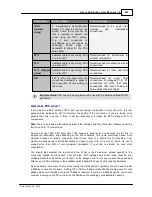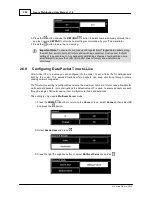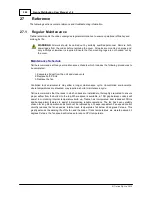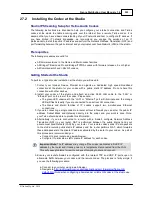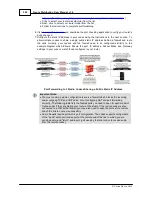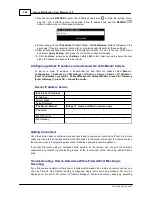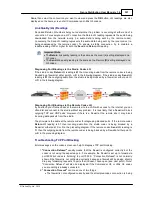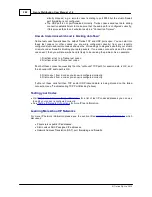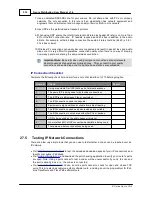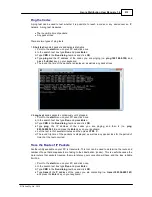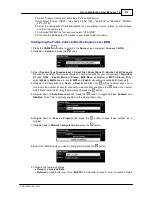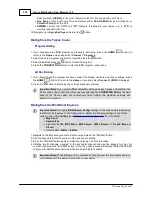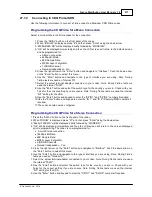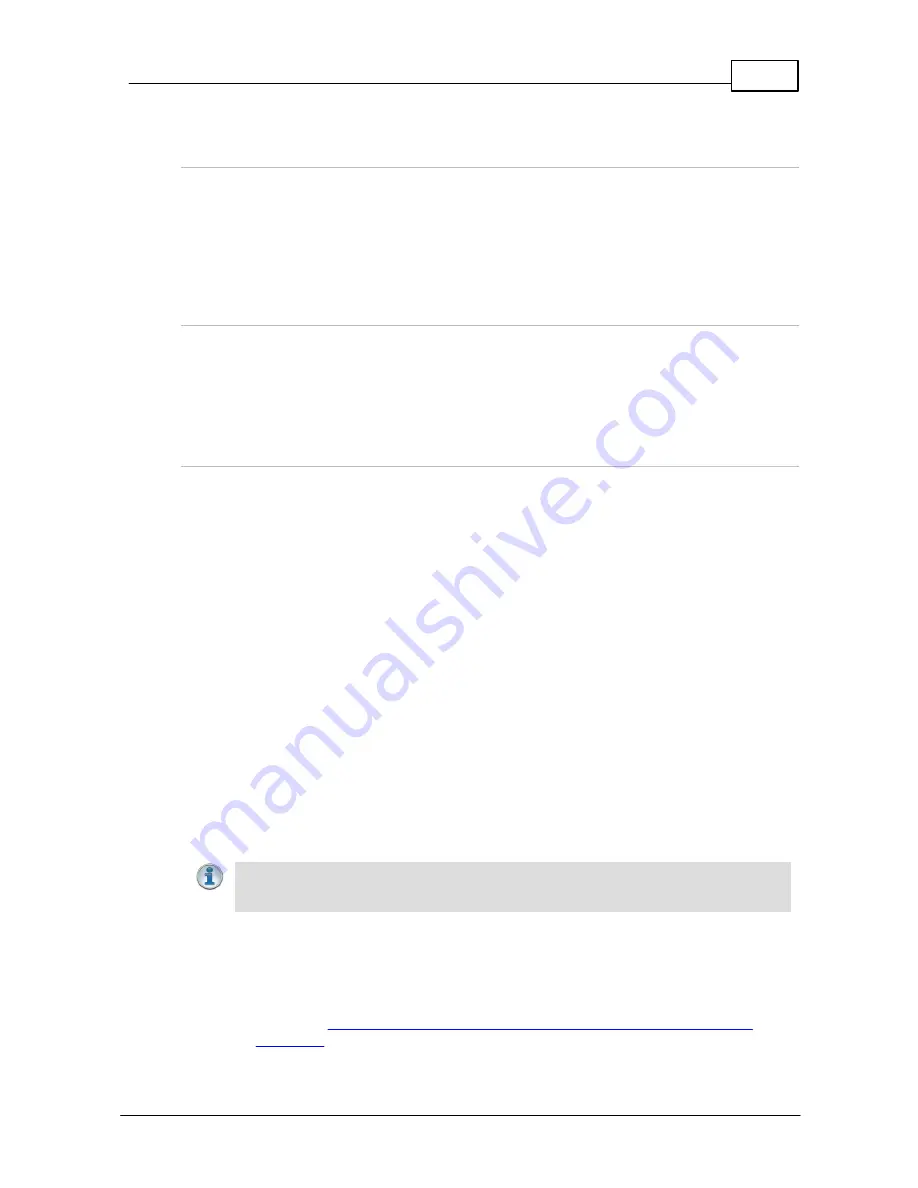
303
© Tieline Pty. Ltd. 2015
Genie Distribution User Manual v1.6
27.2
Installing the Codec at the Studio
Studio IP Streaming Setup for Tieline Audio Codecs
The following instructions are intended to help you configure your internet connection and Tieline
codecs at the studio to enable incoming calls over the internet from a remote Tieline codec. It is
assumed that you have a basic understanding of your IP network and how to configure IP devices. If
you have limited IT network knowledge, we recommend you engage the services of an IT
professional to install the public IP address and perform the Network Address Translation (NAT) and
port forwarding between the public internet and your private Local Area Network (LAN) at the studio.
Prerequisites
The following procedures are valid for:
·
All firmware versions in the Genie and Merlin codec families.
·
All Bridge-IT Basic and Pro and Bridge-IT XTRA codecs with firmware release v.2.x or higher.
·
All Commander G3 and i-Mix G3 codecs.
Getting Started at the Studio
To perform a typical codec installation at the studio you will need to:
1. Contact your Internet Service Provider and organize a dedicated high speed broadband
connection at the studio for your codec with a public static IP address. Do not share this
connection with other devices.
2. Install your codec at the studio and attach an active RJ-45 LAN cable to the “LAN” or
“Ethernet” port on the rear of the codec. Please note:
·
The green LED underneath the “LAN” or "Ethernet" port will illuminate and the orange
LED will flash steadily if you are connected to an active LAN connection.
·
The Genie and Merlin families of IP codecs support two simultaneous Ethernet
connections.
3. If you are connecting a single codec to a router without a firewall you can enter the public IP
address, Subnet Mask and Gateway directly into the codec and your work is done. Note:
your Telco should be able to provide this information.
4. Alternatively, if you are connected to a router with a firewall, configure Network Address
Translation (NAT) in your router. NAT is performed between the public internet and your
private Local Area Network (LAN) by your router. Your remote codec sends IP data packets
to the studio router's public static IP address and the router performs NAT, which forwards
these data packets to the private IP address allocated by the router to your codec. As part of
this process we recommended you:
·
Connect to your router using a web-browser.
·
Configure it to allocate a static private IP address for each codec.
Important Note:
The IP address may change if the codec is allocated a DHCP IP
address by the router and it loses power or is temporarily disconnected from the LAN.
This will cause problems for remote codecs attempting to dial and connect.
5. Ensure your router's firewall is configured with the relevant TCP and UDP IP ports open to
allow data traffic between your codec and the remote codec. The process is fairly simple if
you use the following procedure:
a. Connect to your router using a web-browser.
b. Navigate to
http://portforward.com/english/applications/port_forwarding/Tieline-G5/
default.htm
(Note: when configuring a Commander or i-Mix G3 codec at the studio use