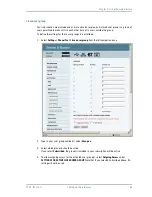Chapter 5: Using the web interface
TT 98-122274-Q
Setting up the interfaces
109
10. Enter the passkey of your Bluetooth device.
The default passkey for a Bluetooth headset is often 0000. Otherwise, refer to the manual for
your Bluetooth device.
11. When you are prompted from the Bluetooth device, usually by a tone, press the button on the
device to accept pairing.
The new device should now be paired with the EXPLORER 500 and added to the list of Paired
devices. This list is accessed from the left menu of the Bluetooth window in the web interface.
As long as the Bluetooth device is in the list of Paired devices, you can always reconnect the
device to the EXPLORER 500 without further setup.
Viewing paired devices
To see a list of devices that are paired with the EXPLORER 500, do as follows:
1.
Access the web interface.
Refer to The web interface on page 74.
2.
Select
SETTINGS
>
Bluetooth > Paired devices
.
The list shows all devices that are paired with the EXPLORER 500. You can see the name, Class of
Device, status (whether or not a device is currently connected) and local phone number.
You can also see paired devices in the display. Select
PROPERTIES
>
BLUETOOTH
DEVICES
in the display menu system to see a list of all paired devices.
Unpairing devices
To remove a device from the list of Paired devices, do as follows:
1.
Access the web interface and select
SETTINGS
>
Bluetooth > Paired devices
.
2.
In the
Paired devices
list, click
Unpair
next to the device you want to remove.
When the device is removed from the list, you have to pair it with the EXPLORER 500 again to
make a connection.
Note
If you need to unpair an EXPLORER Bluetooth Handset, make sure the handset is
connected to the EXPLORER 500 while you unpair it.
If you select Unpair while the handset is not connected, it will automatically be
paired again when it approaches the EXPLORER 500.