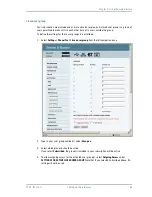Chapter 5: Using the web interface
TT 98-122274-Q
Setting up the interfaces
110
Configuring the Phone/Fax settings
Do as follows:
1.
Select
SETTINGS
>
Phone/Fax
from the left navigation pane.
2.
Select
Enabled
or
Disabled
to enable/disable the Phone/Fax interface.
3.
Set the voice quality for incoming and outgoing calls.
Voice quality is described in more detail in Selecting the call type on page 52.
• For
Incoming calls
, you can check Standard or 3.1 kHz Audio or both.
If you check both, any device connected to the Phone/Fax interface will react (ring) on
incoming calls.
If you select e.g. Standard, the Phone/Fax interface will only react on calls made to the
Standard phone number.
• For
Outgoing calls
, you can select either Standard or 3.1 kHz Audio. The selected quality will
be used by default, if possible, for any outgoing call. Note, however, that fax machines and
modems must use 3.1 kHz Audio.
4.
Click
Apply
.
Note
You can override the default setting for outgoing calls by dialing 1* (force the call to
Standard) or 2* (force the call to 3.1 kHz Audio) before the number. For further
information, see Overriding the default outgoing call type on page 52.