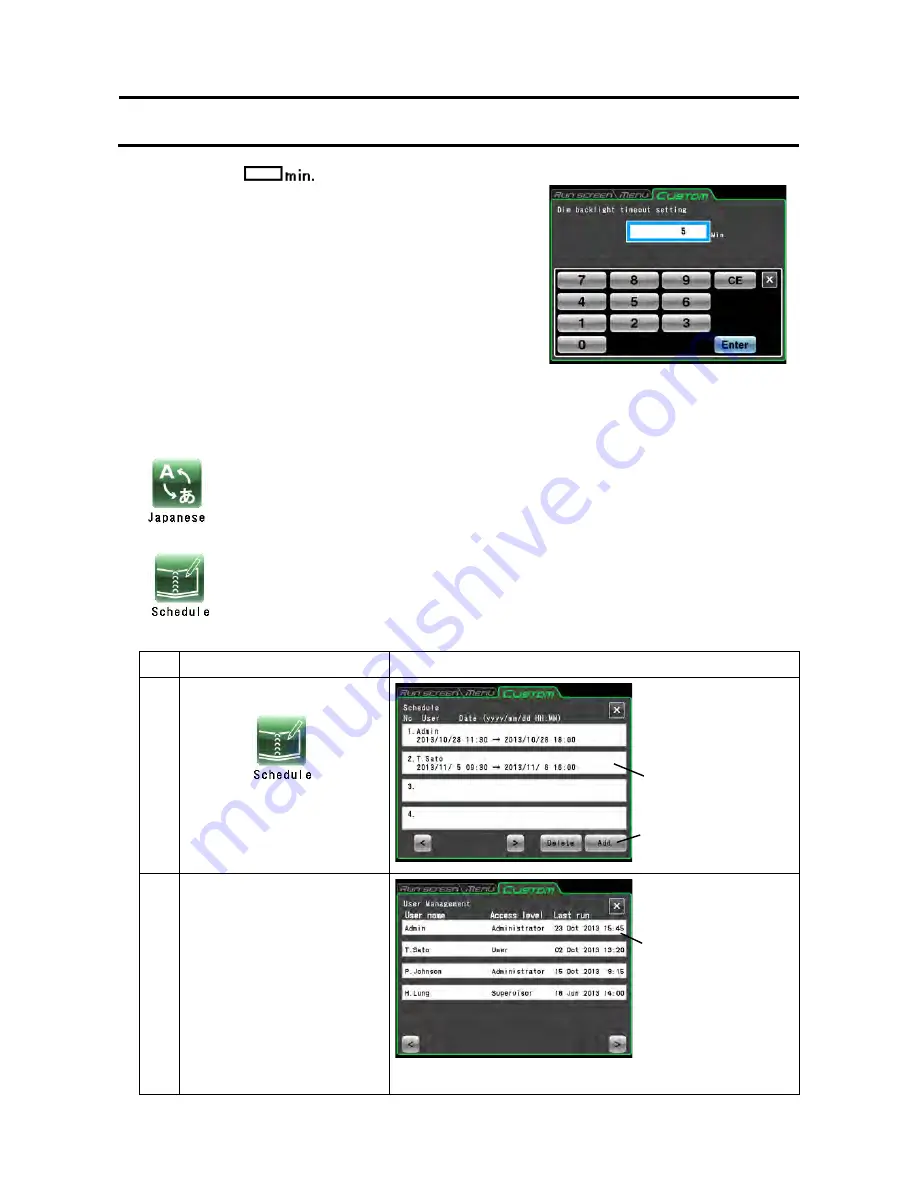
Pressing when the dimming backlight
mode is enabled opens the screen shown in Fig.
3-4-5 (4c) that allows you to set the time when the
dimming backlight mode will be engaged. You can set
a time between 1 and 180 minutes in one minute
increments.
If you do not touch the screen for the set time period,
the backlight will be set to its darkest level.
Touching the screen in dimming backlight mode will
return normal brightness to the screen adjusted in
step (1).
Pressing [Dimming only while stop] will dim the
backlight only when the rotor is not turning and
pressing [Dimming even while operation] will dim the
lighting after the set time period also during operation.
(5) Language switch button
(6) Schedule
1) Method for registering centrifuge schedules
Step
Touchscreen operation
Instrument operations and notes
1 Press the
[Schedule]
button.
2
Press the
[Add]
button.
Use the
[<]
and
[>]
buttons to turn pages in the user list.
Press this icon to switch the display language between Japanese and English.
This centrifuge allows you to record (register) up to 40 schedules. The following
describes how to record (register) a schedule. Note that a user registration (for
details, refer to Section 3-4-6 (1) User Management) is required for this operation.
●
The CUSTOM
screen is replaced
by the Schedule
screen.
●
The User list
screen appears.
Fig. 3-4-5 (4c) Screen for setting the
time period after which the backlight
will be dimmed
3-4-5 Customizing
Schedule
[Add]
button
User cell
3-75






























