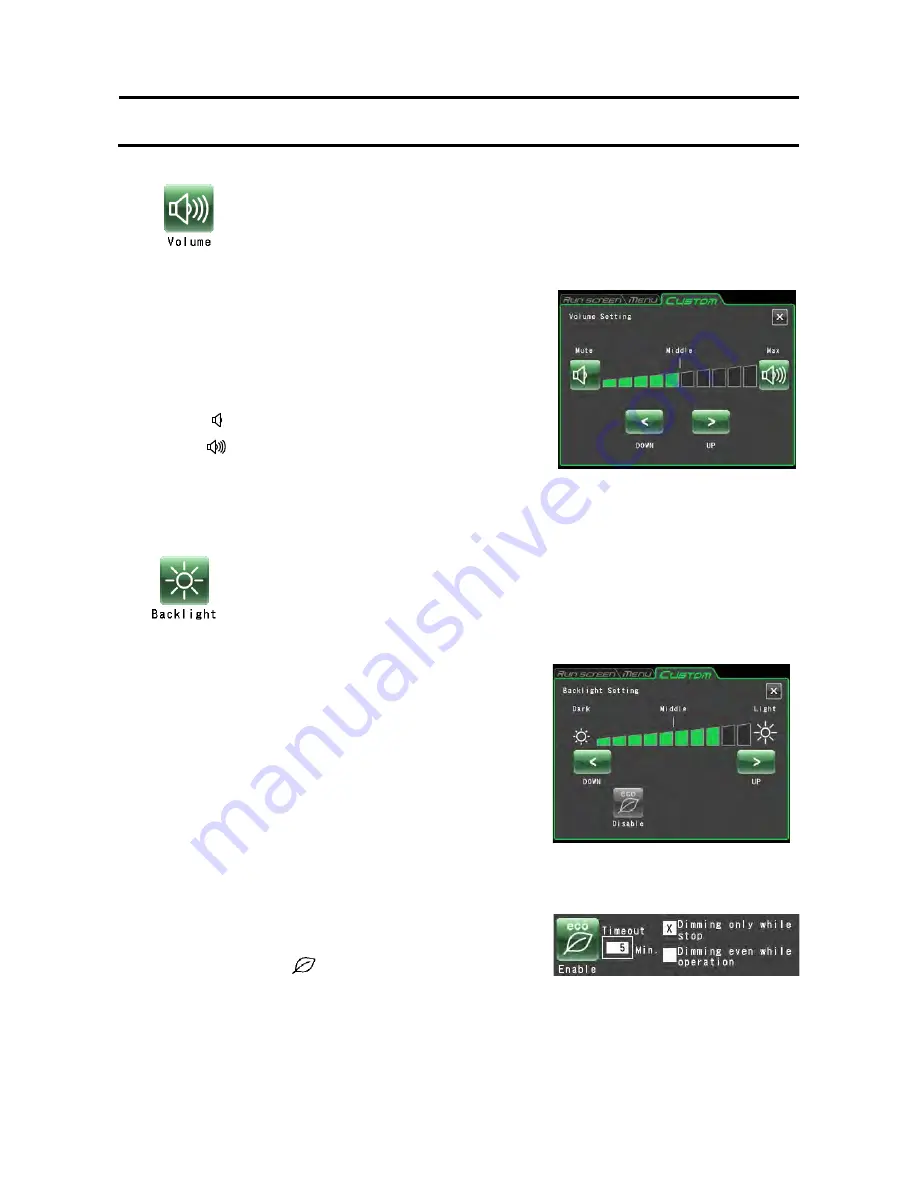
(3) Sound volume adjustment
More green segments in the indicator bar means a larger
sound volume. The stop signal does not sound when all
segments in the indicator bar are black.
Use the sound volume adjustment buttons as
described below.
Press
[<]
to lower the sound volume.
Press
[>]
to raise the sound volume.
Press
[ ]
to mute the sound.
Press
[
]
to set full volume.
Press the CUSTOM tab or the
[X]
button to return to the
CUSTOM screen and confirm the settings.
(4) Backlight adjustment and dimming backlight mode setting
1) Adjusting screen brightness
More green segments in the indicator bar means a
brighter screen. When all segments are black, the
backlight is set to its darkest level.
Use the following buttons to adjust screen
brightness.
Press
[<]
to darken the screen.
Press
[>]
to brighten the screen.
Press the CUSTOM tab or the [X] button to return to the
CUSTOM screen and confirm the settings.
2) Setting dimming backlight mode
The dimming backlight mode allows you to dim
unnecessary touchscreen lighting, for example, when
you are not using it or during operation.
Each press of the
[ ]
button either enables or
disables this function.
Enabling dimming backlight mode opens the dimming
backlight mode dialog box shown in Fig. 2-4-5 (4b) for
setting the time when dimming mode will be engaged.
3-4-5 Customizing
Adjusts the sound volume of the stop signal.
Fig. 3-4-5 (3) Sound volume setting screen
Adjusts screen brightness
and sets the dimming backlight mode.
Fig. 3-4-5 (4a) Backlight setting screen
(When the dimming backlight mode is disabled)
Fig. 3-4-5 (4b) Dialog box that appears
when dimming backlight mode is enabled
3-74
















































