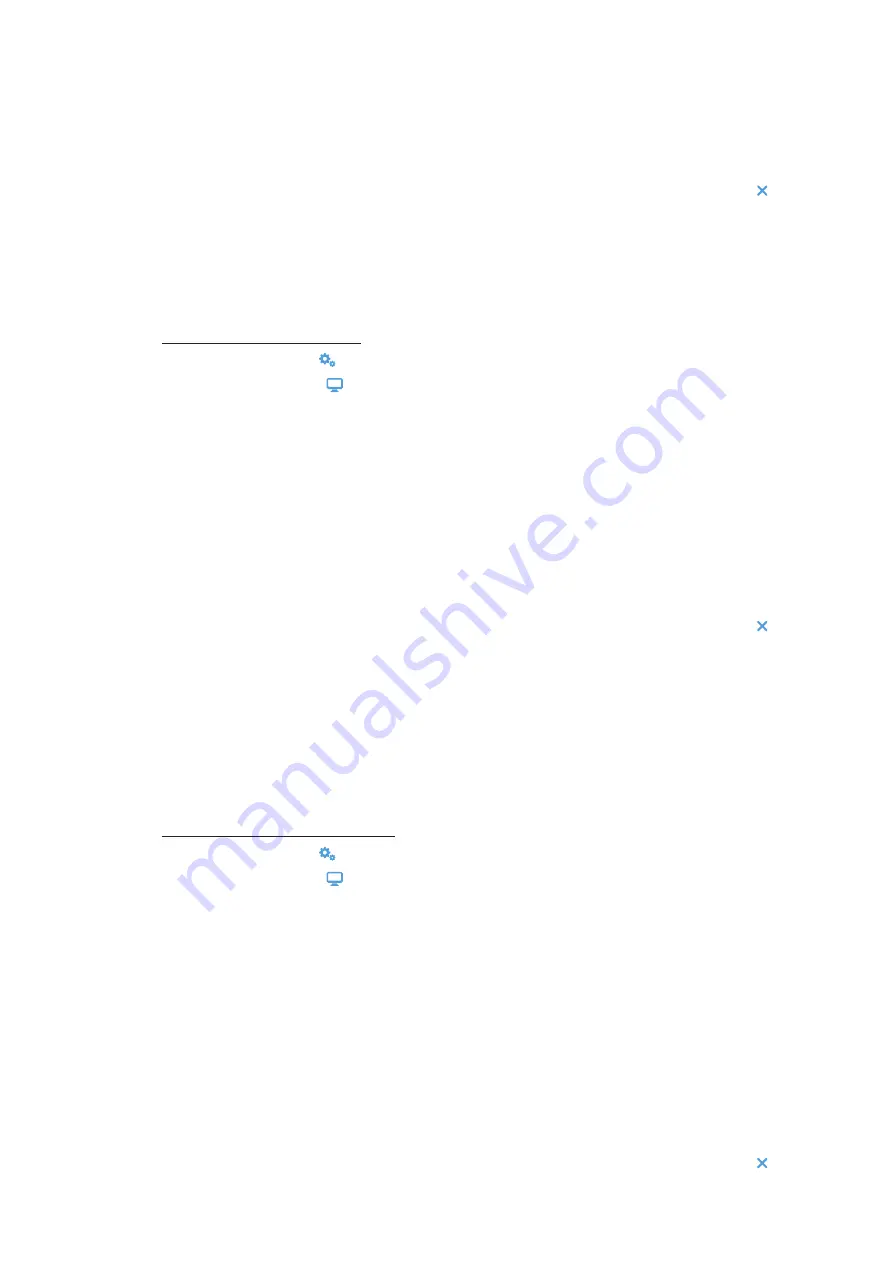
3-43
Graphical User Interface
The segments of the wheel picker screen are rearranged to reflect the selected date format. For example, if
you select the DD/MM/YYYY radio button, the wheel picker will change to 28 | Jul | 2018.
5. Tap the up/down arrows or swipe your finger up or down across the wheel to set the current month, day,
and year on each of the three wheel picker segments.
If you have made any changes, the Save button at the bottom of the screen is highlighted.
6. When you have finished setting the date, tap the
Save
button.
7. To confirm the changes, tap the
OK
button in the pop-up window that appears. Tapping the
X
icon closes
this window and exits without saving.
You will be returned to the “Display” screen.
3. 7. 5. Time
The
Time
button on the “Display” screen opens the “Time” screen. The “Time” screen lets you set the time of
day that appears in a time field in the “Info & Health Status” area on top of the “Home” screen.
Proceed as follows to set the date:
1. Tap the
Settings
icon on the navigation bar.
2. Tap the
Display
button on the “Settings” screen.
3. Tap the
Time
button on the “Display” screen.
The “Time” screen appears with a three-segmented wheel picker, prompting you to set the time of day.
4. If desired, tap the
24hr Display
radio button on the left side of the screen to choose the Central European
Time (CET; 24-hour) time format. (Default time format is AM/PM, 12-hour format.)
The segments of the wheel picker screen are rearranged to reflect the Central European Time (CET; 24-hour)
time format.
5. Tap the up/down arrows or swipe your finger across each wheel up or down to set the current time in hours
and minutes.
If you have made any changes, the Save button at the bottom of the screen is highlighted.
6. When you have finished setting the time of day, tap the
Save
button.
7. To confirm the changes, tap the
OK
button in the pop-up window that appears. Tapping the
X
icon closes
this window and exits without saving.
You will be returned to the “Display” screen.
3. 7. 6. Region
The
Region
button on the “Display” screen opens the “Region” screen. The “Region” screen lets you set the
region for your lab location to ensure that Daylight Saving Time (DST) is observed in the time-of-day displays of
the centrifuge, and that the time of day is automatically updated when DST changes.
It saves you the trouble of having to change to daylight saving time and back twice a year and keeps the event
log and charting data accurate.
Proceed as follows to select your region:
1. Tap the
Settings
icon on the navigation bar.
2. Tap the
Display
button on the “Settings” screen.
3. Tap the
Region
button on the “Display” screen.
The “Region” screen appears, prompting you to enter the region where your site is located and specify
whether DST is applicable.
4. Tap on the
City/Country
field and type the first three letters of the next larger city.
The system will automatically start to look ahead after three letters and propose a list of matching cities and
countries.
If you type or select a city and country that does not use DST, the system also automatically deselects the
“Adjust for Daylight Saving Time” checkbox.
5. If you wish to disable DST explicitly, deselect the “Adjust for Daylight Saving Time” checkbox. (The default
setting is on.)
If you have made any changes, the Save button at the bottom of the screen is highlighted.
6. When you have finished setting the time of day, tap the
Save
button.
7. To confirm the changes, tap the
OK
button in the pop-up window that appears. Tapping the
X
icon closes
this window and exits without saving.
You will be returned to the “Display” screen.
Summary of Contents for Sorvall ST Plus Series
Page 116: ...B 9 TX 750 B 1 4 Biocontainment Certificate ...
Page 120: ...B 13 TX 1000 B 2 4 Biocontainment Certificate ...
Page 126: ...B 19 HIGHConic II B 4 4 Biocontainment Certificate ...
Page 133: ...B 26 Fiberlite F15 6 x 100y B 7 4 Biocontainment Certificate ...
Page 137: ...B 30 HIGHPlate 6000 B 9 4 Biocontainment Certificate ...
Page 140: ...B 33 M 20 Microplate B 10 4 Biocontainment Certificate ...
Page 143: ...B 36 Microliter 48 x 2 B 11 4 Biocontainment Certificate ...
Page 146: ...B 39 Microliter 30 x 2 B 12 4 Biocontainment Certificate ...
Page 149: ...B 42 MicroClick 30 x 2 B 13 4 Biocontainment Certificate ...
Page 152: ...B 45 MicroClick 18 x 5 B 14 4 Biocontainment Certificate ...
Page 155: ...B 48 Fiberlite F21 48 x 2 B 15 4 Biocontainment Certificate ...
Page 159: ...B 52 Fiberlite F10 6 x 100 LEX B 17 4 Biocontainment Certificate ...






























