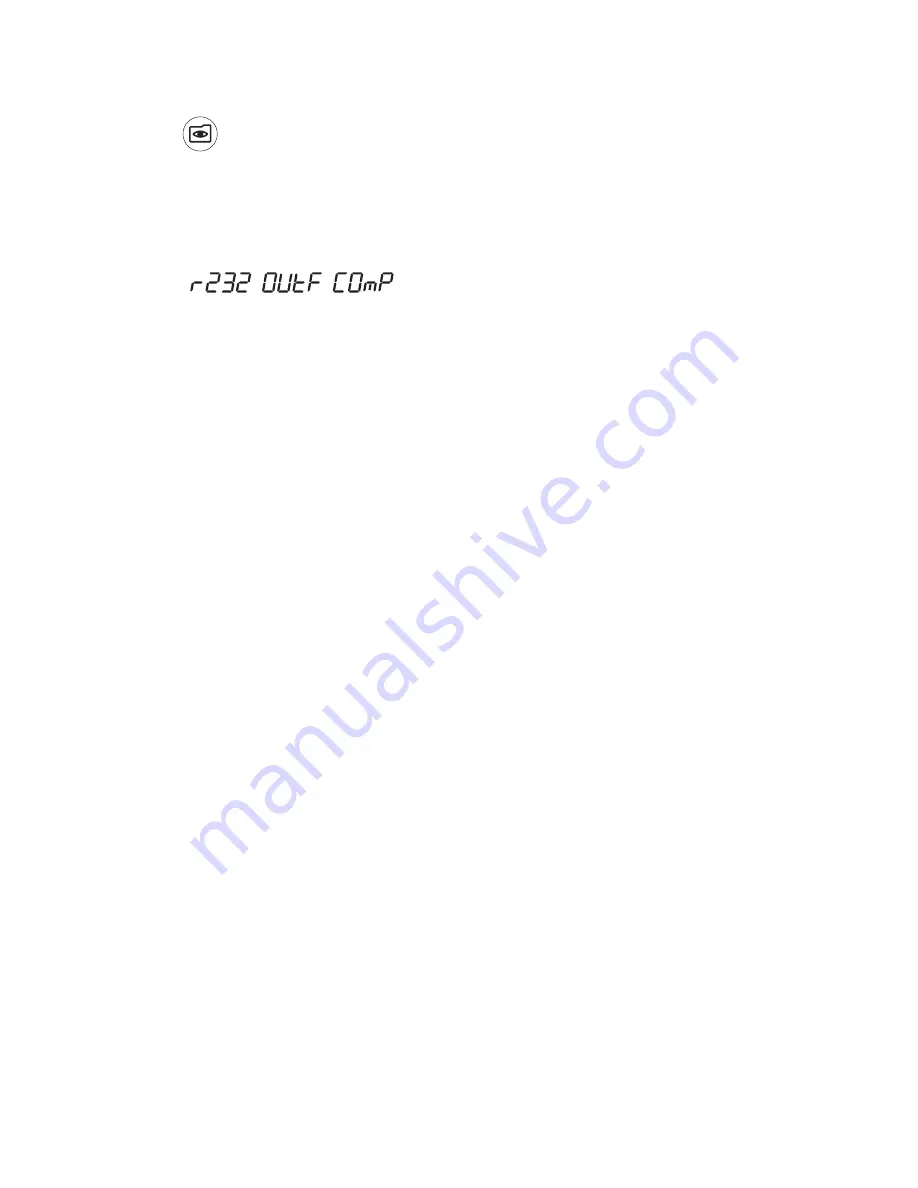
41
Thermo Scientific Orion Star LogR™ Meter User Guide
Data Archival and Retrieval
4. Press
to send the selected data to the printer or computer.
To interface the meter with a computer:
The Orion LogR meters can send measurement and calibration data to a computer
in a comma delimited format that is easy to parse in computer programs like Excel.
Select the
,
,
output setting in the setup menu.
To send data from the meter to a computer using HyperTerminal:
1. Connect the meter to a computer port using the computer interface cable,
Cat. No. 1010053.
2. Click on the start button on the lower left side of the computer screen. Select
All Programs, Accessories, Communications
and
HyperTerminal
.
3. When the HyperTerminal window opens, enter a file name, select an icon for the
connection and click on the
OK
button.
4. When a new window opens, go to the Connect Using drop-down menu, select
the
COM
port that the meter is connected to and click on the
OK
button.
5. A window will open with the
COM
port properties listed. Select the following
settings from the drop-down menus and then click on the
OK
button.
Bits per second: 9600
Data bits: 8
Parity: None
Stop bits: 1
Flow control: Hardware
6. Send data from the meter to HyperTerminal.






























