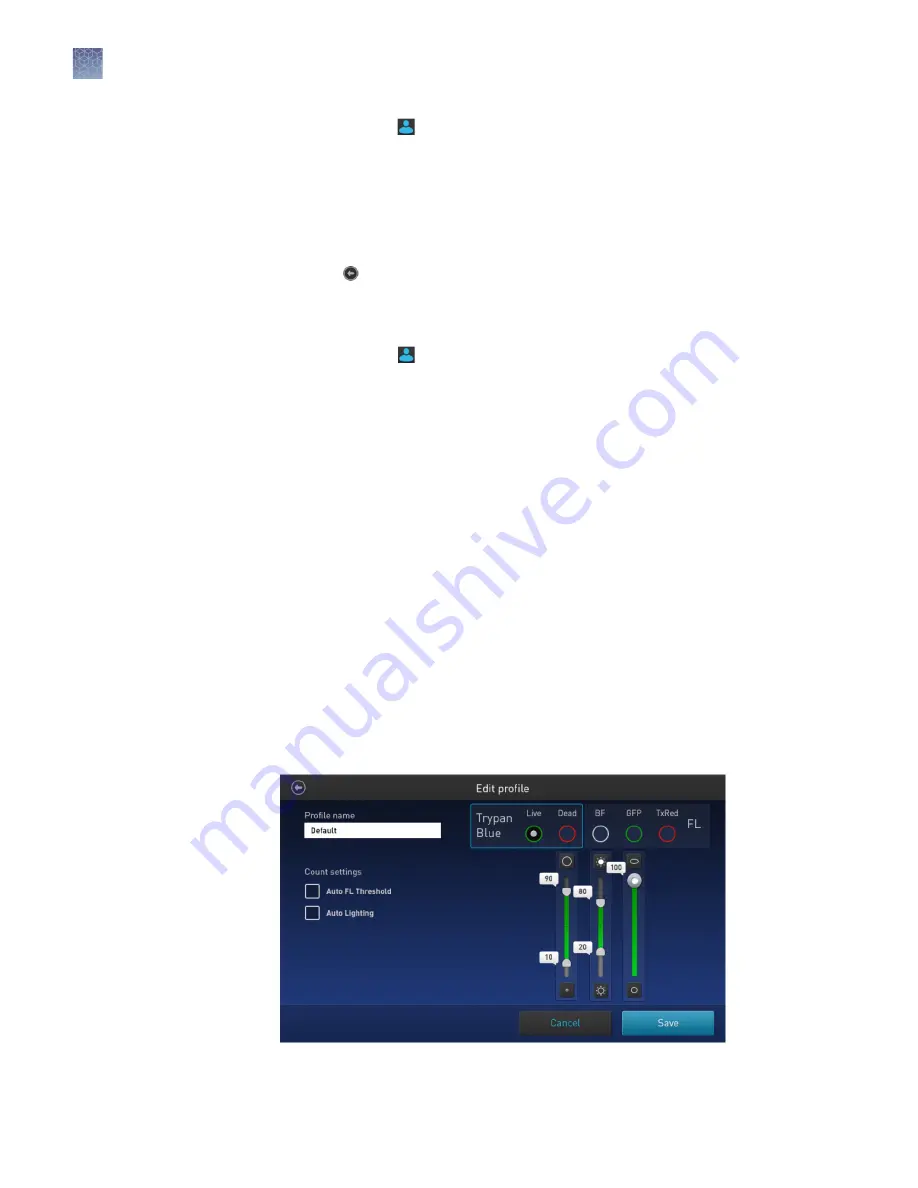
1.
Press the Profiles button located on the upper left corner of the screen to open
the Profiles screen.
2.
Press the desired profile to select, and then press Load.
The instrument will load the count parameters specified in the selected profile
and return to the previous screen.
3.
To return to the previous screen without loading the new profile, press the
previous button.
The instrument will keep the saved profile, but return to the previous screen
without loading it.
1.
Press the Profiles button located on the upper left corner of the screen to go to
the Profiles screen.
2.
To add or edit a new profile, select an empty or an existing profile, and then
press Edit. The Edit screen for the selected profile opens.
Note:
The Default profile contains default count settings and cannot be edited.
3.
Select or deselect the Auto FL Threshold checkbox to turn the Auto FL
Threshold function ON or OFF (“Automatic instrument functions“ on page 14).
Note:
This function is available only for instruments equipped with the optional
EVOS
™
light cubes.
4.
Select or deselect the Auto Lighting checkbox to turn the Auto Lighting function
ON or OFF (“Automatic instrument functions“ on page 14).
Define count parameters for the brightfield channel:
To define the new count parameters in the brightfield channel:
1.
From the Trypan Blue selection box, select the Live or Dead radio button.
2.
Adjust the size, brightness, and circularity thresholds using the corresponding
parameter slider (“Count parameters“ on page 15).
Load a profile
Add/edit a profile
Chapter 3
Getting started
Load profile
3
16
Countess
™
II FL automated cell counter User Guide






























