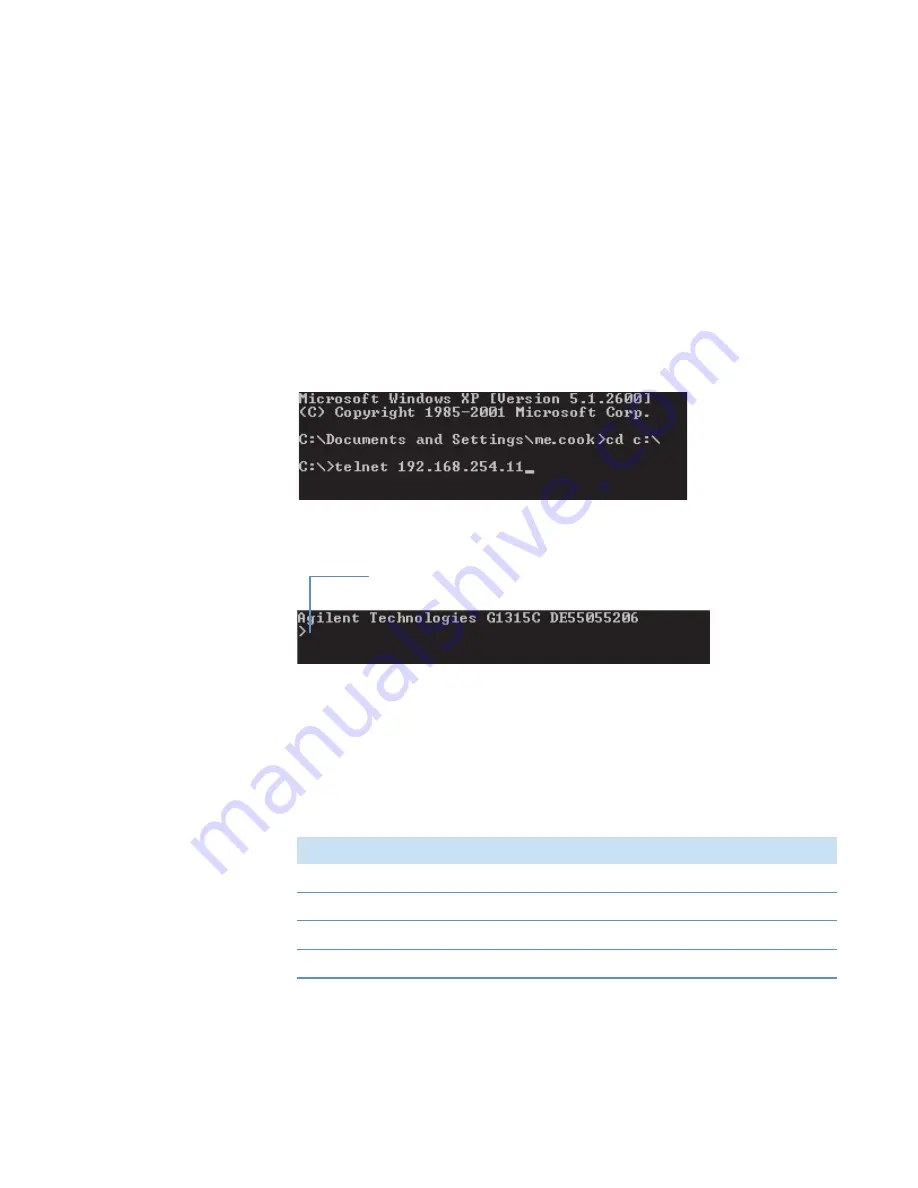
2
Setting Up the LAN Interface
Setting the Stored TCP/IP Address for the LAN Interface
Thermo Scientific
Agilent 1200 Series Getting Connected Guide for LC Devices
13
6. Start a Telnet session with the Agilent LAN interface as follows:
a. Open the MS-DOS Command window as appropriate for your operating system:
• (Windows 7 or later) Choose
Start
, type
cmd
in the search box, and then press
ENTER.
–or–
• (Windows XP) Choose
Start > Run
, type
cmd
, and then click
OK
.
b. At the MS-DOS prompt, type
cd c:\
, and then press ENTER.
c.
Type
telnet 192.168.254.11
, and then press ENTER (
).
Figure 11.
Command Prompt window with the default IP address
The Telnet session with the Agilent LAN interface begins (
).
Figure 12.
Beginning of a Telnet session with the Agilent LAN interface
7. Set the IP address for the Agilent LAN interface as follows:
a. At the command prompt (
), type a slash (
/
), and then press ENTER to
display the LAN interface’s current settings.
lists the Telnet commands.
shows a Telnet session with the LAN
Status Page displayed.
Table 2.
Telnet commands (Sheet 1 of 2)
Value
Description
/
Displays current settings.
ip <x.x.x.x>
Sets a new IP address.
sm <x.x.x.x>
Sets a new subnet mask address.
gw <x.x.x.x>
Sets a new gateway address.
Command prompt






























